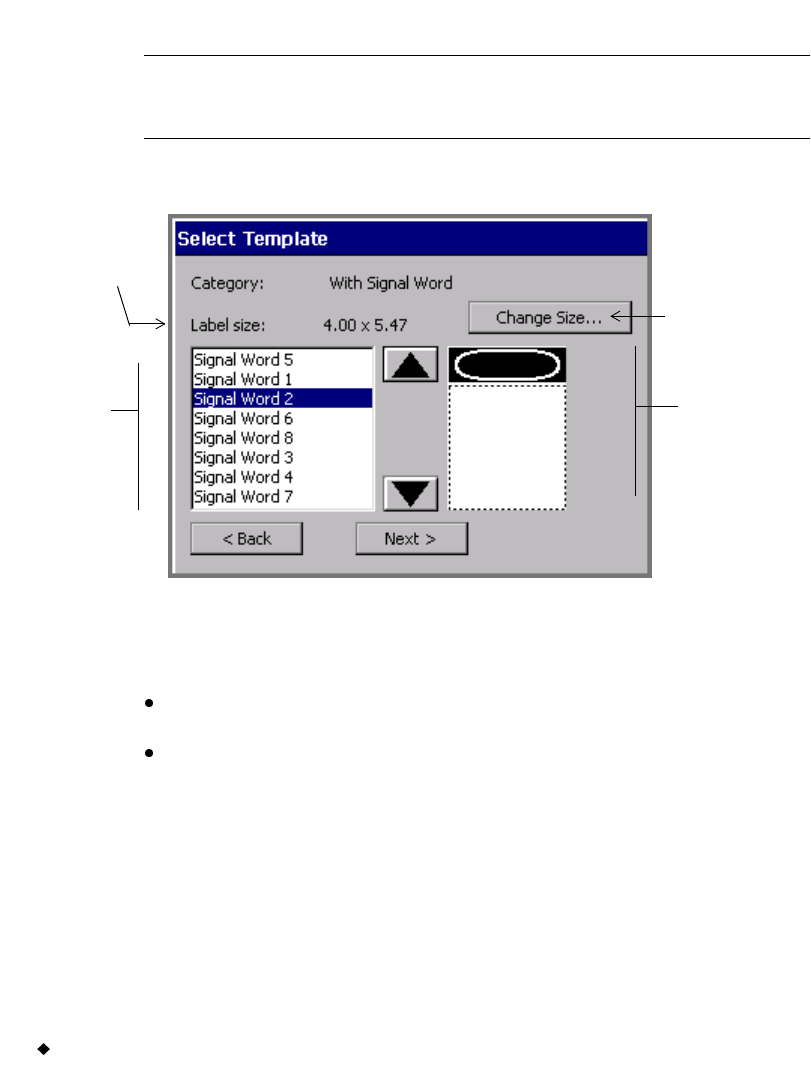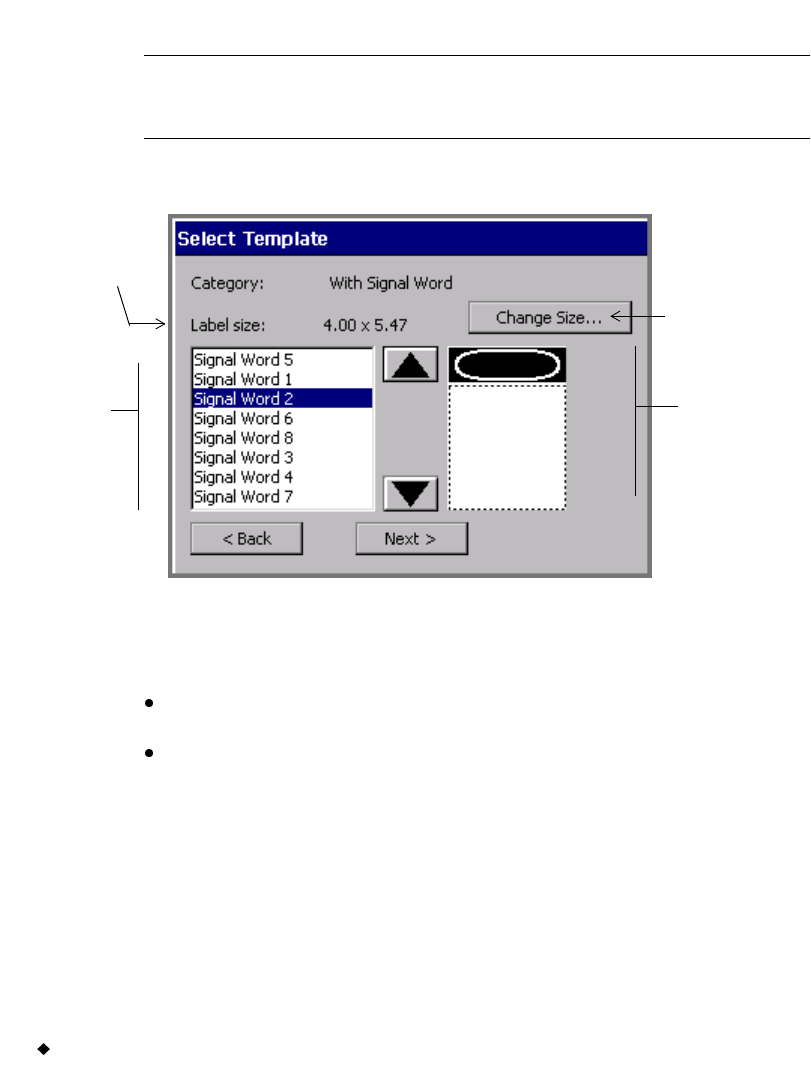
6-14 Creating Template Labels
Selecting a template
Exception: In Pipe Marker and Right-to-Know skip this step and
proceed directly to prompting you for setting label
dimensions. You select a template on a previous screen.
Each template listed on the Select Template screen represents a pre-
designed layout.
Figure 6-8. The Select Template screen
The content of the Select Template screen depends on the type of label
you are creating.
The Category field reflects the category chosen in the previous
screen.
The Label size field displays the default size for the template
currently highlighted. This reflects the total output size of the final
label, with no changes applied. The label size is determined by the
template you select, however. For instance, for a scalable-label
template, the Label size field is determined in part by the installed
tape size -- the template sets the label to be sized as large as will fit
on the installed tape. Some templates call for preset-size labels, and
some templates produce a fixed-size label only. In both cases, you
may not change the label size. In those cases, the Change Size
button is grayed out on the Select Template screen.
Thumbnail
representation
of the selected
template
List of
templates
Disabled for
fixed-size
templates
Label size
shows the
output size of
the label with
default
settings