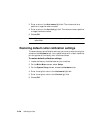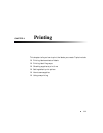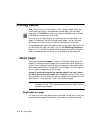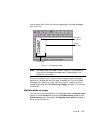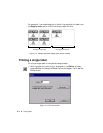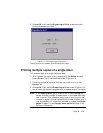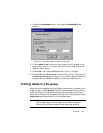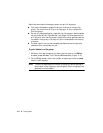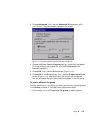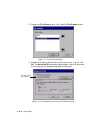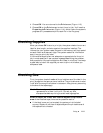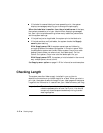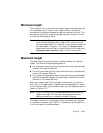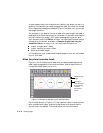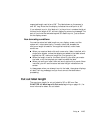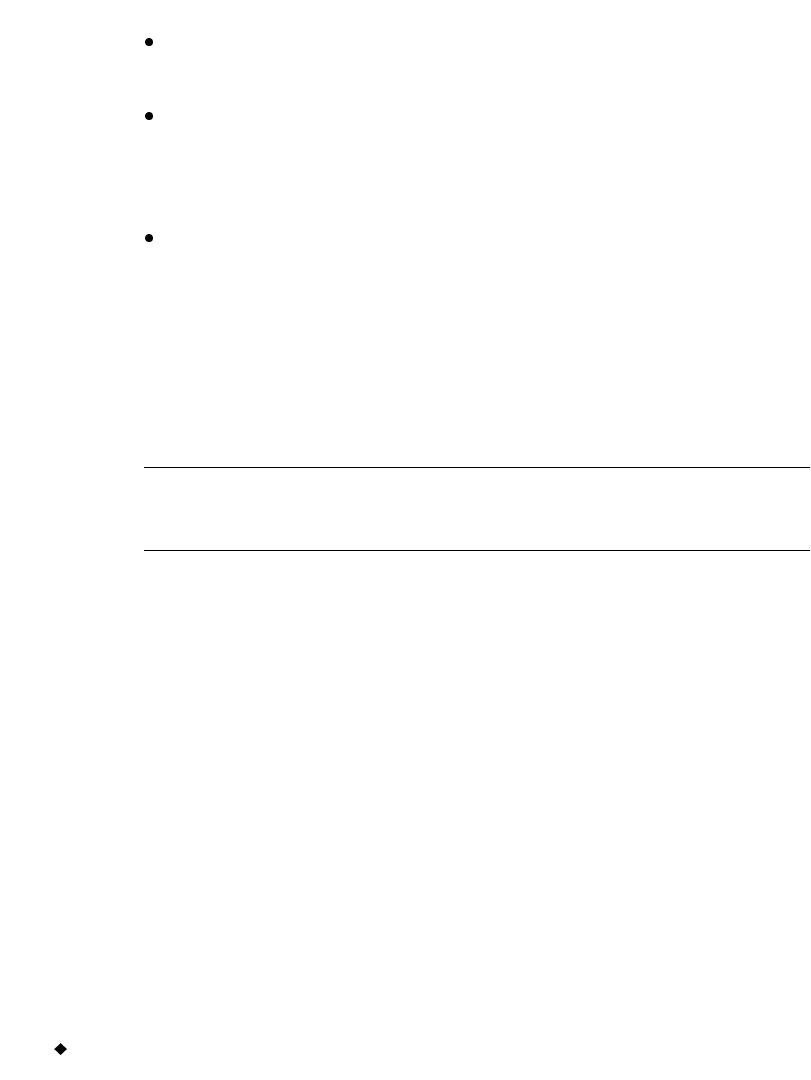
11-8 Printing Labels
Note that some restrictions apply when you print file groups:
You may not choose a range of files to print when printing a file
group. You must print all files in a file group, or only a single file
from the group.
Do not mix label application types within file groups. Labels created
using the QuickText, Pipe Marker, and Right-to-Know applications
will not print with the file group if labels from other applications are
included in that group. You may still print those labels individually,
of course.
For best results, do not plan to swap paneled and continuous color
ribbons within the same print job.
To print labels in a file group
1. With any file from the group you want to print open in the Editor
window, press <Print>. You’ll see the Print screen (Figure 11-3).
2. On the Print screen, enter the number of copies you want for each
label in the file group.
Hint! The printer assumes the number of copies you enter applies to
every label in the file group, including any files in the group that
generate multiple labels.