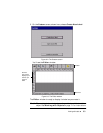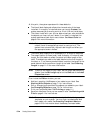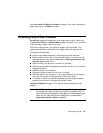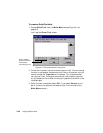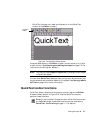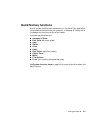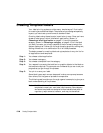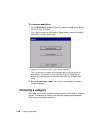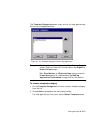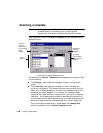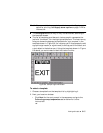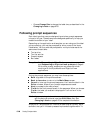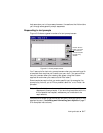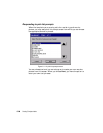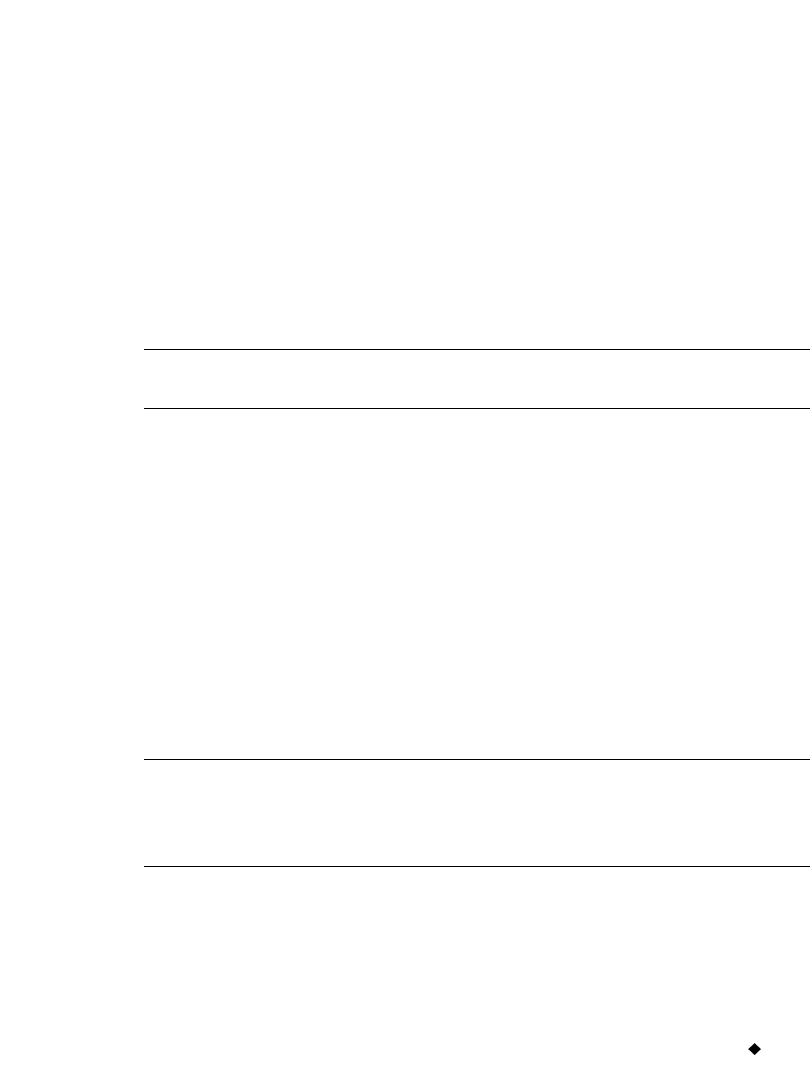
Working with Labels 6-11
Pipe Marker and Right-to-Know exceptions
The Pipe Marker and Right-to-Know applications contain highly
specialized templates created for special situations. Most of you who use
these applications are already familiar with the standards and
requirements for these types of labels.
When you create Pipe Marker and Right-to-Know labels, you follow the
general steps listed above, but you will encounter more exceptions to the
generic examples with these applications than with other applications.
For the most part, you will be able to create Pipe Marker and Right-to-
Know labels easily by simply following the prompts on the display
screen. When the exceptions to this process are significant, we’ll provide
special instructions. Watch for this designation:
Exception: This note contains special information about the Pipe
Marker or Right-to-Know applications.
Choosing a label application
The templates are organized in groups of similar designs, called
applications, which are listed on the system’s Main Menu screen (as
seen in Figure 6-1 on page 6-2). With the exception of the Custom
application and the QuickText application, each application contains
one or more categories of pre-designed templates, and are referred to as
template-based applications.
All template-based applications use pre-designed layouts supplied with
your system. (See The Main Menu on page 3-2 for full descriptions of
all applications.)
Hint! You can set default application preferences (similar to system
settings) for each application, though the settings you may
change vary according to the application. See Setting
Application Preferences on page 6-35.