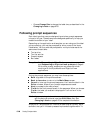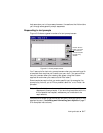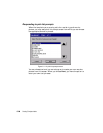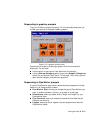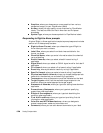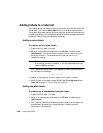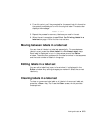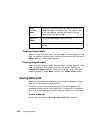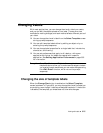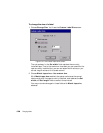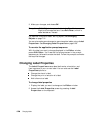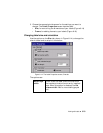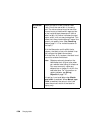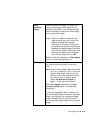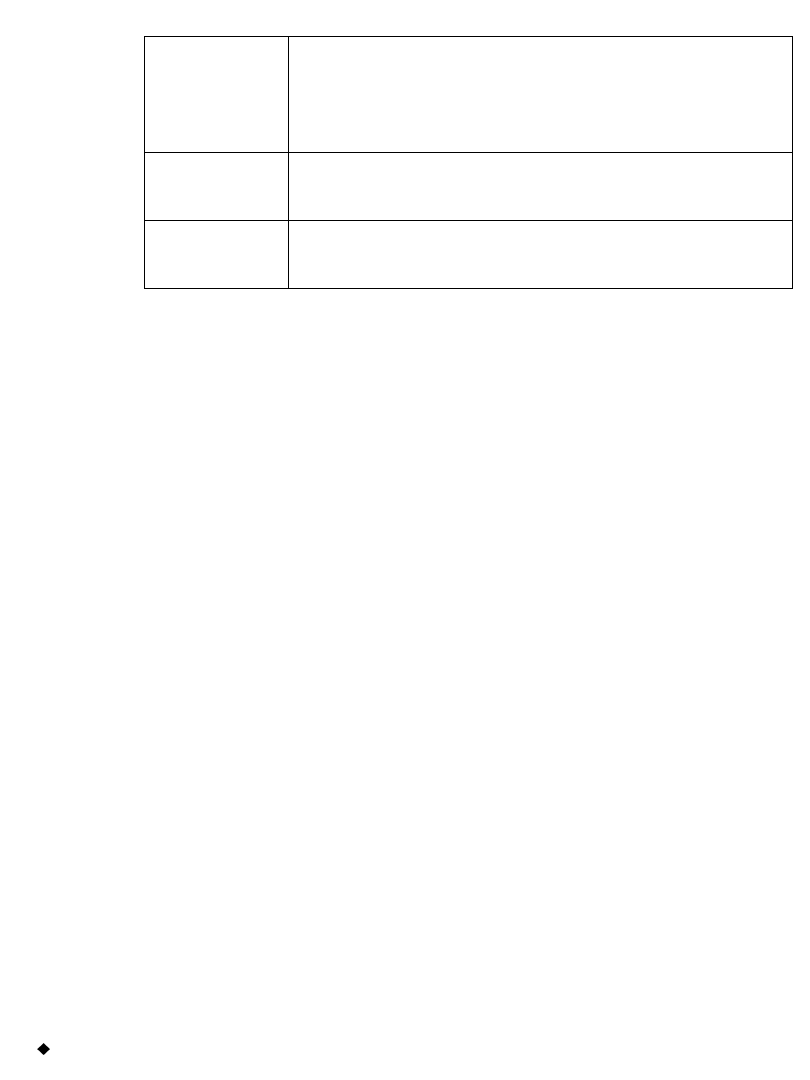
6-24 Creating Sets of Labels
Clearing Custom labels
When you clear a Custom label, the next label in the set appears. If the
label you cleared is the last one in the set, when you are returned to the
Editor window, a blank label displays.
Clearing template labels
When you clear template labels, the next label in the set appears. If the
label you cleared is the last one in the set, the system displays the
Template Categories screen. Then you can either re-start the label
creation process, or select Back to return to the Main menu screen.
Saving label sets
When you save labels you created as a set, the set is saved as a single
file. You are prompted to name that file.
The system then prompts you to save the file in a file group. File
groups can contain one or many label files. It’s important to remember
at print time that each label file can contain a single or multiple labels.
To save a label set
Follow the instructions in Saving Labels as Files on page 9-3.
Clear
Current
Label
The system removes the current label in the set, and
updates the data in the status bar. The labels in the
set are renumbered, and the next label in the set
displays (with its new number).
Clear All
Labels
The system removes all labels in the set.
Cancel The last label constructed displays in the Editor
window.