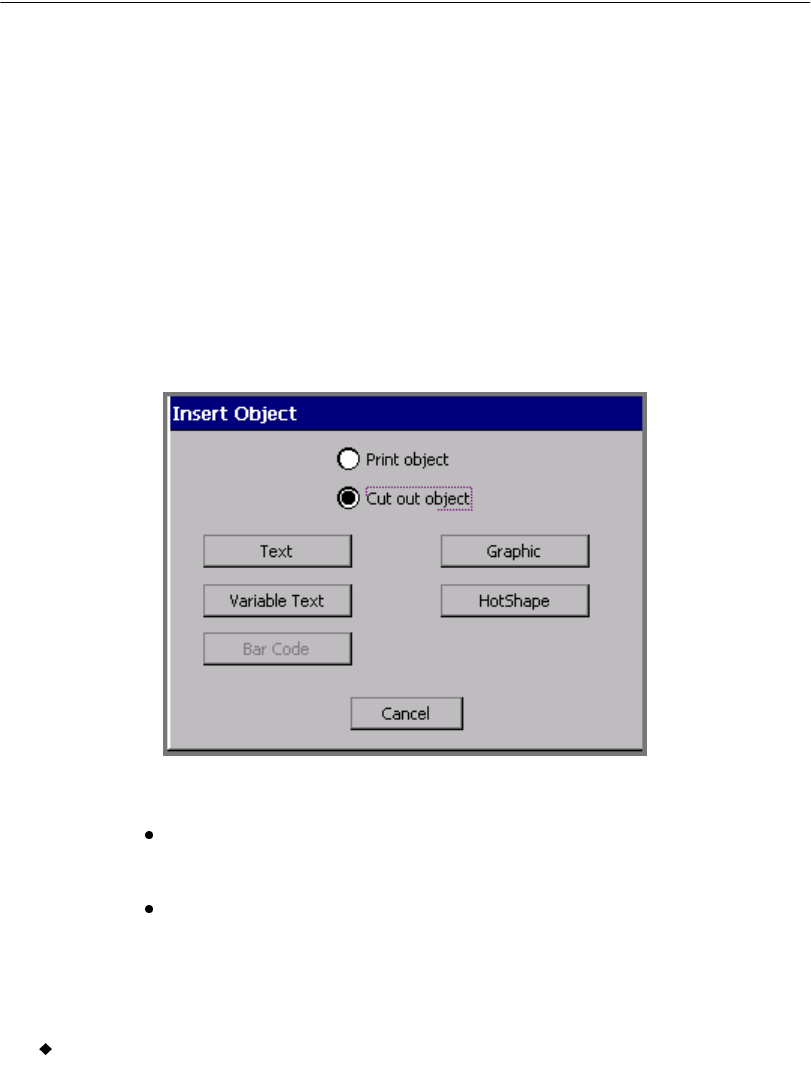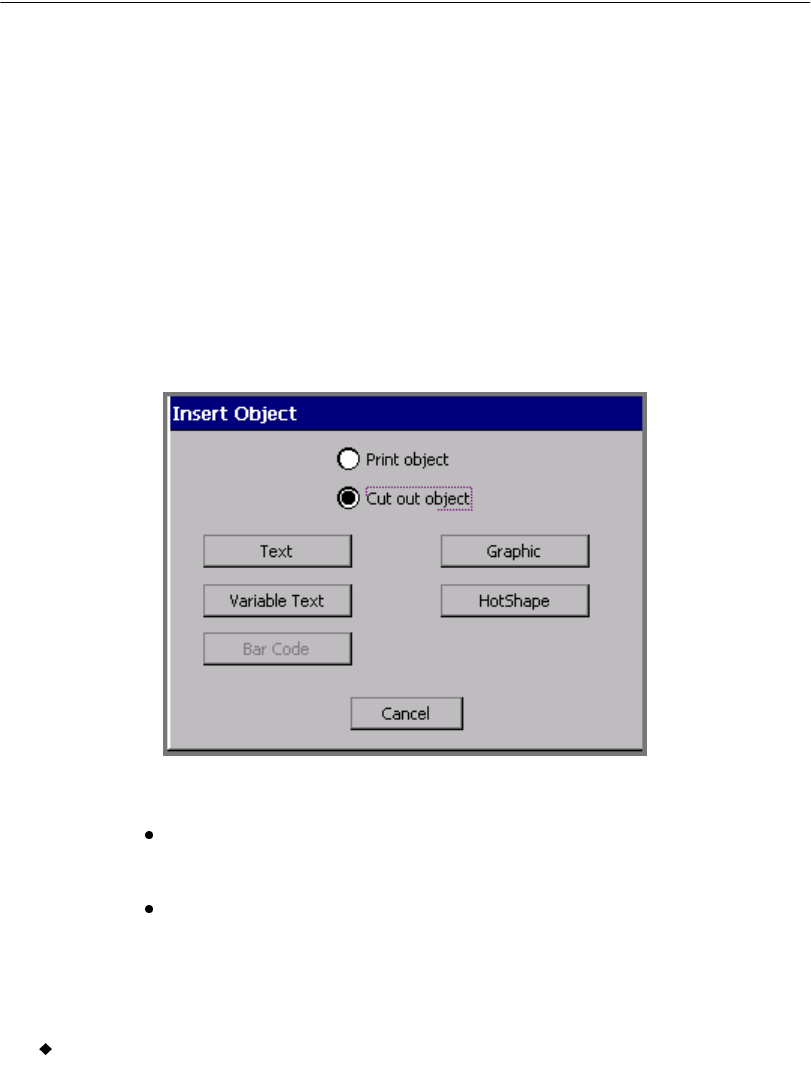
10-4 Creating Cut Out Objects
Creating Cut Out Objects
You create cut out objects by adding them to a label, the same way you
create and add print objects. Once you choose the Cut out object
option, your other choices are limited, however, to objects that may be
cut out. See Table 10-1 for a list of those objects
Also, not all tape supplies are appropriate for cutting. If the cutter
cannot use the tape installed in your printer, the Cut out option on the
Insert Object screen will be grayed out.
Adding cut out objects
When you add objects to your label, the Insert Object screen gives you
the choice to insert a Print object or a Cut out object, as shown here:
Figure 10-1. The Insert Object screen on the Color & Cut system.
If you choose Print object, you may only print the object, although
in some cases, the object may be cut around. See Cutting Around
Objects on page 10-9 to learn how to cut around a print object.
If you choose Cut out object, the object may only be cut out, and not
printed.