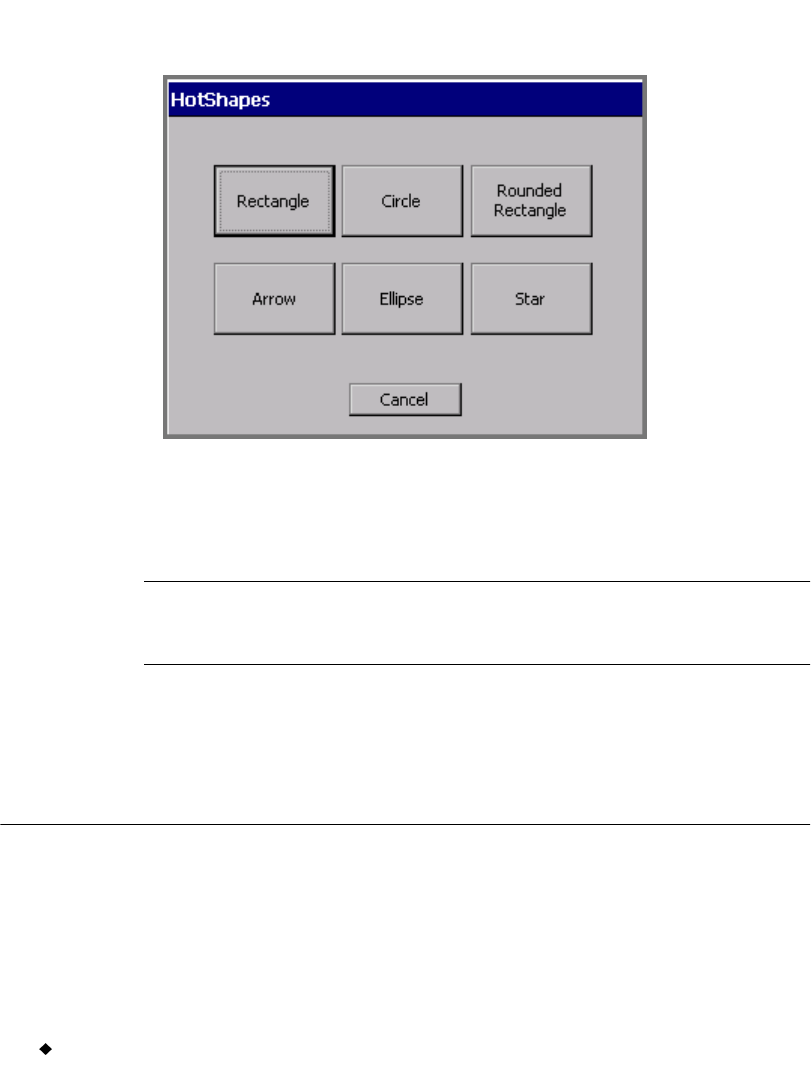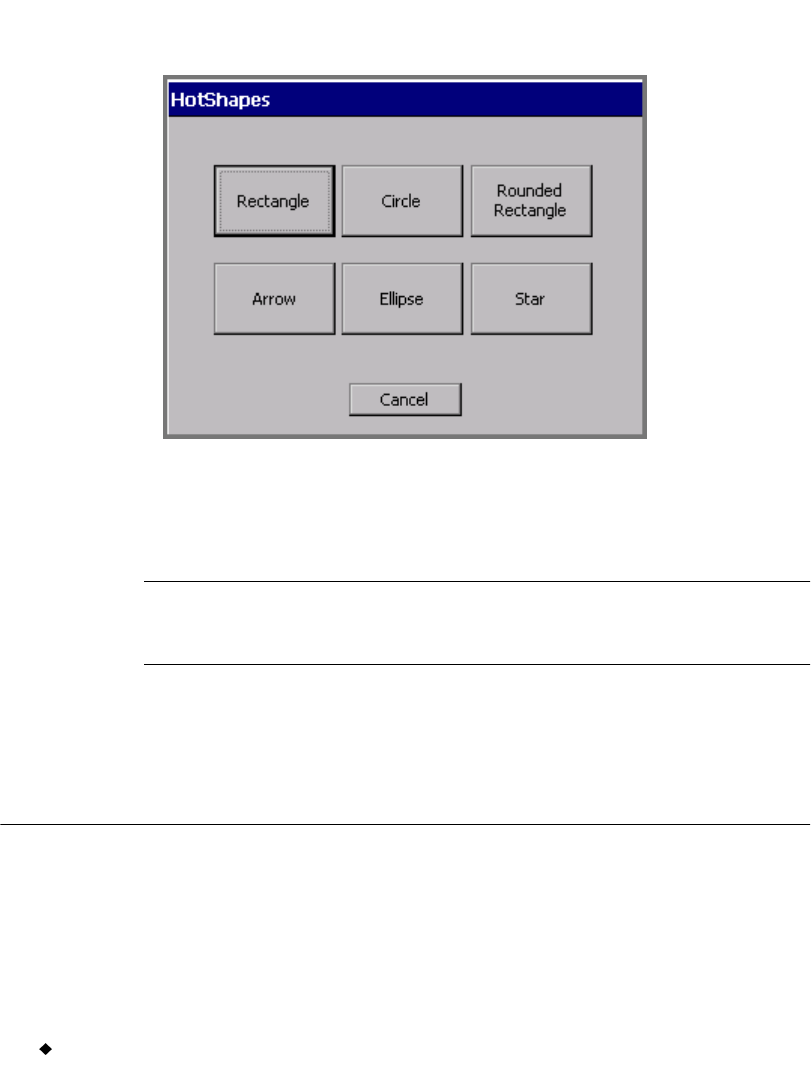
7-24 Selecting Objects
To add HotShape objects to your label, select the HotShape option on
the Insert Object screen (Figure 7-2 on page 7-4). The HotShape
screen displays.
Figure 7-14. The Hot Shapes screen.
Choose a HotShape by selecting one of the HotShape buttons. The
HotShape object is automatically added to your label on the Editor
window.
Hint! You can change the size, color, rotation, and location of a
HotShape object just like any other type of object, but you may
not open and edit a HotShape.
To cancel adding a HotShape and return to the Editor window, choose
Cancel.
Selecting Objects
You must select an object in the Editor window before you can move,
resize, copy, or edit it. (See Selecting in the Editor window on
page 4-7 for detailed information about selecting text objects using the
touch screen, the keyboard, or the mouse.)