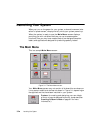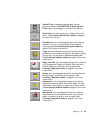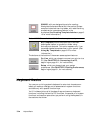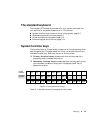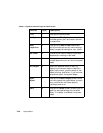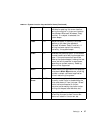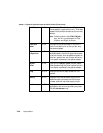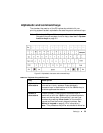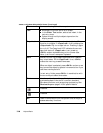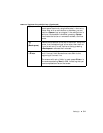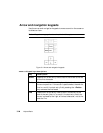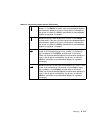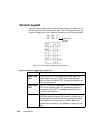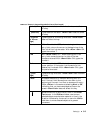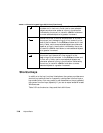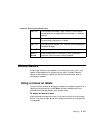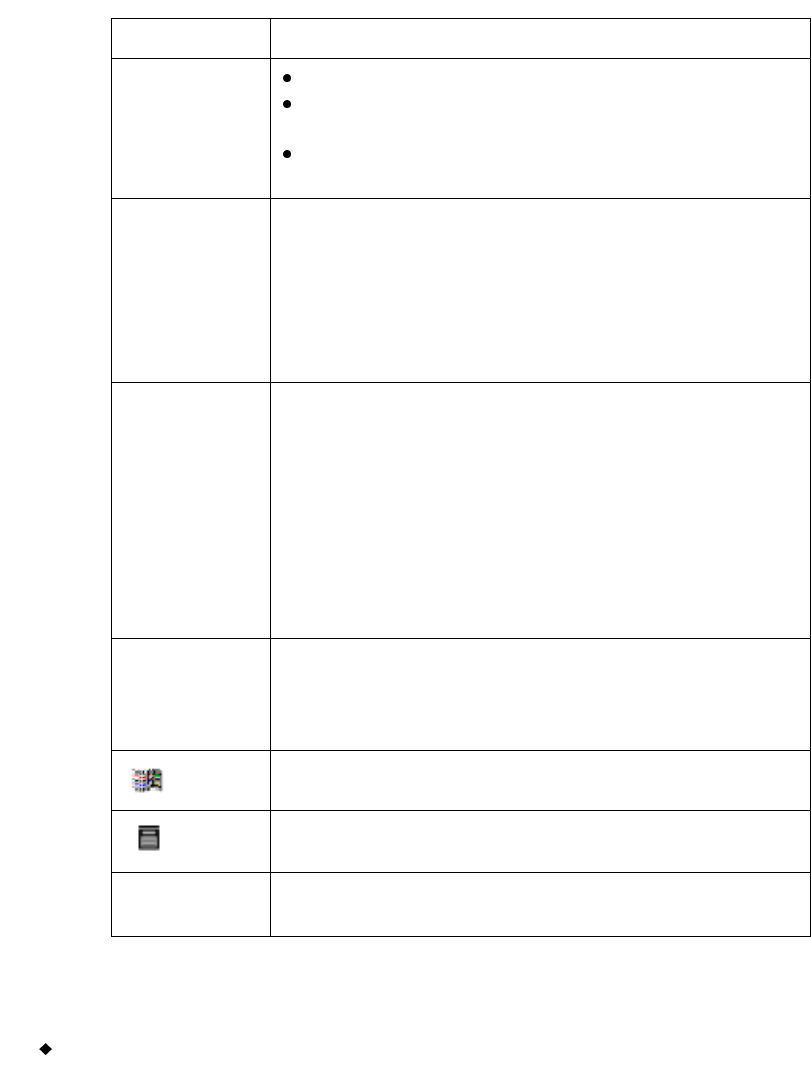
3-10 Keyboard Basics
Esc Same as choosing Cancel on a system screen.
Tab
Advances to the next option on a screen.
In the Enter Text screen, adds a tab indent in the
text entry area.
Cycles through multiple objects layered on the
display screen.
Caps Lock Locks on the uppercase for each alphabetic key. This
function is a toggle. If <Caps Lock> is off, pressing the
<Caps Lock> key turns caps lock on. Pressing it again
turns it off. The Caps Lock LED indicates the current
caps lock status.If <Caps Lock> is on, pressing
<Shift> and an alphabetic key prints a lower case
letter, just like on a computer keyboard.
Shift Makes the next key pressed uppercase when <Shift>
key is held down. With <Caps Lock> is on, <Shift>
makes the next key pressed lowercase.
When an object is selected, press <Shift> and an arrow
key to move the object by greater increments than if you
use the arrow keys alone.
In text entry fields, press <Shift> in combination with
the arrow keys to select characters.
Ctrl Used in combination with specific alphanumeric keys,
provides keyboard “shortcuts” to certain standard
Windows functions, such as copying and pasting. See
Shortcut keys on page 3-16 for specific details
Disabled.
Disabled
Alt Used in combination with the system function keys to
access secondary functions.
TABLE 3-2. Keyboard keys definitions. (Continued)