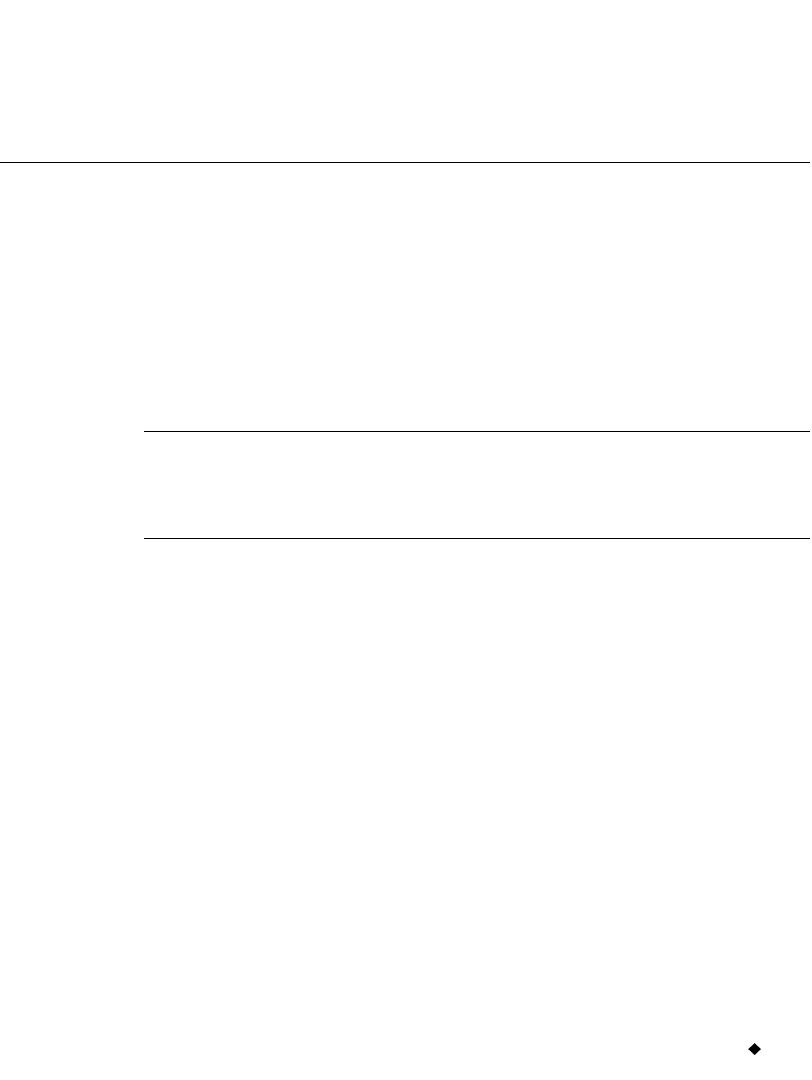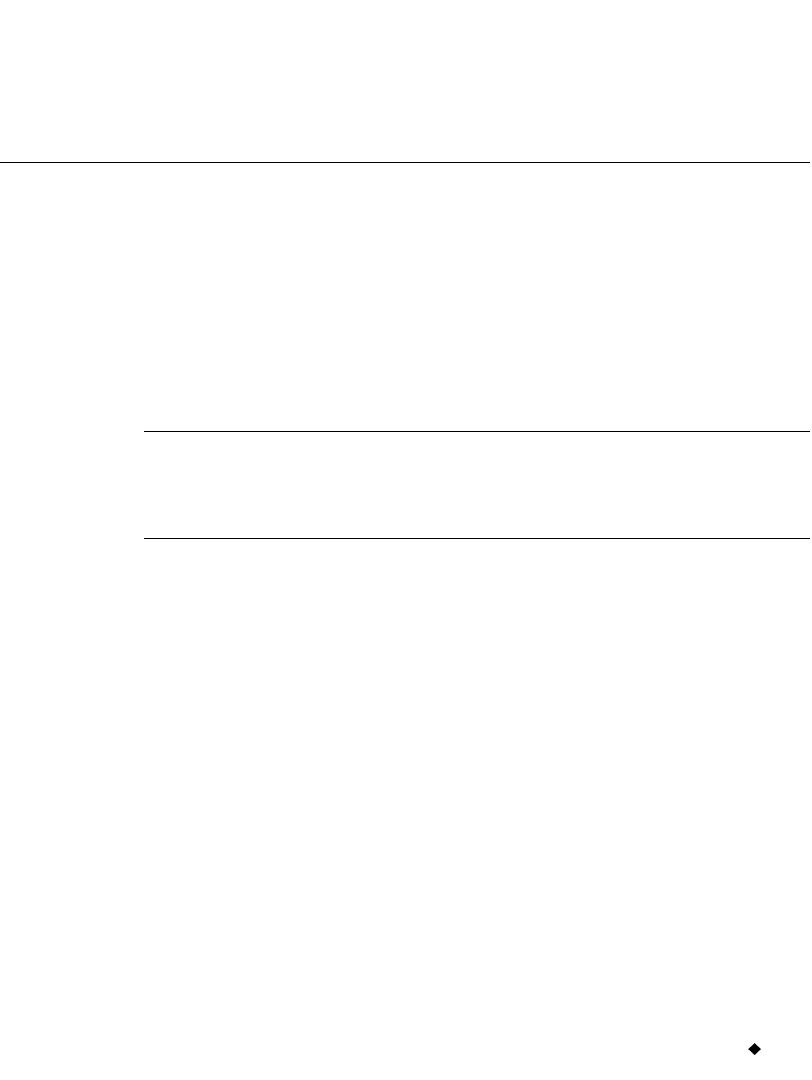
Working with Labels 6-35
If you add or remove objects from the label, the system does not
automatically resize a frame. To resize the frame, you must remove the
existing frame and add a new one.
Setting Application Preferences
Application Preferences settings are very similar to System Setup
settings (described in CHAPTER 5: Setting Preferences, beginning
on page 5-1). In some applications, the Application Preferences
screens allow you to set application-specific preferences that apply to
the application only. In most cases, however, the Application
Preferences tabs provide system-wide settings. In fact, several
Application Preferences tabs are identical to those that appear on
the System Setup screen.
Important! When you make a change to Application Preferences
or System Setup options, that change is in effect for all
labels you create from that point on, until you change
the settings again.
Some templates, particularly those in the Pipe Marker and Right-to-
Know applications, contain instructions telling them to override
preferences you may try to set. This is to maintain the integrity of the
templates, some of which are designed to comply with federal
regulations.
Accessing Application Preferences screens
Press the <Preference> key while inside a label you are creating or one
you have previously created. You’ll see the Application Preferences
screen appropriate for the application in which you are working. This