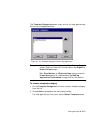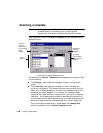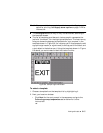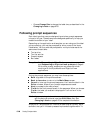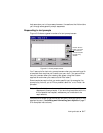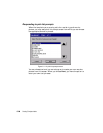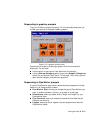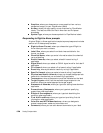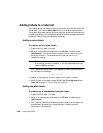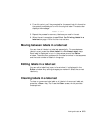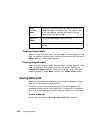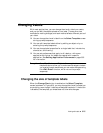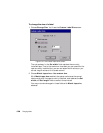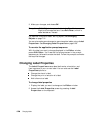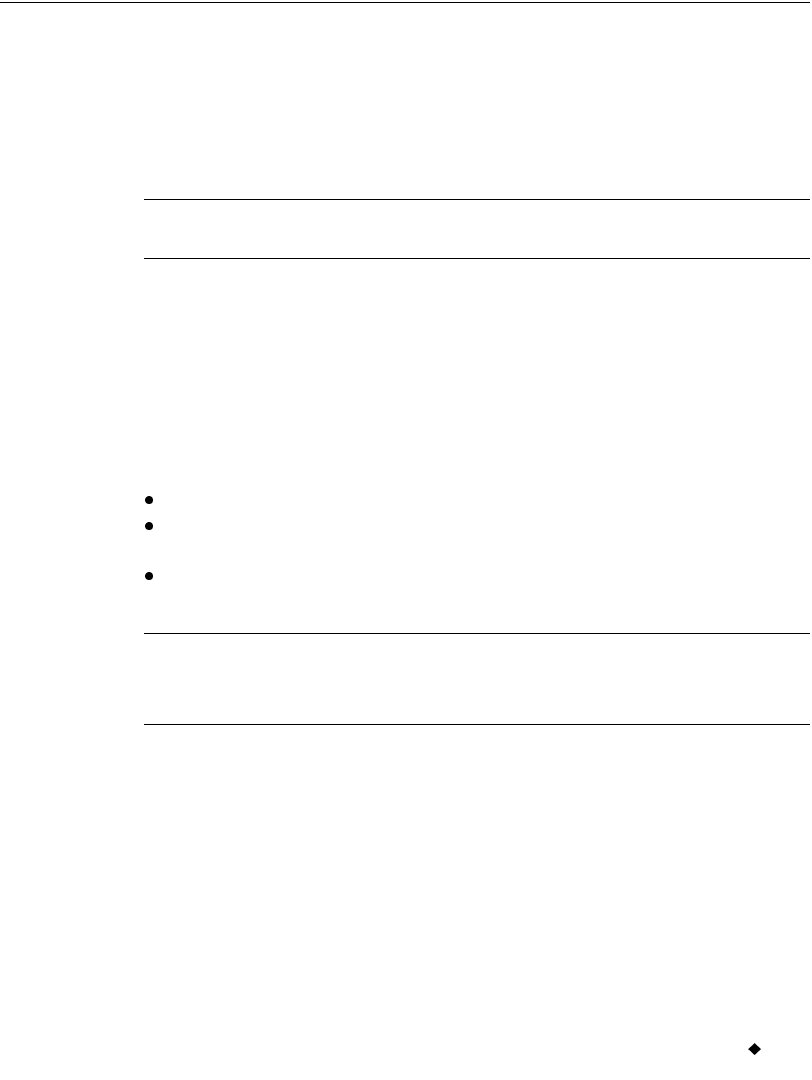
Working with Labels 6-21
Creating Sets of Labels
When you know in advance that you want to print a group of labels all
at the same time, you can create the labels as a set. Sets of labels can
save you time, such as when you don’t want to supervise a long print job,
or when you need to print a number of labels with similar
characteristics that won’t require changing supplies.
Hint! For best results, before you compose the labels in the set, install
the supplies you plan to use to print the label set.
As you add labels to the set, the system records the number of each label
in sequence, calculates the total number of labels in the set, and notes it
all in the status bar at the bottom of the display screen. You can view
all the labels in the set by using the Next Label and Previous Label
keys.
For best results, before you create a set of labels, make sure the labels
meet these assumptions and requirements. When you create a set of
labels, the system:
Assumes you intend to print all labels in the set at the same time.
Assumes you intend to create all labels in the set using the same
method and color settings.
Prompts you at print time for ribbon changes, if you changed colors
during the label creation process.
Note: You may not create sets of labels with labels containing
variable text objects. (For more information, see Adding
variable text objects on page 7-11).