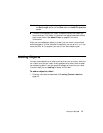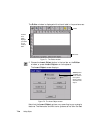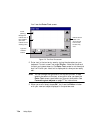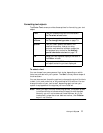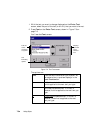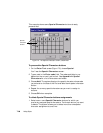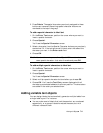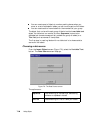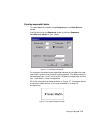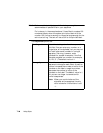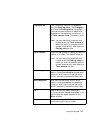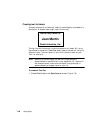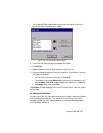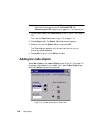Working with Objects 7-11
2. Press Delete. The special characters previously assigned to those
buttons are removed. Remaining special character buttons are
reordered to the top of the group.
To add a special character to label text
1. On the Enter Text screen, position the cursor where you want to
insert a special character.
2. Choose Special.
You’ll see the Special Character screen.
3. Select a character from the Special Character buttons you previously
customized. Or, if the buttons are still blank, enter the code of the
character you want in the Enter code field.
4. Choose OK.
Hint! You do not have to personalize a Special Characters button to
use a special character. Just enter the code and press OK.
To add multiple special characters to label text
1. On the Enter Text screen, position the cursor where you want to
insert a special character.
2. Choose Special.
You’ll see the Special Character screen.
3. Select multiple special character buttons before you choose OK.
4. Choose OK. You’ll see the Text Entry screen displayed with all
characters you selected added at the cursor position. The characters
are added in the order you selected them.
Adding variable text objects
You can design labels that automatically generate multiple labels from
a single label layout. For instance:
You can make a set of labels that look the same but are numbered
sequentially, or a group of labels formatted the same, but with
different names on them.