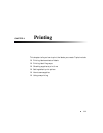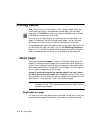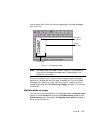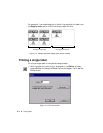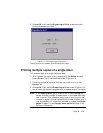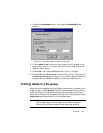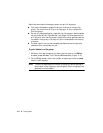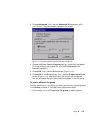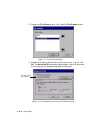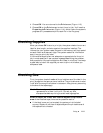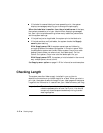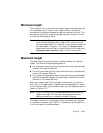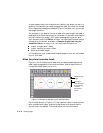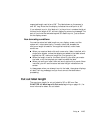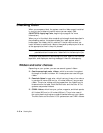Printing 11-9
3. Choose Advanced. You’ll see the Advanced Print screen, with
your current File group shown named on the screen:
Figure 11-6. The Advanced Print screen with open file group.
4. Choose the Print files in file group option. (Note that the Special
Print options are now grayed out, and the File Group button
becomes available.)
5. Choose OK. You’ll see the Print screen (Figure 11-3).
6. Choose OK on the Print screen. You’ll see the Preparing to Print
screen (Figure 11-4), where you can track the printer’s progress
while it processes and prints the labels and pages in the file group.
To print a different file group
You can actually print any file group when you have any label displayed
in the Editor window. It just requires a couple more steps:
1. Follow steps 1-4 in the To print a file group procedure above.