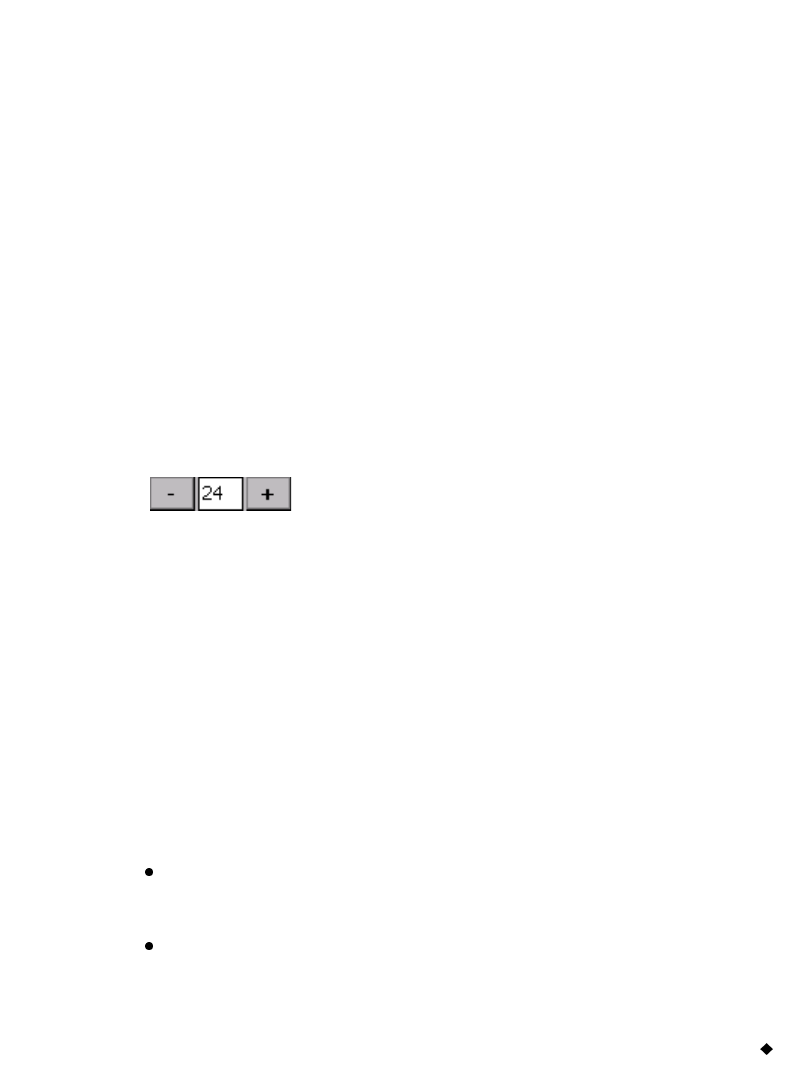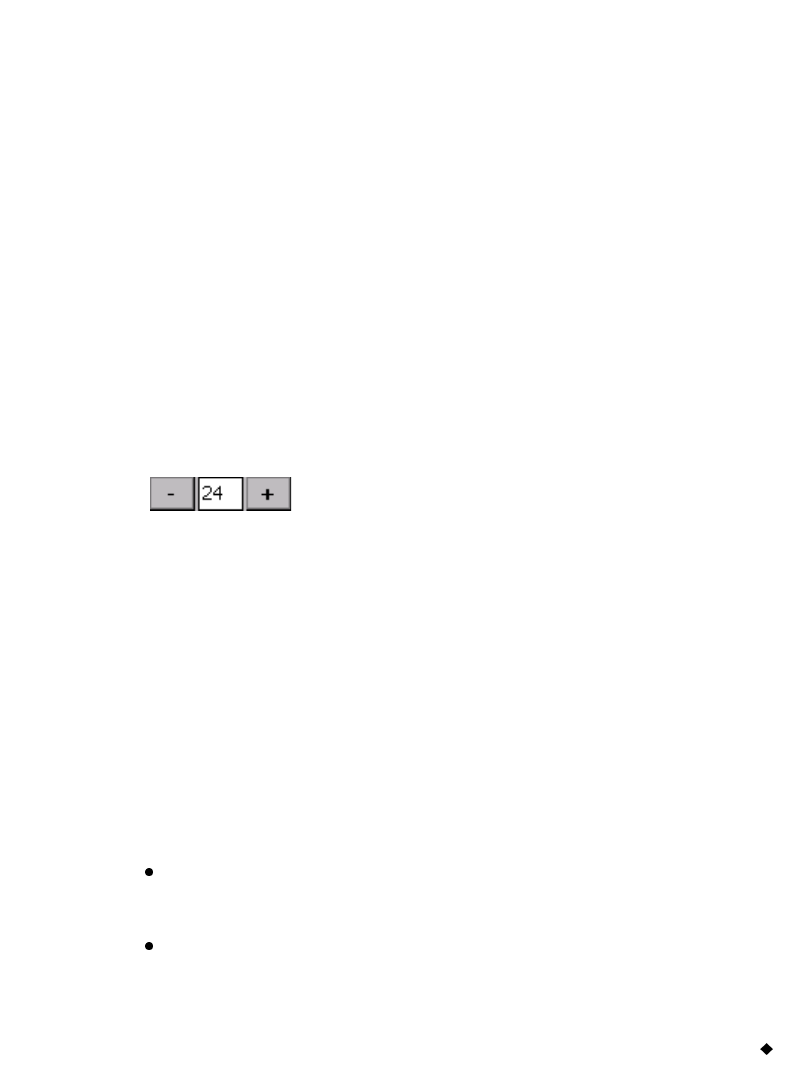
Basic Procedures 4-15
To indicate your choice in a checkbox, touch the checkbox or click on it
with the mouse.
For example, in Figure 4-7, check the Print Files in Group option
checkbox to indicate that you want to print a group of files all at
once. Leaving it unchecked indicates that you accept the default
status, which is printing a single file.
Using radio buttons
Radio buttons are empty circles when not in use, and circles with dots
inside when activated. Figure 4-7 shows examples of radio buttons.
If there are one or more radio button options on a screen, you can
activate only one option at a time.
To choose a radio button option, touch the circle or move the cursor to it
and press Enter, or use the mouse to move the cursor to it and click the
left mouse button.
Using size adjustment buttons
These adjustment devices appear in various places in
the system (for example, on the Font screen shown in
Figure 7-4 on page 7-8), where you need to increase or
decrease dimension or magnitude.
Touch + to increase the dimension or magnitude.
Touch
- to decrease the dimension or magnitude.
Exiting entry screens
You can always choose to save or to cancel your entries on an entry
screen.
To exit an entry screen and save your entries
Press or choose OK or Next.
The OK button may be at the top right of the entry screen, as shown
in Figure 4-8, or it may be a full-sized button near the bottom of the
screen, as shown in Figure 4-7.
Next takes you to the next screen you need to complete in the
process.