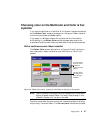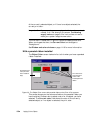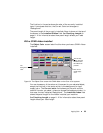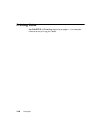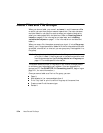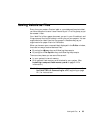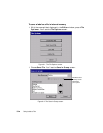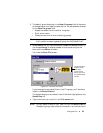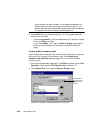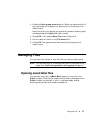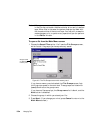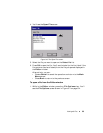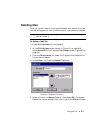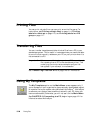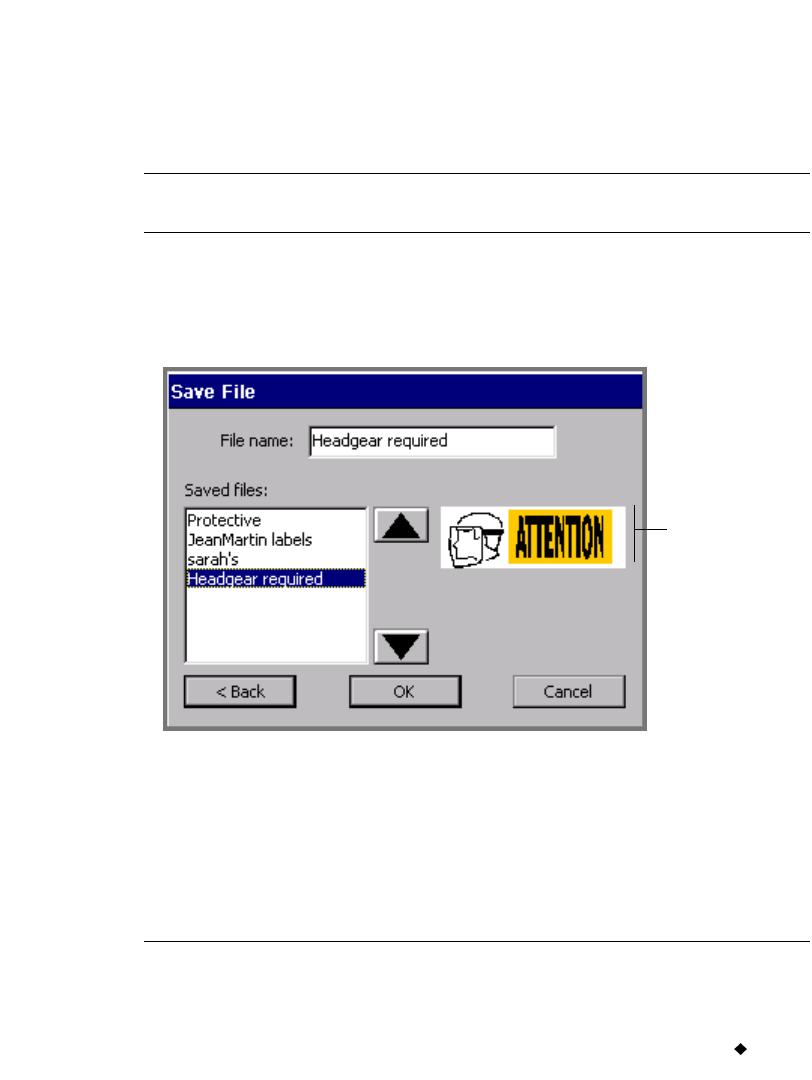
Working with Files 9-5
2. The default group displayed in the New file group field is the name
of the application you used to create the file. You have several choices
for the New file group field:
• Accept the default as the name for the group
• Enter a new name.
• Choose a name from the list of existing groups.
Hint! If your label doesn’t fit into any particular category, you may
find it useful to create a general group like “My Saved Files.”
3. Select Next when you have completed the Save in Group screen. (If
you choose Cancel, the Save process is interrupted and you are
returned to the Editor window.)
You’ll see the Save File screen:.
Figure 9-3. The Save File screen.
If you have previously saved files in that File group, you’ll see them
listed in the Saved files box.
The system displays a thumbnail view of the label highlighted on the
Saved files list.
4. Type a name for your new file in the File name field.
Hint! You can select a name for your new file from the Saved files list
instead of typing a new name, but be careful not to overwrite an
The preview area
displays thumb-
nails of the
group’s saved
files as you scroll
through the Saved
files list.