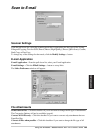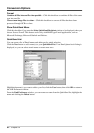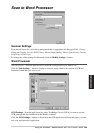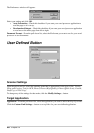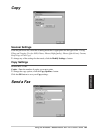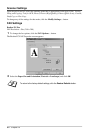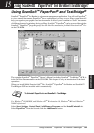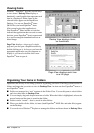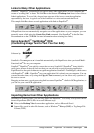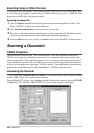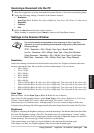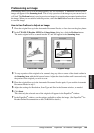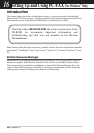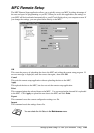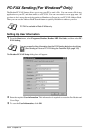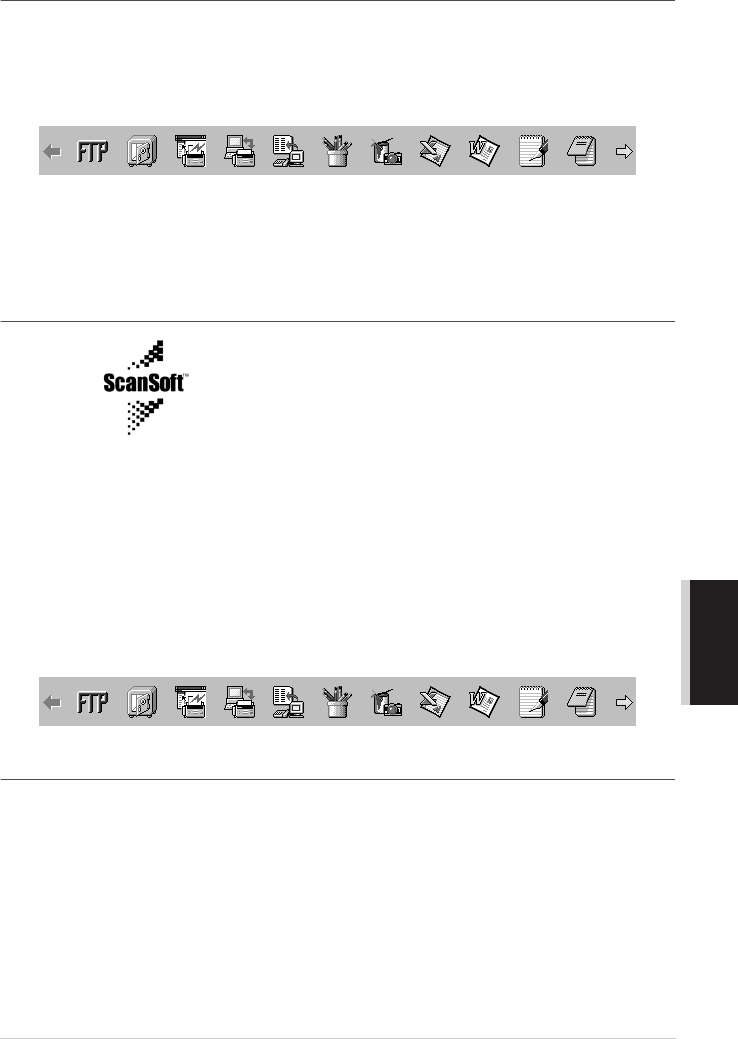
Using ScanSoftt
™
PaperPort
®
for Brother/TextBridget
®
94
PRINTER/SCANNER
Links to Many Other Applications
ScanSoft
™
PaperPort
®
automatically recognizes many other applications on your computer and
creates a “working link” to them. The Link Bar at the bottom of Desktop view shows icons of those
linked applications. To use a link, drag an item onto one of the icons to start the application
represented by the icon. A typical use of the Link Bar is to select an item and then fax it.
This sample Link Bar shows several applications with links to PaperPort
®
.
If PaperPort
®
does not automatically recognize one of the applications on your computer, you can
manually create a link using the Create New Link command. (See PaperPort
®
in the On-Line-
Documentation on the CD-ROM for more information about creating new links.)
Using ScanSoft
™
TextBridge
®
OCR
(Converting Image Text to Text You Can Edit)
Software by:
ScanSoft
™
TextBridge
®
OCR is installed automatically with PaperPort
®
when you install Multi-
Function Link
®
Pro on your computer.
ScanSoft
™
PaperPort
®
can quickly convert the text on a ScanSoft™ PaperPort
®
item (which is
really just a picture of the text) into text that you can edit with a word processing application.
PaperPort
®
uses the optical character recognition application ScanSoft
™
TextBridge
®
, which comes
with PaperPort
®
—OR—PaperPort
®
uses your application if it is already on your computer. You can
convert the entire item, or by using the Copy As Text command, you can select only a portion of
the text to convert.
Dragging an item onto a word-processing link icon starts PaperPort
®
’s built-in OCR application, or
you can use your own OCR application.
Importing Items from Other Applications
In addition to scanning items, you can bring items into PaperPort
®
in a variety of ways and convert
them to PaperPort
®
(MAX) files in several different ways:
■ Print to the Desktop View from another application, such as Microsoft Excel.
■ Import files saved in other file formats, such as Windows
®
Bitmap (BMP) or Tag Image File
Format (TIFF).