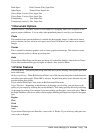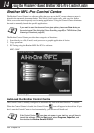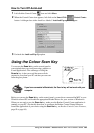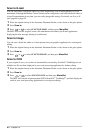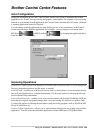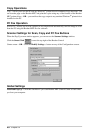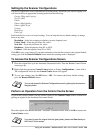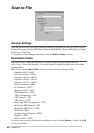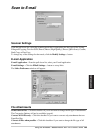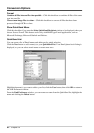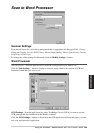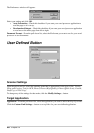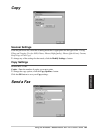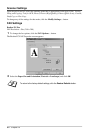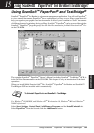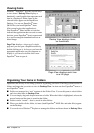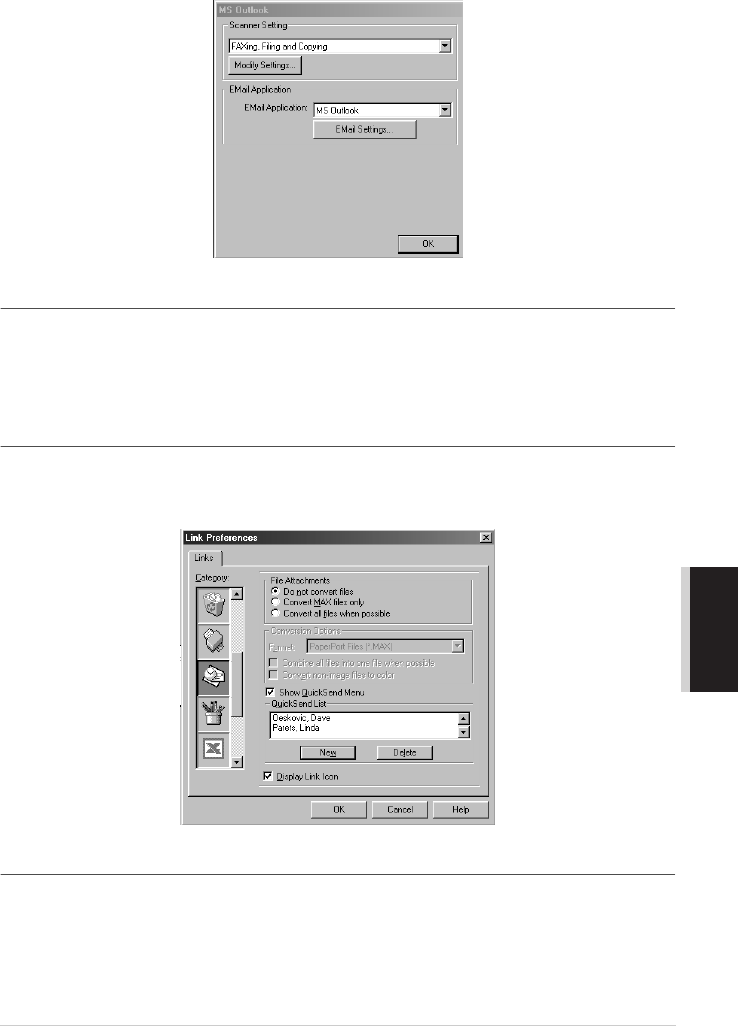
Using the Windows
®
-Based Brother MFL-Pro Control Centre 86
PRINTER/SCANNER
Scan to E-mail
Scanner Settings
From the pull-down list, select the scanning mode that is appropriate for the type of file: Faxing,
Filing and Copying; Text for OCR; Photos; Photos (High Quality); Photos (Quick Scan); Custom;
Draft Copy or Fine Copy.
To change any of the settings for that mode, click the Modify Settings… button.
E-mail Application
E-mail Application—From the pull-down list, select your E-mail application.
E-mail Settings—Click the EMail Settings… button to set up links.
The Links Preferences window will appear:
File Attachments
Do not convert files—Click this checkbox if you do not want to change the file type of attachments.
The Conversion Options will not be available (grayed).
Convert MAX files only—Click this checkbox if you want to convert only attachments that are
PaperPort files.
Convert all files when possible—Click this checkbox if you want to change the file type of all
attachments.