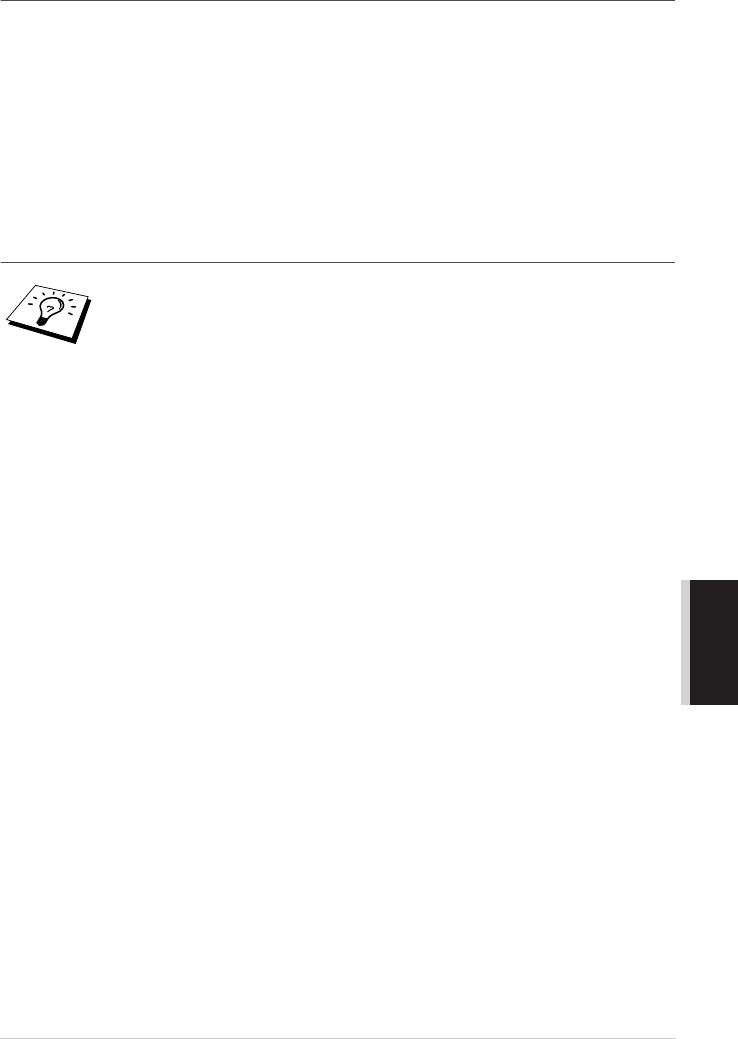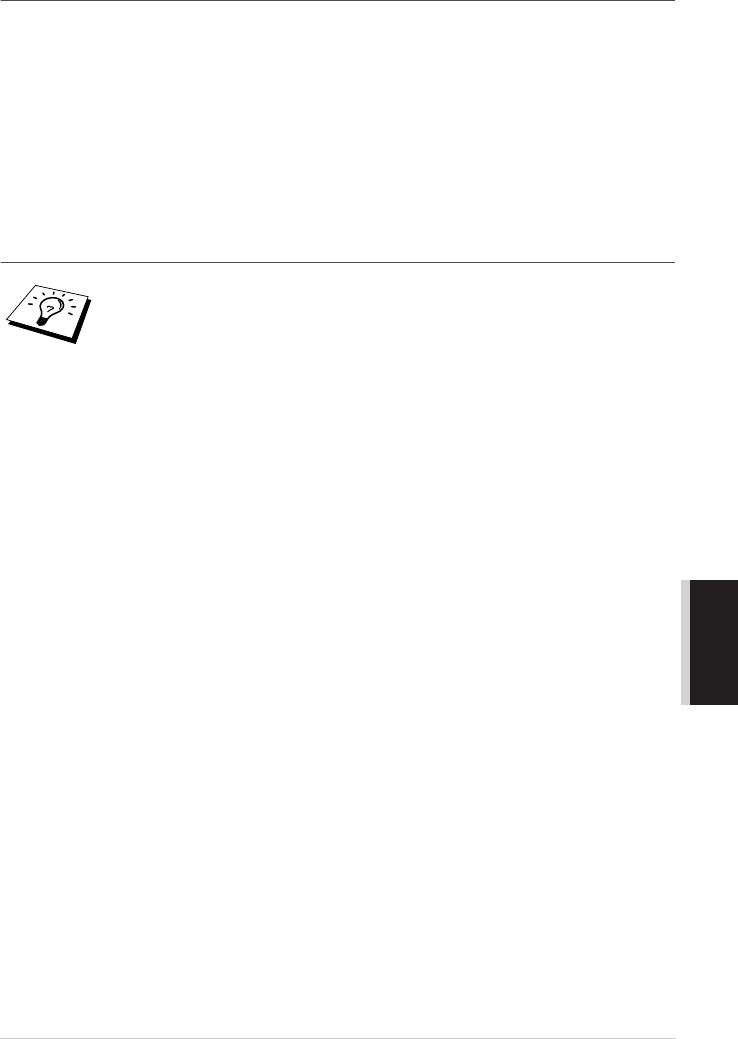
Using ScanSoftt
™
PaperPort
®
for Brother/TextBridget
®
96
PRINTER/SCANNER
Scanning a Document into the PC
1
Place the original face up in the Automatic Document Feeder, or face down on the glass platen.
2
Adjust the following settings, if needed, in the Scanner window:
• Resolution
• Scan Type (Black & White, Gray [Error Diffusion], True Gray, 256 Colour or 24-bit colour)
• Brightness
• Contrast
• Size
3
Select the Start button from the scanner window.
When scanning is completed, press Cancel to return to the PaperPort
®
window.
Settings in the Scanner Window
Resolution:
Select the scanning resolution from the Resolution drop down list. Higher resolutions take more
memory and transfer time, but can achieve a finer scanned image. You can choose:
• 100
×
100 dpi
• 150
×
150 dpi
• 200
×
200 dpi
• 300
×
300 dpi
• 400
×
400 dpi
• 600
×
600 dpi
• 1200
×
1200 dpi (Black & white, Gray [Error Diffusion], True Gray and 24-bit colour only)
• 2400
×
2400 dpi (Black & white, Gray [Error Diffusion], True Gray and 24-bit colour only)
• 4800
×
4800 dpi (Black & white, Gray [Error Diffusion], True Gray and 24-bit colour only)
• 9600
×
9600 dpi (Black & white, Gray [Error Diffusion], True Gray and 24-bit colour only)
Scan Type:
Black & White: Set the Scan Type to Black & White for text or line art.
Gray Scale: For photographic images, set the Scan Type to Gray (Error Diffusion) or True Gray.
Colours: Choose either 256 Colour, which scans up to 256 colours, 24-bit colour
which scans up to 16.8 million colours. Although using 24-bit colour creates an image with the most
accurate colours, the image file will be approximately three times larger than a file created with 256 Colour.
Brightness:
Brightness: Adjusting the brightness settings to obtain the best image. The Brother Multi-Function Link
®
Pro offers 100 brightness settings (-50 to 50). The default value is 0, representing an “average” setting.
You can set the brightness level by dragging the slidebar to the right to lighten the image or to the left to
darken the image. You can also type a value in the box to set the settings.
If the scanned image is too light, set a lower brightness value and scan the document again.
If the image is too dark, set a higher brightness value and scan the document again.
For normal business correspondence, when scanning an A4 or Legal Size
document, for a quick proceeding and acceptable image quality, please select the
following settings:
TEXT : Resolution = 300 × 300 dpi / Scan Type = Black & White
Line Art : Resolution = 300 × 300 dpi / Scan Type = Gray (Error Diffusion)
Colour Document : Resolution = 300 × 300 dpi / Scan Type = 24 bit Colour
B&W Photo : Resolution = 300 × 300 dpi / Scan Type = Gray (Dithered)