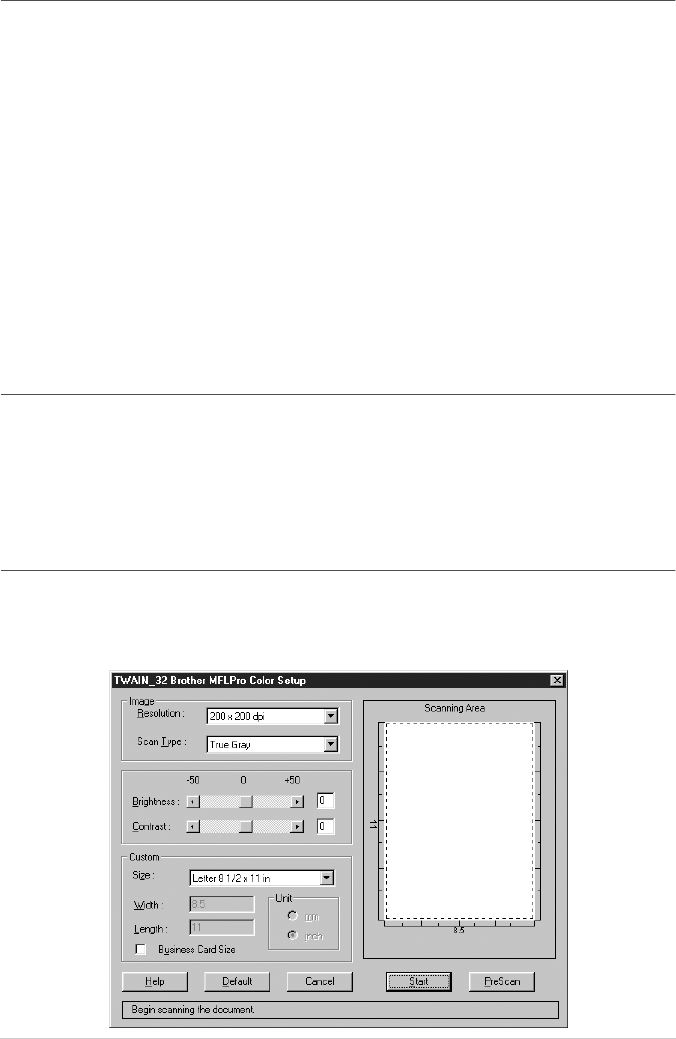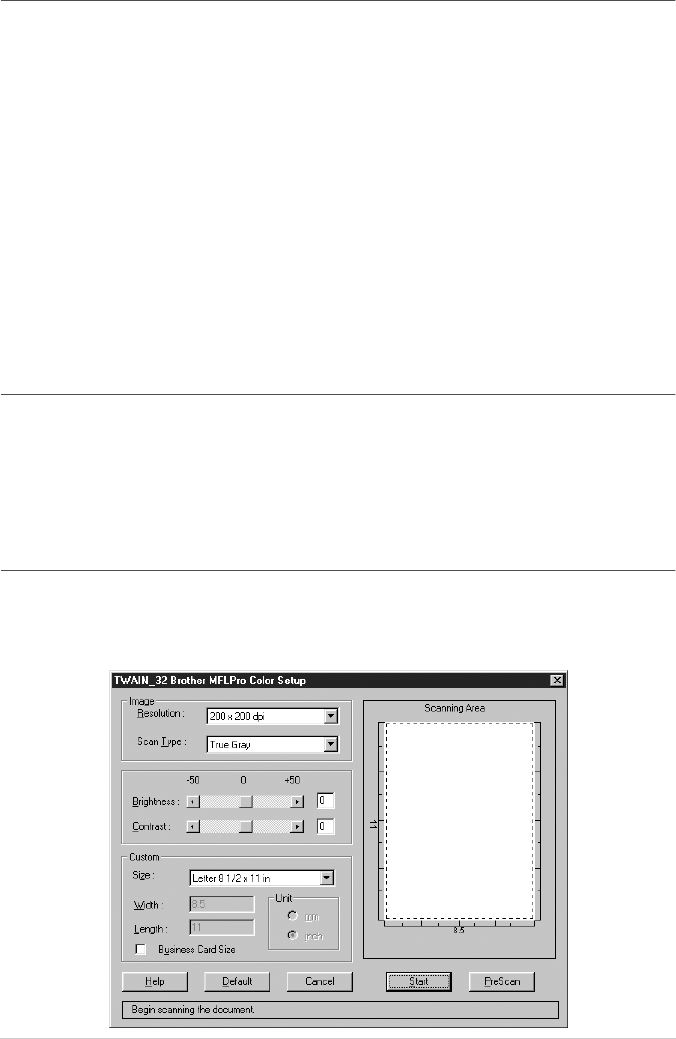
95 Chapter 15
Exporting Items in Other Formats
You can export or save PaperPort
®
items in several popular file formats, such as BMP, JPEG, TIFF,
or self-viewing. For example, to create a file for an Internet Web site, export it as a JPEG file. Web
pages often use JPEG files for displaying images.
Exporting an Image File
1
Select the Export command from the File pull-down menu in the PaperPort
®
window. The
Export ‘XXXXX’ As dialog box will be displayed.
2
Select the drive and directory where you want to store the file.
3
Enter the new file name and choose the file type or select a name from the File Name text box.
(You can scroll through the Directories and File Name listing for prompting.)
4
Select the OK button to save your file, or Cancel to return to the PaperPort
®
without saving it.
Scanning a Document
TWAIN Compliant
The Brother Multi-Function Link
®
Pro software includes a TWAIN compliant scanner driver.
TWAIN drivers meet the standard universal protocol for communicating between scanners and
software applications. This means that not only can you scan images directly into the PaperPort
®
viewer that Brother included with your MFC, but you can also scan images directly into hundreds
of other software applications that support TWAIN scanning. These applications include popular
programs like Adobe Photoshop
®
, Adobe PageMaker
®
, CorelDraw and many more.
Accessing the Scanner
To choose TWAIN-32 Brother MFL Pro Colour as your scanner driver, select it under the Select
scanner—OR—Select source option in your software.
From the PaperPort
®
window, select Acquire from the File drop-down menu or select the TWAIN
or Scan button. The TWAIN-32 Brother MFL-Pro Colour Setup dialog box will appear: