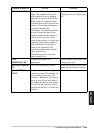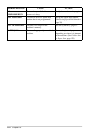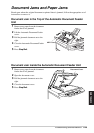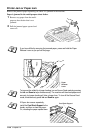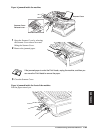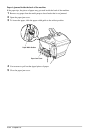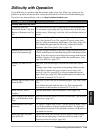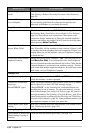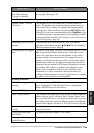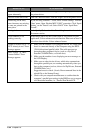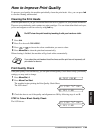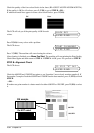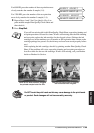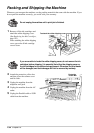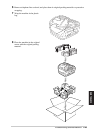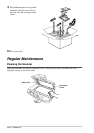Troubleshooting and Maintenance 134
MAINTENANCE
Black Spots or Smudged
Stain When Sending,
Copying or Scanning
Clean the glass platen and white film with isopropyl alcohol on a
lint-free gloth. (See page 141)
Handling Incoming Calls (with external telephone)
Machine “Hears” Voice as
CNG Tone
If the machine is set to Fax Detect ON, it is more sensitive to
sounds. The machine may mistakenly interpret certain voices or
music on the line as a calling fax machine and respond with fax
receiving tones. Deactivate the fax by pressing #51 (#91 for New
Zealand) if you are at an extension phone or press Stop/Exit, if you
are at the fax machine or external phone. Try avoiding this problem
by turning Fax Detect to OFF. (See Fax Detect (with an External or
Extension Telephone), page 28)
Transferring a fax call to the
machine
If you answered at an extension phone, press your Remote
Activation Code (default setting is 51 ( 91 for New Zealand)).
When the machine answers, hang up.
Custom Features on a Single
Line
If you have Call Waiting, Caller ID, Call Waiting/Caller ID, Voice
Mail, an answering machine, alarm system or any other custom
feature on a single phone line with the machine, it may create a
problem sending or receiving fax data. For example: If you are
sending or receiving a fax message while a custom feature signal
comes through on the line, the signal can temporarily interrupt or
disrupt the fax data. Brother’s ECM feature should help overcome
this problem. This condition is related to the telephone system
industry, and is common to all devices that send and receive
information on a single, shared line with custom features. If
avoiding a slight interruption is crucial to your business, a separate
line with no custom features is recommended.
Scanning Difficulties
TWAIN Errors appear while
scanning.
Make sure the Brother TWAIN Driver is selected as the primary
source. In PaperPort
®
, click File Select Source, highlight the
Brother TWAIN Driver and click Select.
Software Difficulties
“MFC Connect Failure” If the machine is not connected to your PC and you have loaded the
Brother software, the PC will show “MFC Connect Failure” each
time you restart Windows
®
. You can ignore this message or you can
turn it off by deselect the AutoLoad PopUp check box in the Brother
Control Centre chapter. (See How to Turn Off AutoLoad, page 80)
Cannot perform ‘2 in 1’
printing.
Check if the paper size setting in the application and in the printer
driver are the same.
Cannot print when using
Paint Brush.
Try setting the Display setting to ‘256 colours’.
Cannot print when using
Adobe Illustrator.
Try to reduce the printing resolution.
DIFFICULTY SUGGESTIONS