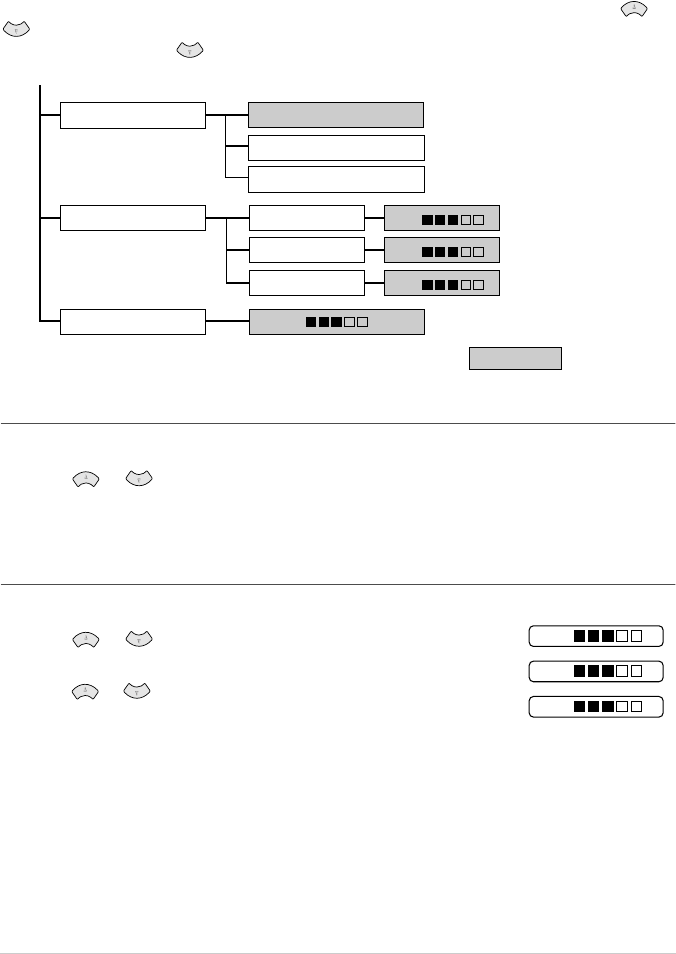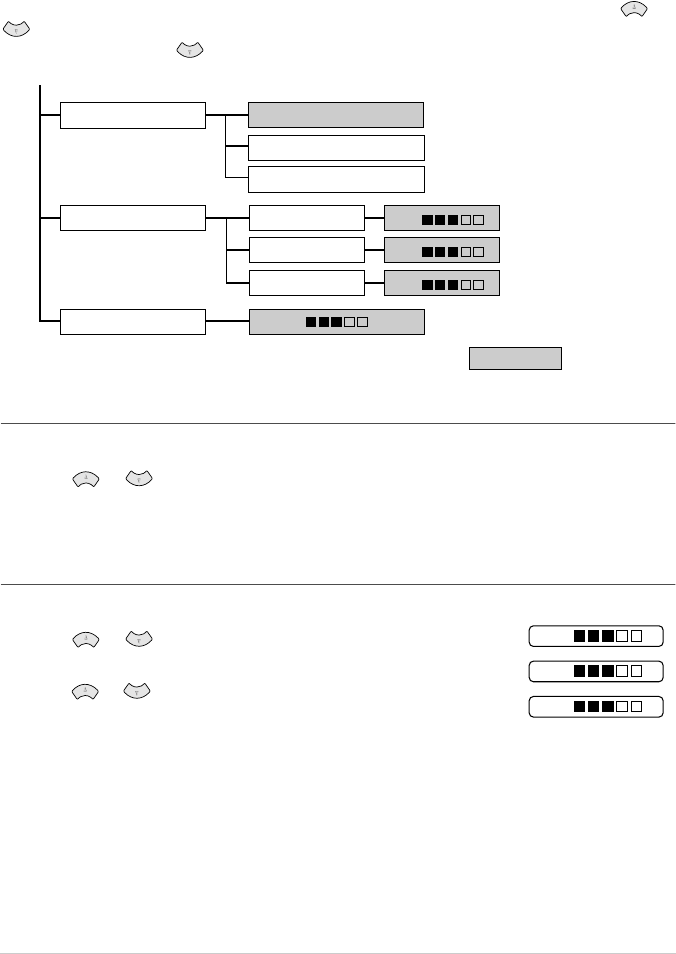
59 Chapter 11
Changing Default Copy Settings
Press Menu/Set, 3 to change default settings for Copy mode. These settings will remain until you
change them again by pressing Menu/Set. Adjust the colours using the Quality, Colour
Adjustment, and Contrast settings.
By pressing a number, you can adjust copy settings as shown in the following chart. Press or
to move through the selections for each setting. Press Menu/Set to save your selection. Press
Stop/Exit—OR—Press to select the next setting you want to change.
Press Menu/Set, and 3.
Select Copy Quality
1
Press Menu/Set, 3, 1.
2
Press or to select copy quality (NORMAL, FAST or BEST) and press Menu/Set
when the screen displays your selection.
3
Press Stop/Exit.
Colour Adjustment
1
Press Menu/Set, 3, 2.
2
Press or to select RED, GREEN, or BLUE, and press
Menu/Set.
3
Press or to adjust the degree of colour, and press Menu/Set.
4
Return to Step 2 to select the next colour—OR—Press Stop/Exit.
QUALITY:FAST
QUALITY:BEST
1.RED
2.GREEN
3.BLUE
R: – +
1.QUALITY
2.COLOUR ADJUST
3.CONTRAST
– +
B: – +
G: – +
: is default
QUALITY:NORMAL
Light Dark
R:– +
B:– +
G:– +