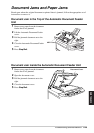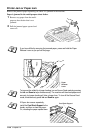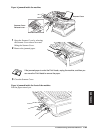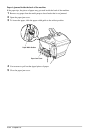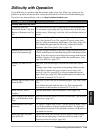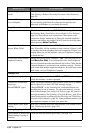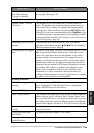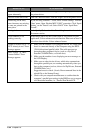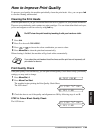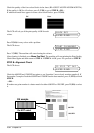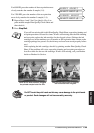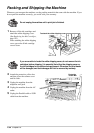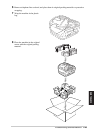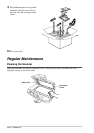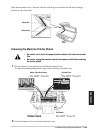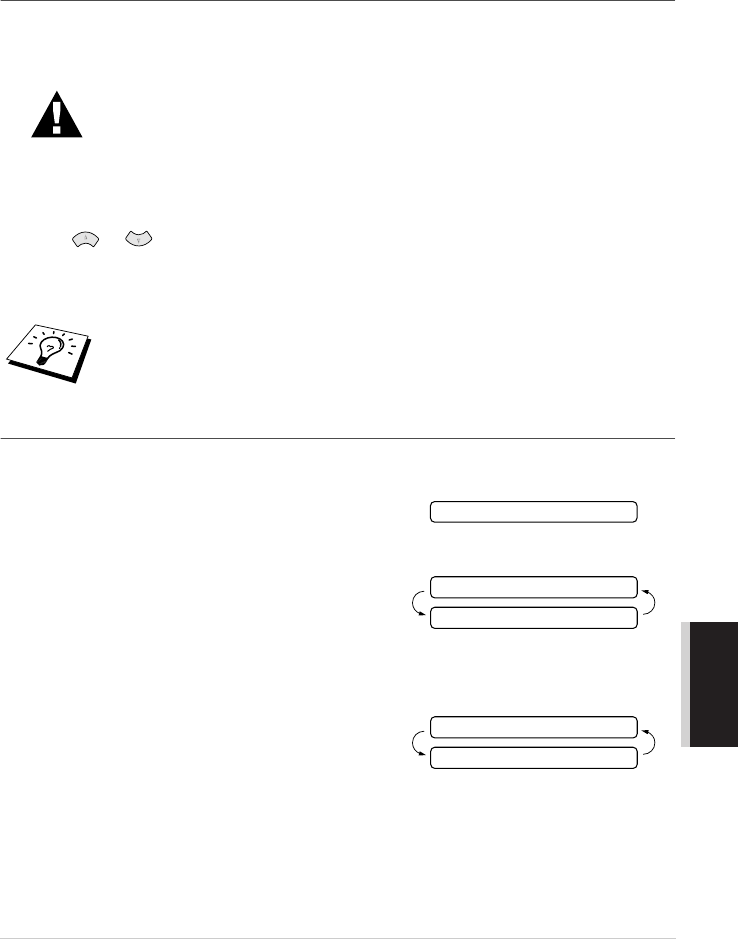
Troubleshooting and Maintenance 136
MAINTENANCE
How to Improve Print Quality
To preserve good quality, the machine periodically cleans the print heads. Also, you can press Ink
to start the cleaning when needed.
Cleaning the Print Heads
Clean the print heads if you get a horizontal line in the text or graphics on your printed documents.
There are two print heads; each contains two print cartridges. You can clean either black and cyan,
yellow and magenta or all four colors by using Ink key.
1
Press Ink.
2
Press 1 to choose 1.CLEANING.
3
Press or to choose the colour combination you want to clean.
4
Press Menu/Set to clean the print head automatically.
When cleaning is finished, the machine will go back online automatically.
Print Quality Check
If the print quality is not satisfactory, you can print a Print Quality Check Sheet to help you identify
settings you may need to change.
1
Press Menu/Set, 4.
2
Press Mono Fax Start.
The machine begins printing the Print Quality Check Sheet.
The LCD shows:
3
Check the sheet to see if the quality and alignment are OK by following steps A and B.
STEP A: Colour Block Quality Check
The LCD shows:
Do NOT clean the print heads by touching it with your hand or a cloth.
If you clean the print heads at least five times and the print has not improved, call
your dealer for service.
4.TEST PRINT
IS STEP “A” OK?
1.YES 2.NO
IS STEP “A” OK?
1.YES 2.NO