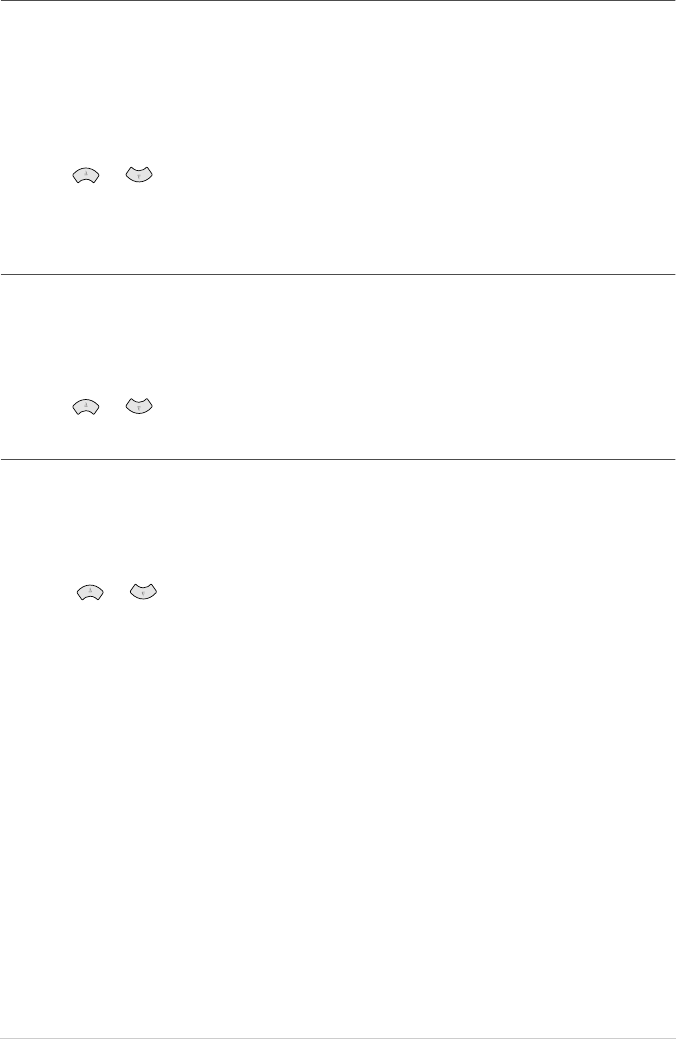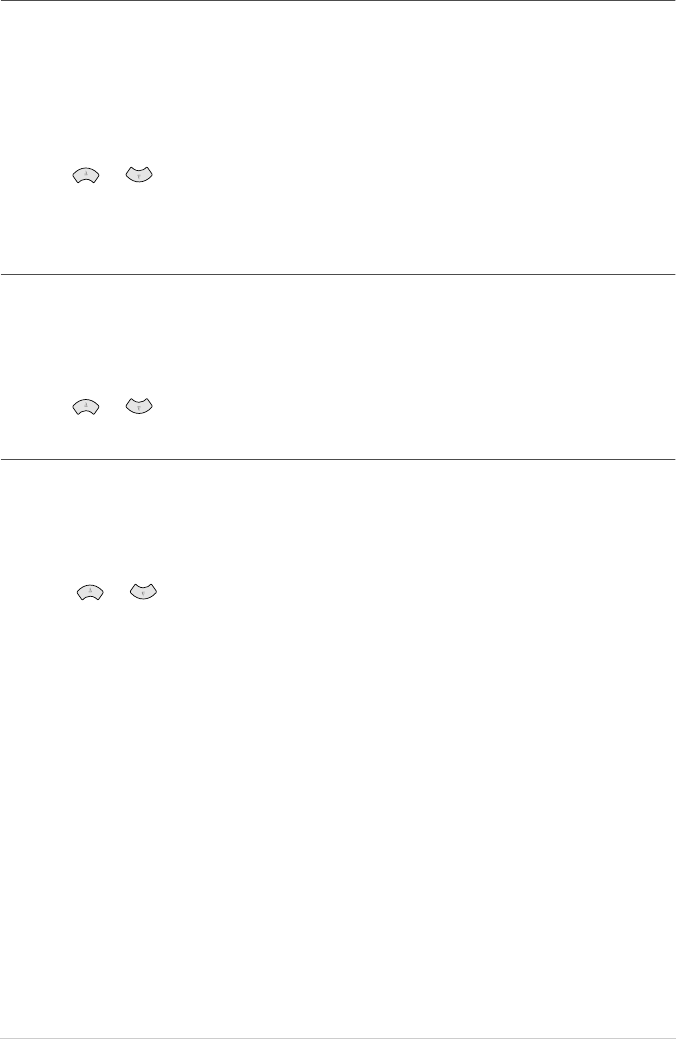
81 Chapter 14
Scan to E-mail
You can scan either a black and white or a colour original into your E-mail application as a file
attachment. Although the Brother Control Centre can be configured to send only black and white or
colour file attachments at one time, you can easily change this setting. (For details see Scan to E-
mail, page 86 to page 87)
1
Place the original face up in the Automatic Document Feeder, or face down on the glass platen.
2
Press Scan to.
3
Press or to select SCAN TO E-MAIL, and then press Menu/Set.
The MFC will scan the original, create a file attachment, and launch your E-mail application,
displaying the new message waiting to be addressed.
Scan to Image
You can scan a black and white or a colour picture into your graphics application for viewing and
editing.
1
Place the original face up in the Automatic Document Feeder, or face down on the glass platen.
2
Press Scan to.
3
Press or to select SCAN TO IMAGE, and then press Menu/Set.
Scan to OCR
If your original is text, you can have it automatically converted by ScanSoft™ TextBridge
®
to an
editable text file and then displayed in your word processing application for further editing.
1
Place the original face up in the Automatic Document Feeder, or face down on the glass platen.
2
Press Scan to.
3
Press or to select SCAN TO OCR, and then press Menu/Set.
The MFC will scan the original perform OCR in ScanSoft
™
TextBridge
®
, and then display the
result in your word processing application for viewing and editing.