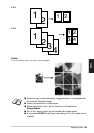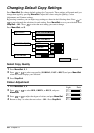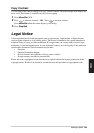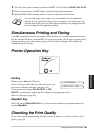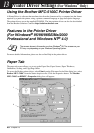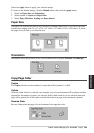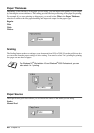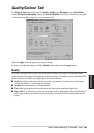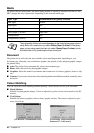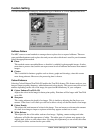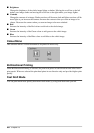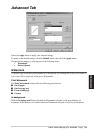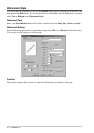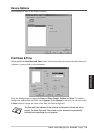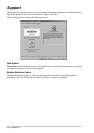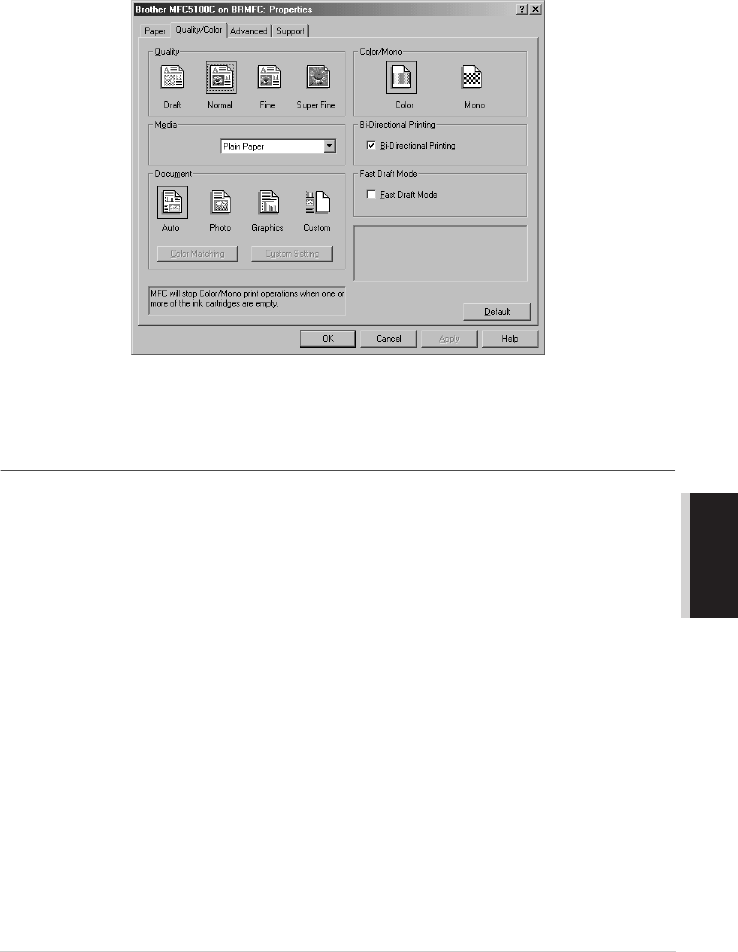
Printer Driver Settings (For Windows
®
Only) 66
PRINTER/SCANNER
Quality/Colour Tab
The Quality/Colour tab screen provides Quality, Media type, Document type, Colour/Mono
settings, Bi-directional Printing settings and Fast Draft Mode. All of these selections are designed
to offer the best quality output for your document needs.
Select the Apply button to apply your selected settings.
To return to the default settings, click the Default button, then click the Apply button.
Quality
The quality selection allows you to choose the print resolution you want your document. Print
quality and speed are related. The higher the quality the longer it will take to print the document. The
quality selections available vary depending on the media selection.
■ Draft: The fastest print mode and the lowest ink consumption. Use this mode to print large
volume documents or a document for proofing.
■ Normal: Recommended for ordinary printouts.
■ Fine: Better print quality than normal mode and faster print speed than Super Fine.
■ Super Fine: Use this mode to print precise images such as photographs. Since the print data is
much larger than normal mode, the processing time, data transfer time and print time will be
longer.