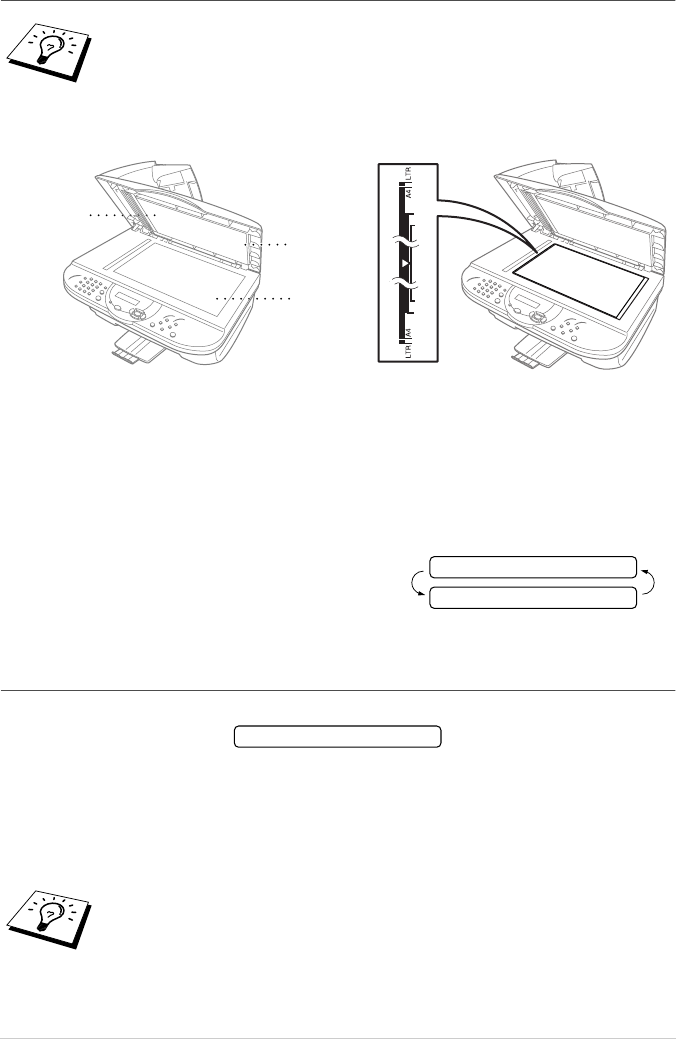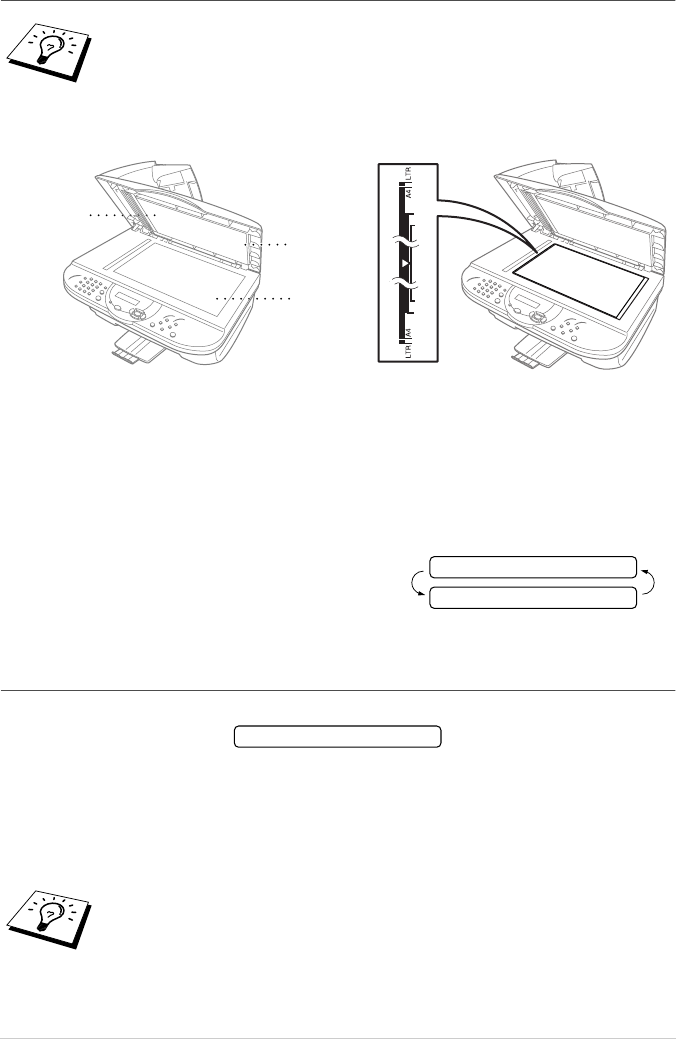
53 Chapter 11
Making Multiple Copies (Using the Glass Platen)
1
Lift the Document Cover.
2
Using the document guidelines on the left, centre the document face down on the glass platen.
3
Close the Document Cover.
4
Using the dial pad, enter the number of copies you want (up to 99). For example, press 3, 8 for
38 copies.
5
Press Mono Copy or Colour Copy. The machine starts scanning the document.
6
Place the next page to be copied on the glass
platen, and then press Mono Copy or
Colour Copy.
7
Press Stop/Exit when you are finished copying.
Out of Memory
If the memory becomes full while you’re making copies, the screen displays
If you were scanning the first page to be copied, press Stop/Exit to cancel the operation and restart
to make a single copy. If you were scanning a subsequent page, you will have the option to press
Mono Copy or Colour Copy to copy the pages scanned so far—OR—Press Stop/Exit to cancel.
You will need to clear some fax messages to make some additional memory available before you
can continue.
If you want to sort multiple copies, use the Automatic Document Feeder.
To gain extra memory, you can turn off Fax Storage (See Setting Fax Storage,
page 48)—OR—Print fax messages in memory. (See Printing a Fax from Memory,
page 29)
White Film
Document
Cover
Glass
Platen
NEXT:PRESS COPY
END:PRESS STOP
OUT OF MEMORY