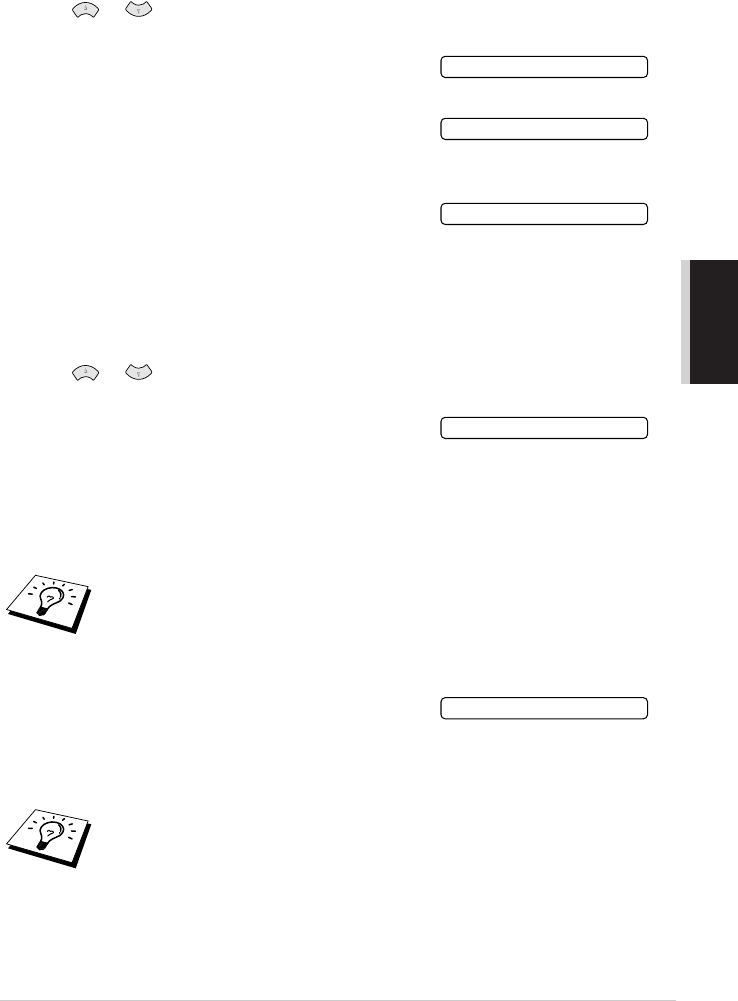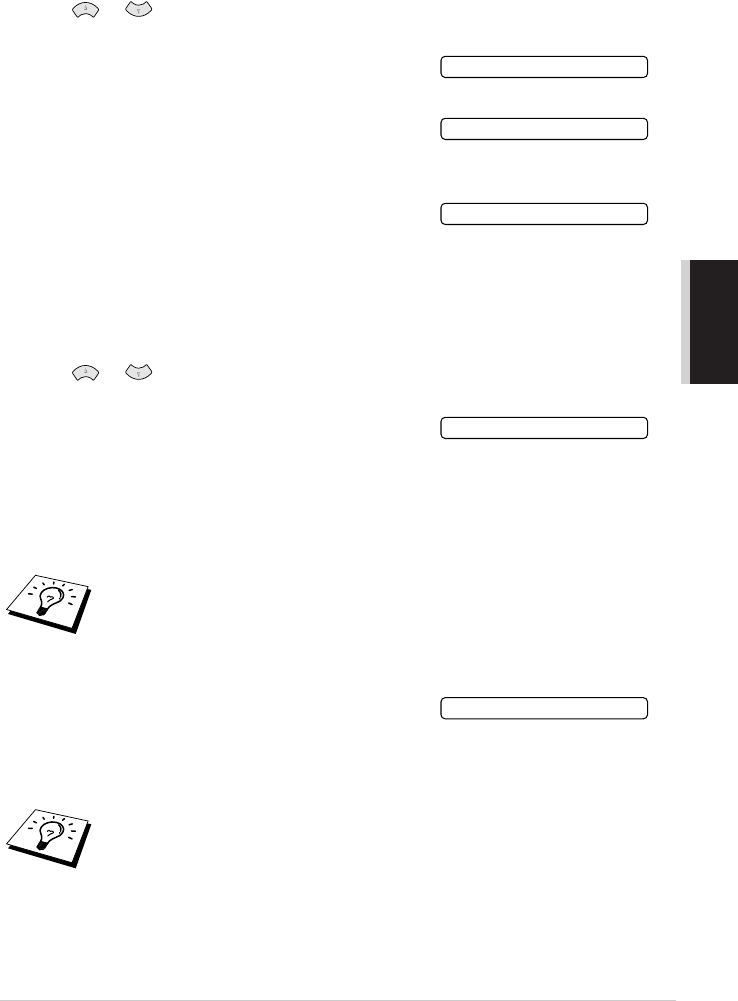
ADVANCED FAX USE
Advanced Sending 38
Changing the TX Lock Password
1
Press Menu/Set, 2, 0, 1.
2
Press or to choose SET PASSWORD.
3
Press Menu/Set.
The screen prompts you to enter the old password.
4
Enter the current password.
5
Press Menu/Set.
6
Enter a 4-digit number as a new password.
7
Press Menu/Set.
The screen prompts you to re-enter the new password.
8
Enter the new password again and press Menu/Set.
9
Press Stop/Exit.
Switching TX Lock ON
1
Press Menu/Set, 2, 0, 1.
2
Press or to choose SET TX LOCK.
(SET KEY LOCK for some countries)
3
Press Menu/Set. The screen prompts you to enter the
password.
4
Enter a 4-digit password, followed by Menu/Set.
This is the same as the security password of the machine already stored.
The screen displays ACCEPTED for 2 seconds, followed by TX LOCK MODE (KEY LOCK
MODE) - TX Lock is now switched ON.
Switching OFF TX Lock
1
When TX Lock is switched ON, press Menu/Set.
2
Enter a 4-digit password and press Menu/Set.
The screen displays ACCEPTED, then after 2 seconds the display reverts to normal. TX Lock
is now switched OFF.
If you forget the TX Lock password, please contact your Brother dealer or Brother for assistance.
If the password you enter at Step 4 is incorrect, the screen would display WRONG
PASSWORD. After 2 seconds the display will then return to normal (displaying the
date & time). You must then start from Step 1 to set TX Lock.
If the password you enter at Step 2 is incorrect, the screen would display WRONG
PASSWORD. After 2 seconds the display will then return to displaying TX LOCK
MODE
(
KEY LOCK MODE
)
. You must then start from Step 1 to switch OFF TX
Lock.
OLD PASSWD:XXXX
NEW PASSWD:XXXX
VERIFY:XXXX
PASSWORD:XXXX
PASSWORD:XXXX