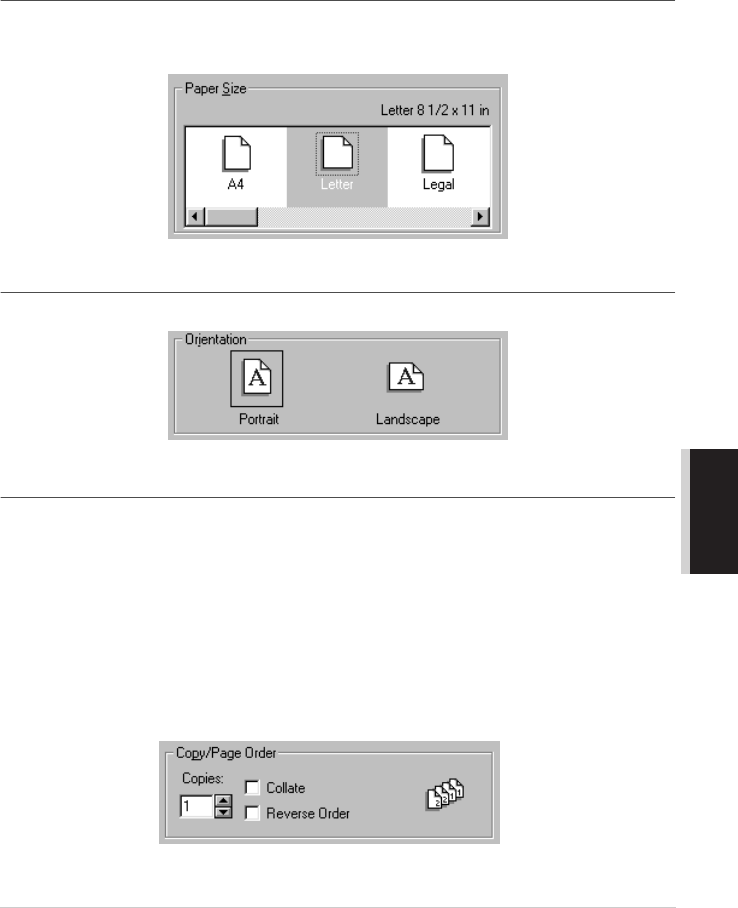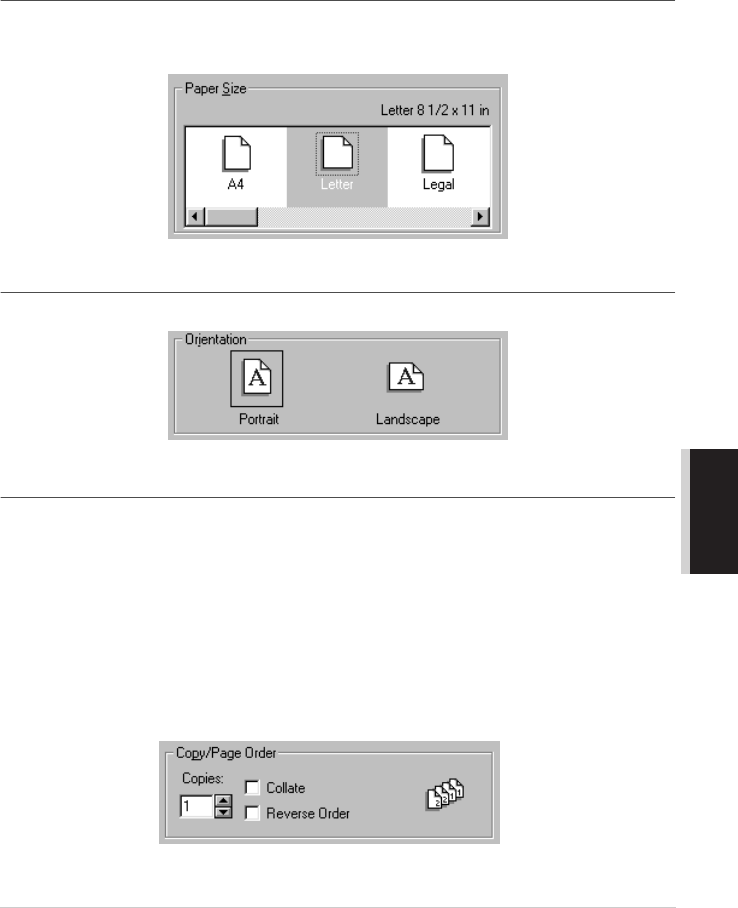
Printer Driver Settings (For Windows
®
Only) 64
PRINTER/SCANNER
Select the Apply button to apply your selected settings.
To return to the default settings, click the Default button, then click the Apply button.
1. Select the Paper Size and Orientation.
2. Select number of Copies and Page Order.
3. Select Paper Thickness, Scaling and Paper Source.
Paper Size
The paper size selection provides a large selection of standard paper sizes or you can even create
custom sizes ranging form 3.5 × 5” to 8.5 × 14” (88.9 × 127 mm to 215.9 × 355.6 mm). To select
the paper size you want to use click the icon.
Orientation
Orientation selects the position of how your document will be printed (Portrait or Landscape).
Copy/Page Order
Copies
The Copies selection sets the number of copies that will be printed (1 to 999).
Collate
With the collate check box selected, one complete copy of your document will be printed and then
repeated for the number of copies you selected. If the collate check box is not selected, then each
page will be printed for all the copies selected before the next page in the document is printed.
Reverse Order
Reverse Order prints the pages of your document in the opposite order.