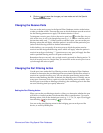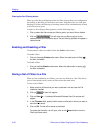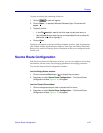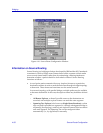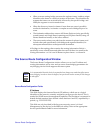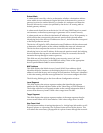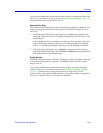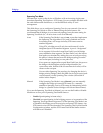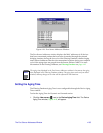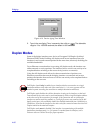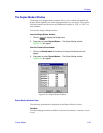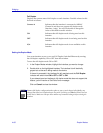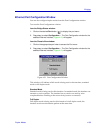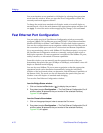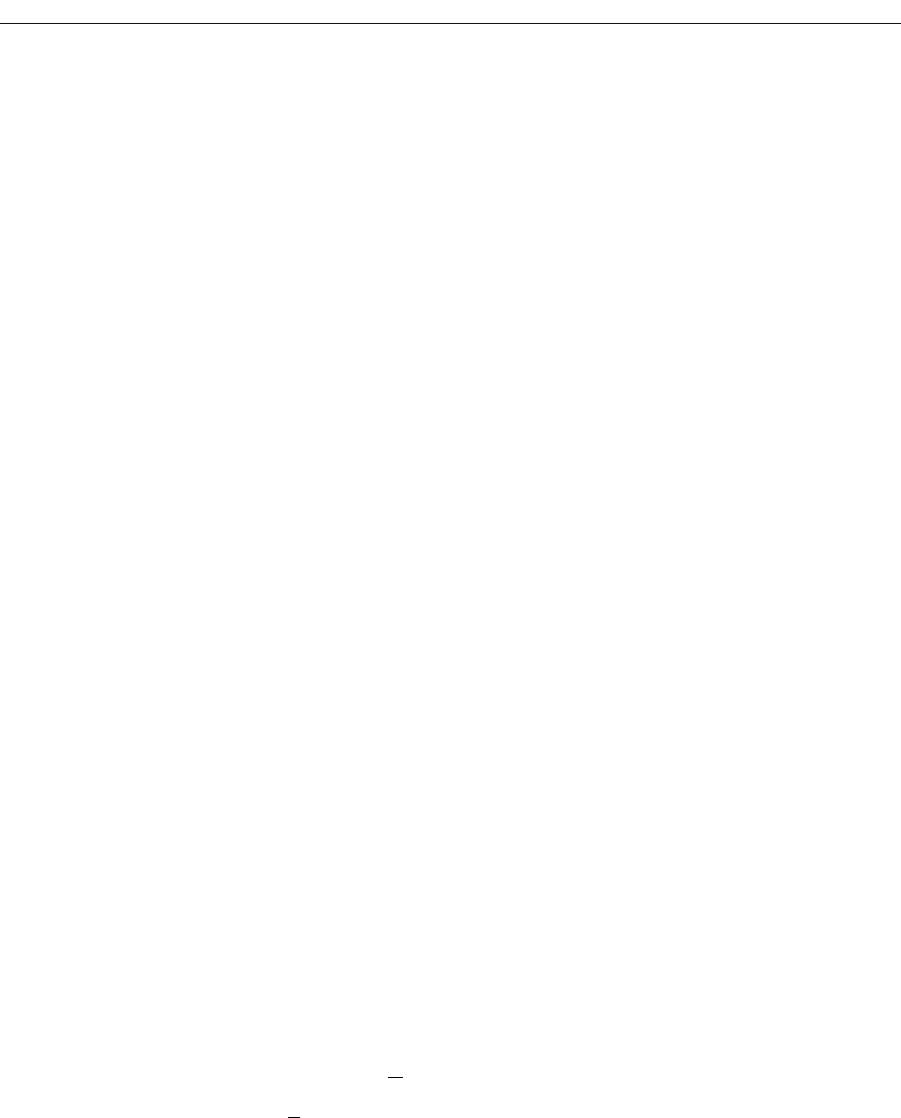
Using the Find Source Address Feature 4-63
Bridging
Making and Setting Changes
The Source Route ConÞguration window allows you to affect changes for the
following Source Route Bridging parameters: Bridge Number, Local Segment,
Target Segment, Hop Count Limit, and the deviceÕs Spanning Tree Mode.
To make a change to Bridge Number, Local Segment, Target Segment, or Hop
Count Limit, use the mouse to highlight the existing value in the desired Þeld,
and type in a new value.
To set the Spanning Tree Mode to Auto or Manual, click on the radio button next
to the appropriate selection. If set to Auto, a Spanning Tree Algorithm will
calculate the deviceÕs priority in a series of parallel bridges to determine a root
bridge on the network. If set to Manual, you conÞgure a Spanning Tree by
administratively enabling or disabling each bridging port on the network.
When the deviceÕs Spanning Tree Mode is set to Manual, you can change how a
bridge port will treat a Spanning Tree Explorer frame. Use the Enable checkbox to
allow STE frame forwarding at the port, or use the Disabled checkbox to prevent
STE frame forwarding at the port. Click on the Enabled or Disabled checkbox to
make your selection.
When you make changes in the Source Route ConÞguration window, they are not
implemented at the device until you click on the Set button. This will cause the
device to reboot. Since rebooting the device will bring it down for several
minutes, a ÒReset with new parameters?Ó pop-up dialog box will appear to
ensure that you are ready. Click on OK to accept the changes, or Cancel to return
to the Source Route ConÞguration window.
Using the Find Source Address Feature
You can select the Find Source Address option to discover which bridging
interface a speciÞed source MAC address is communicating through. When you
select the Find Source Address option, a search is made of the 802.1d Bridge
Filtering Database to discover the bridge interface associated with the address
that you specify. If the search is successful, the corresponding interface will ßash
in the Chassis View window. For more information on the Filtering Database,
refer to Filtering Database on page 4-42.
Use the Find Source Address feature as follows:
1. Click to display the Device menu.
2. Drag to Find Source Address…. The following window will appear.