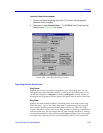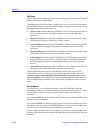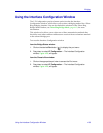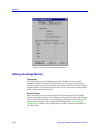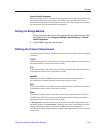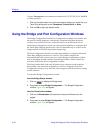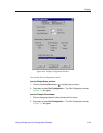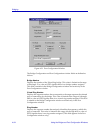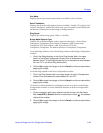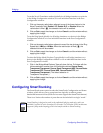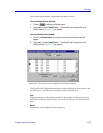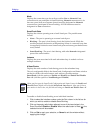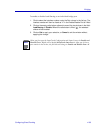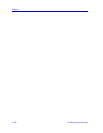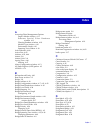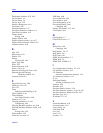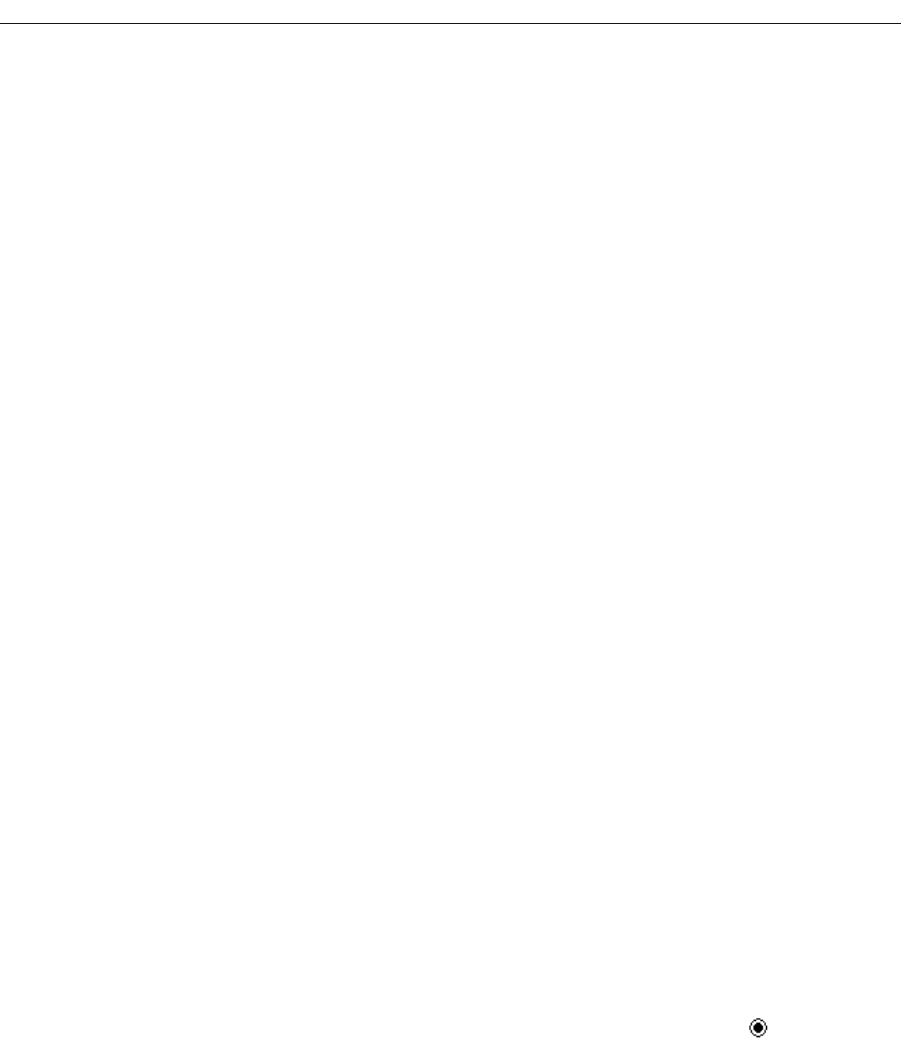
Using the Bridge and Port Configuration Windows 4-95
Bridging
Port Mode
Displays the two port mode options that are available, Lobe or Station.
Novell Translation
Displays the three bit-order options that are availableÑEnable LLC (Logical Link
Control Translation), Enable DLC (Data Link Layer Translation), and Disable (No
translation will take place) at the bridge or bridge interface.
Ring Speed
Displays the selected ring speed, 4 Mb/s or 16 Mb/s.
Bridge Mode/Explorer Type
Displays the available bridging modes/explorer frame typesÑSource Route
Transparent/Transparent, Source Route Transparent/ARE, Source Route
Transparent/STE, Source Route/ARE, Source Route/STE, and
Transparent/Transparent. The default selection is Transparent/Transparent.
To set the Bridge Number or the Virtual Ring Number in the Bridge ConÞguration
window:
1. Click in the Bridge Number or the Virtual Ring Number field in the upper
portion of the Bridge Configuration window. Enter a hexadecimal value
between 0 and F in the Bridge Number field, or a hexadecimal value between
001 and FFF in the Virtual Ring Number field.
2. Click on Set to apply the change, or click on Cancel to exit the window without
applying the change.
To set the Ring Number in the Port ConÞguration window:
1. Click in the Ring Number field in the upper portion of the Port Configuration
window. Enter a hexadecimal value between 001 and FFF.
2. Click on Set to apply the change, or click on Cancel to exit the window without
applying the change.
To set the Port Mode globally for all bridge interfaces on a device in the Bridge
ConÞguration window or for an individual interface in the Port ConÞguration
window:
1. Click on the empty radio button adjacent to either choice in the Port Mode
field, Lobe(DTR) or Station. When the radio button is filled ( ), the selected
choice will be enabled.
2. Click on Set to apply the change, or click on Cancel to exit the window without
applying the change.