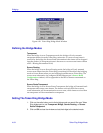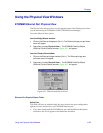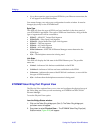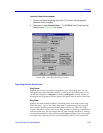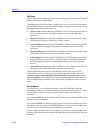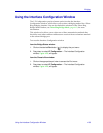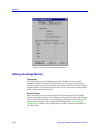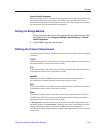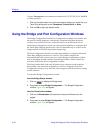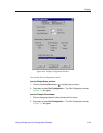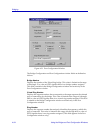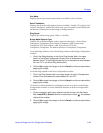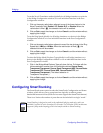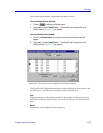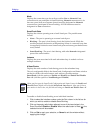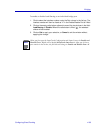Bridging
4-92 Using the Bridge and Port Configuration Windows
To select Transparent as the transmission method for TCP/IP, IPX, SNA, NetBIOS
or Other protocols:
1. Click on the radio button next to the transmission method you would like your
Token Ring bridge port to use: Transparent, Source Route, or Auto.
2. Click on Set to apply the desired mode.
Using the Bridge and Port Configuration Windows
The Bridge ConÞguration and the Port ConÞguration windows look similar and
are used for similar purposes, with the only exception being that the former
window is set at the device level, while the latter is set at the interface level.
The Bridge ConÞguration window provides a global capability to conÞgure all of
the Token Ring bridging interfaces on a device simultaneously as well as set the
bridge number and virtual ring number (target ring).
The Port ConÞguration window provides the capability to conÞgure individual
Token Ring bridging interfaces on a device. This window displays the
information that is set at the device level via the Bridge ConÞguration window,
such as the Bridge Number and the Virtual Ring NumberÑboth of which are
read-only Þelds in the Port ConÞguration window.
The Ring Number Þeld is the only Þeld that is not common to both windows,
because this value cannot be set globally on a device. It appears in the Port
ConÞguration window only, since the value assigned to this Þeld must be unique
to each interface.
To access the Bridge ConÞguration window
from the Bridge Status window:
1. Click on to display the Bridge menu.
2. Drag down to select Bridge Configuration…. The Bridge Configuration
window, Figure 4-30, will appear.
from the Chassis View window:
1. Click on the Board Index of the device of interest; the Board menu will
appear.
2. Drag down to select Bridge Configuration…. The Bridge Configuration
window, Figure 4-30, will appear.