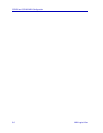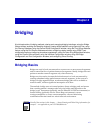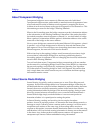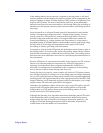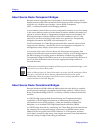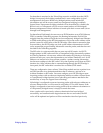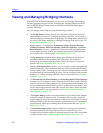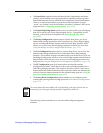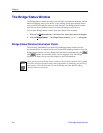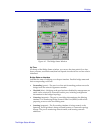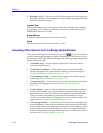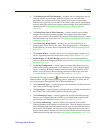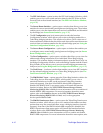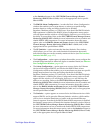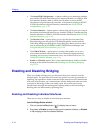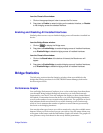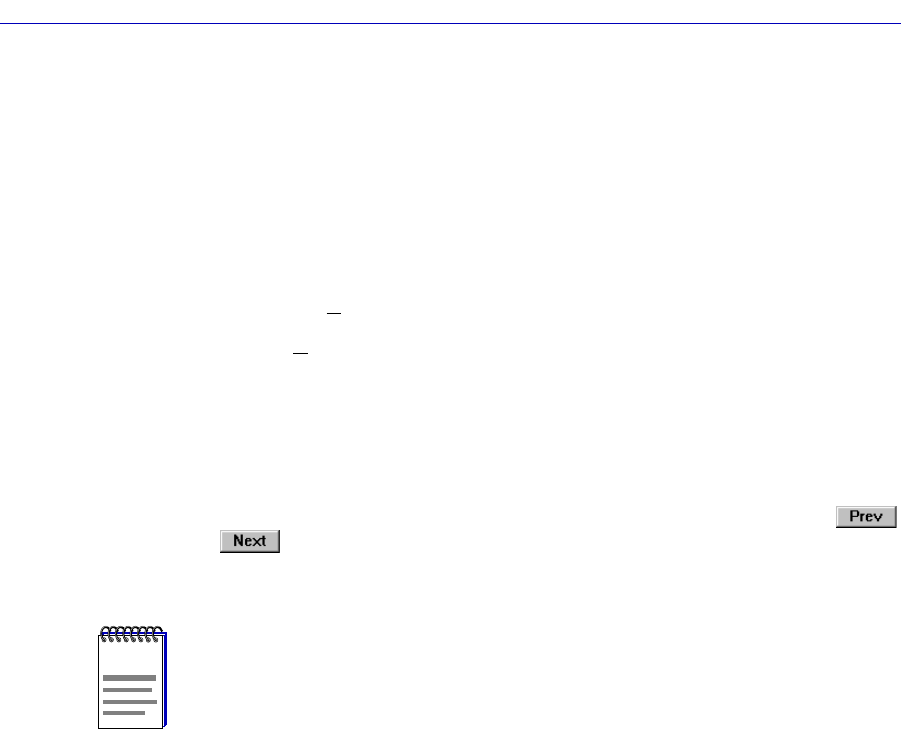
Bridging
4-8 The Bridge Status Window
The Bridge Status Window
The Bridge Status window provides you with basic information about the current
status of bridging across your device. Color-coding of each port display allows
you to quickly ascertain the status of each interface. The Bridge Status window
also lets you access further windows to control bridging at your device.
To access the Bridge Status window from the Chassis View window:
1. Click on the Device selection in the menu bar. A pull-down menu will appear.
2. Click on Bridge Status…. The Bridge Status window, Figure 4-1, will appear.
Bridge Status Window Information Fields
The following information is provided by the Bridge Status window for the
monitored device as a whole and for each individual bridging interface. Since the
Bridge Status window can only display four interfaces simultaneously, the
and buttons are activated when a device supports over four bridge
interfaces, so that you can scroll the display to show all interfaces.
NOTE
When you Þrst open the Bridge Status window the Prev and Next buttons will be grayed
out, and a message will appear stating that the application is initializing and processing
each interface. You will not be able to scroll the display until after all the bridging
interfaces have been processed.