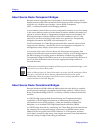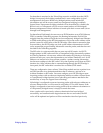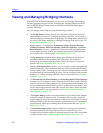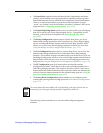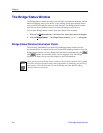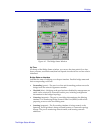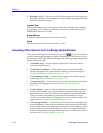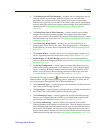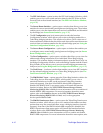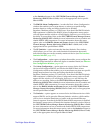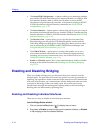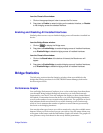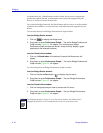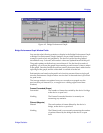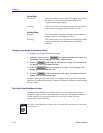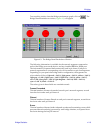Bridging
4-12 The Bridge Status Window
¥ The PPP Link StatusÉoption invokes the PPP Link Statistics Window, which
enables you to view color-coded statistics related to the PPP (Point-to-Point
Protocol) link at the selected interface (see The PPP Link Statistics Window,
page 4-26).
¥ The Source Route StatisticsÉ option opens a window that allows you to view
statistics for source routed trafÞc passing between bridging ports. The window
enables you to view the frames that were received, transmitted, and discarded
by the bridge (see Source Route Statistics, page 4-32).
¥ The I/F ConÞguration port-level menu option invokes the Interface
ConÞguration window, which allows you to select a bridging method for a
Token Ring bridging interface. This window also allows you to select one of
three transmission methods that should be used when unknown addresses are
received from end stations attached to the selected bridge port (see Using the
Interface ConÞguration Window, page 4-89).
¥ The Source Route ConÞgurationÉ option opens a window that enables you
to conÞgure source routed trafÞc passing between bridging ports (see Source
Route ConÞguration, page 4-57).
¥ The Port ConÞgurationÉ option opens a window that allows you to view the
address and routing information for an individual Token Ring bridging
interface. This window displays information that is set at the device level via
the Bridge ConÞguration window, such as the Bridge Number and the Virtual
Ring Number. It also allows you to set source route bridging parameters for
that port (see Using the Bridge and Port ConÞguration Windows, page 4-92).
¥ The Dot5 ErrorsÉ invokes a window that enables you to view 802.5 statistics
for the selected bridging interface on a Token Ring bridging device (see The
Dot5 Errors Statistics Window, page 4-29).
¥ The RMON MAC LayerÉ option opens the Token Ring Statistics window for
Token Ring devices that support RMON, which enables you to view a
statistical breakdown of trafÞc on the monitored Token Ring interface
(network segment). Note that if the RMON default MIB component is
disabled, the RMON MAC Layer menu option will launch the Interface
Statistics window. Refer to the SPECTRUM Element Manager Remote
Monitoring (RMON) UserÕs Guide for more information on how to enable and
disable RMON MIB components. For more information about this menu
option, refer to the Statistics chapter in the SPECTRUM Element Manager
Remote Monitoring (RMON) UserÕs Guide, and/or the appropriate
device-speciÞc UserÕs Guide.
¥ The RMON Promiscuous StatsÉ option opens the Token Ring Promiscuous
Statistics window, which allows you to view statistical information on those
packets that carry the normal data ßow across a bridging interface (network
segment). Note that if the RMON default MIB component is disabled, the
RMON Promiscuous Stats menu option will launch the Interface Statistics
window. Refer to the SPECTRUM Element Manager Remote Monitoring
(RMON) UserÕs Guide for more information on how to enable and disable
RMON MIB components. For more information about this menu option, refer