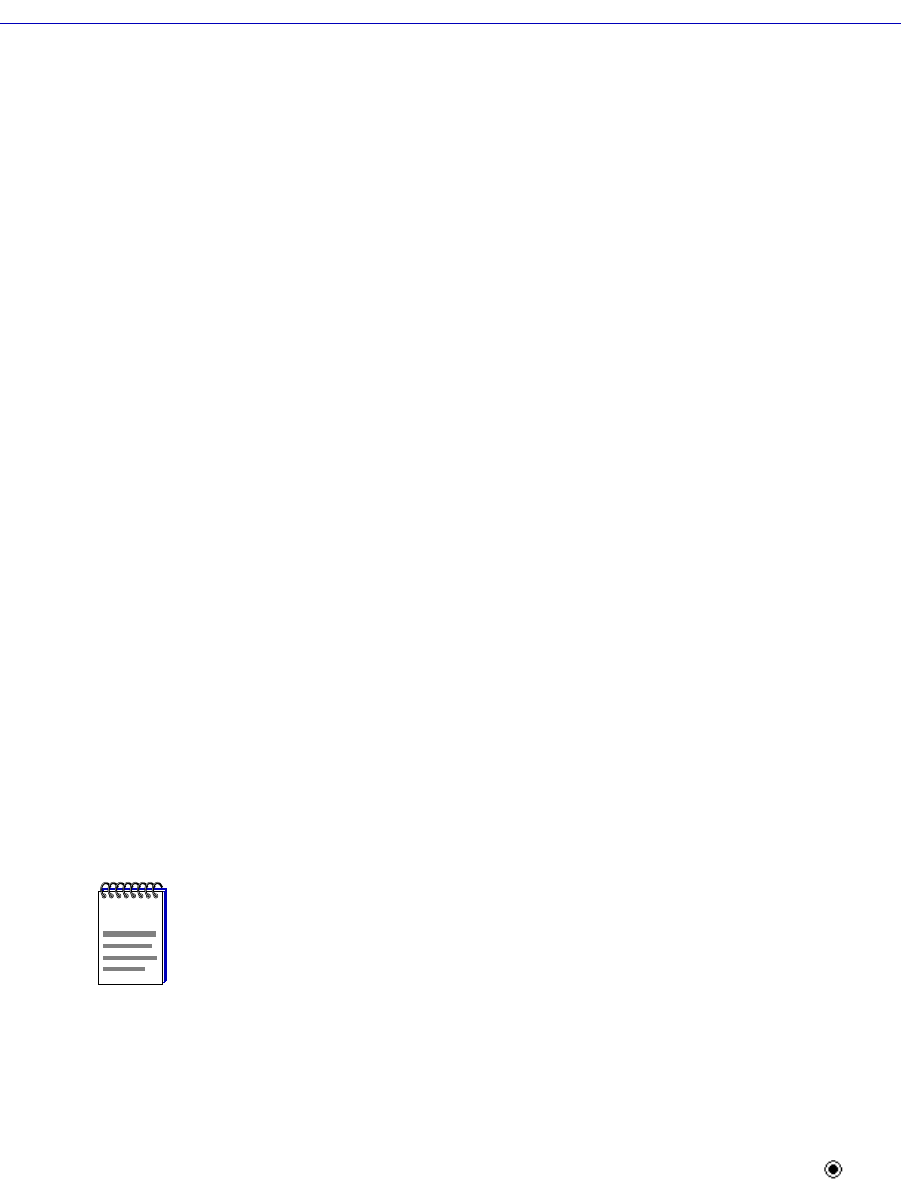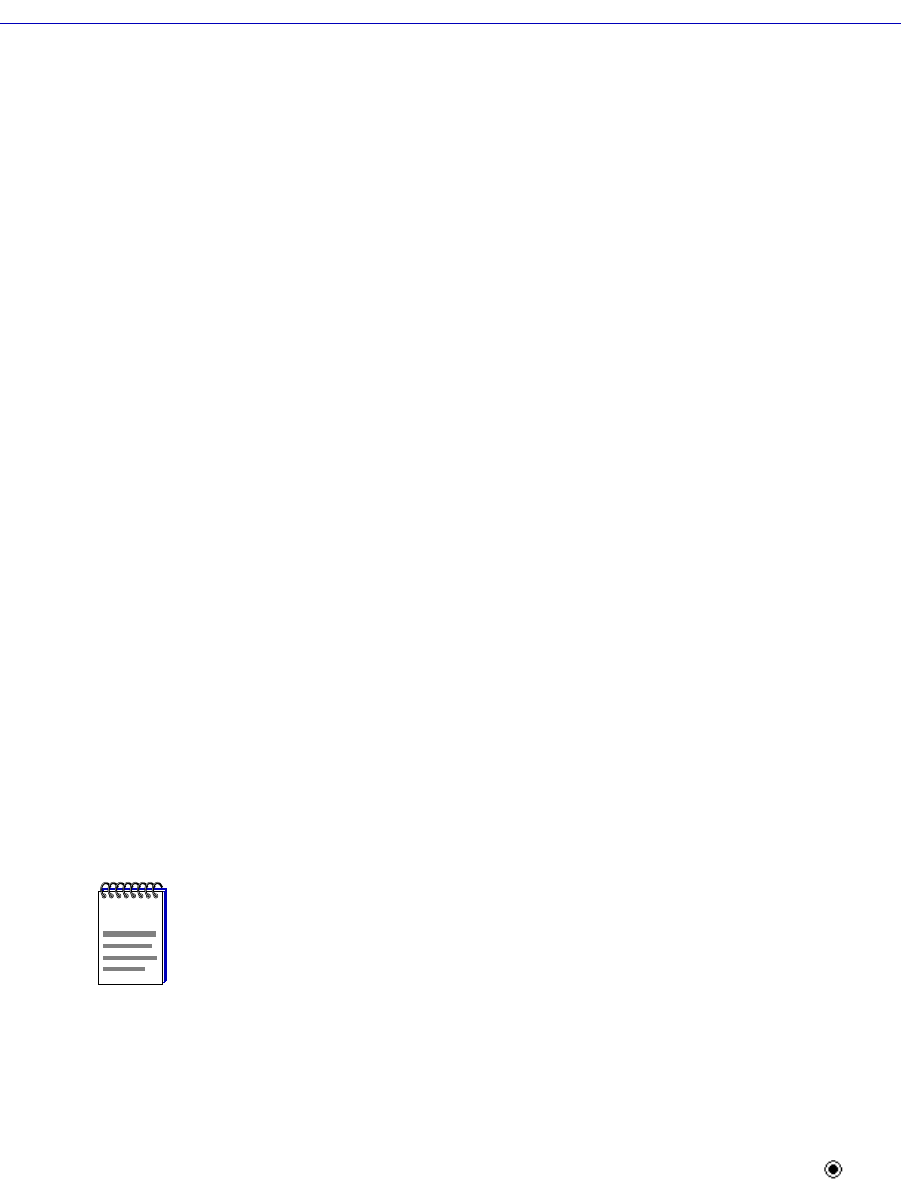
Bridging
4-98 Configuring SmartTrunking
Mode
Displays the connection type for each port, either User or Network. User
connections do not participate in SmartTrunking; Network connections do. At
least two ports (from two separate chassis) must be designated as Network
connections to participate in SmartTrunking. All FNB interfaces must be
designated as User connections.
SmartTrunk State
Displays the current operating state of each listed port. The possible states
include:
¥ NoneÑThe port is operating as a normal switch port.
¥ BlockingÑThe port is load sharing, but in the blocked mode. While the
module performs the function of determining if there is a network loop, data
is temporarily blocked on new SmartTrunk ports and on any port that becomes
newly linked.
¥ SmartTrunkingÑThe port is load sharing with other Network-designated
ports of the same instance.
Instance
Displays the ports associated with each redundant loop. A module can have
multiple instances.
# SmartTrunks
Displays the total number of load-sharing ports in the redundant loop.
The only conÞgurable Þelds in the SmartTrunk ConÞguration and Status window
are the two Þelds with radio buttons, each with two possible settings:
SmartTrunk (with the options of Enable and Disable) and Enable and Disable
Port # X (with the options of LoadSharing and Disable).
To enable or disable SmartTrunking on an individual interface:
1. Click to select the interface number under the Port column in the list box for
which you wish to enable or disable SmartTrunking.
2. Click on the empty radio button adjacent to one of the two choices in the
SmartTrunk field: Enable or Disable. When the radio button is filled ( ), the
selected choice will be enabled.
3. Click on Set to apply your selection, or Cancel to exit the window without
applying the change.
NOTE
When you Þrst open the SmartTrunk ConÞguration and Status Screen, the Enable and
Disable Port # X Þeld will be labeled SmartTrunk State Port #. After you click on a
port number in the list box, the Þeld title will change to Enable and Disable Port # X.