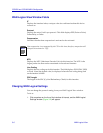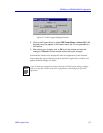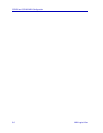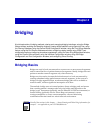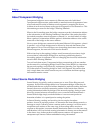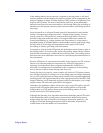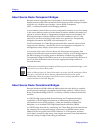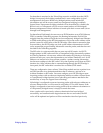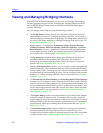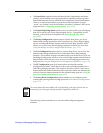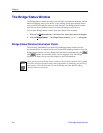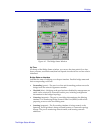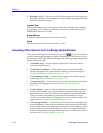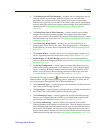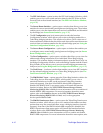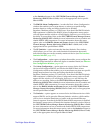Bridging
4-6 Viewing and Managing Bridging Interfaces
Viewing and Managing Bridging Interfaces
With SPECTRUM Element Manager, you can view and manage each bridging
interface supported by your device, including any installed interface modules,
such as BRIMs (Bridge/Router Interface Modules) and HSIMs (High Speed
Interface Modules).
You can manage your bridge by using the following windows:
¥ The Bridge Status window provide you with basic information about the
current status of the deviceÕs bridging interfaces, and allow you to enable or
disable bridging at each interface of the bridge. The Bridge Status window also
lets you access further windows to conÞgure bridging at the device (see The
Bridge Status Window, page 4-8).
¥ Bridge statisticsÑincluding the Performance Graph, Interface Statistics,
CSMACD Statistics, PPP Link Statistics, Dot5 Error Statistics, and Source
Route Statistics windowsÑgraphically display the trafÞc passing between
your bridged networks, and let you compare and contrast trafÞc and errors
processed by each interface (see Bridge Statistics, page 4-15).
¥ The Spanning Tree window shows bridge port information and protocol
parameters relating to the Spanning Tree AlgorithmÑthe method of
determining the controlling bridge when a series of bridges are placed in
parallel (see Bridge Spanning Tree, page 4-35).
¥ With the Filtering Database window, you can see the contents of the Static and
Learned databasesÑthe two address databases which construct the IEEE 802.1
Source Address Table. The bridge uses the contents of these databases to make
its packet Þltering and forwarding decisions. You can conÞgure entries in these
databases to increase bridging efÞciency across your network (see Filtering
Database, page 4-42).
¥ The Ethernet Special Filter Database and Token Ring Special Filter Database
windows let you conÞgure a special Þltering scheme at your bridge. With this
scheme, you can enter Þlter parameters for a frame based on the contents of its
source or destination address Þeld, type Þeld, or data Þeld (with offset)Ñthen
specify the bridging action to take place at each port when a frame matching
your speciÞcations is encountered (see Ethernet and Token Ring Special
Filter Databases, page 4-49).
¥ The Duplex Modes window lists each interface on your device and whether
or not it is using Full Duplex mode. The window allows you to switch full
duplex mode on and off for each interface on the device. Full Duplex Switched
Ethernet (FDSE) mode allows the interface to transmit and receive information
simultaneously, effectively doubling the available bandwidth (see Duplex
Modes, page 4-66).
¥ The Broadcast Suppression window enables you to monitor the number of
broadcast packets received by each interface of a selected device, and
conÞgure the maximum number of broadcast packets that will be forwarded
to other interfaces (see ConÞguring Broadcast Suppression, page 4-82).