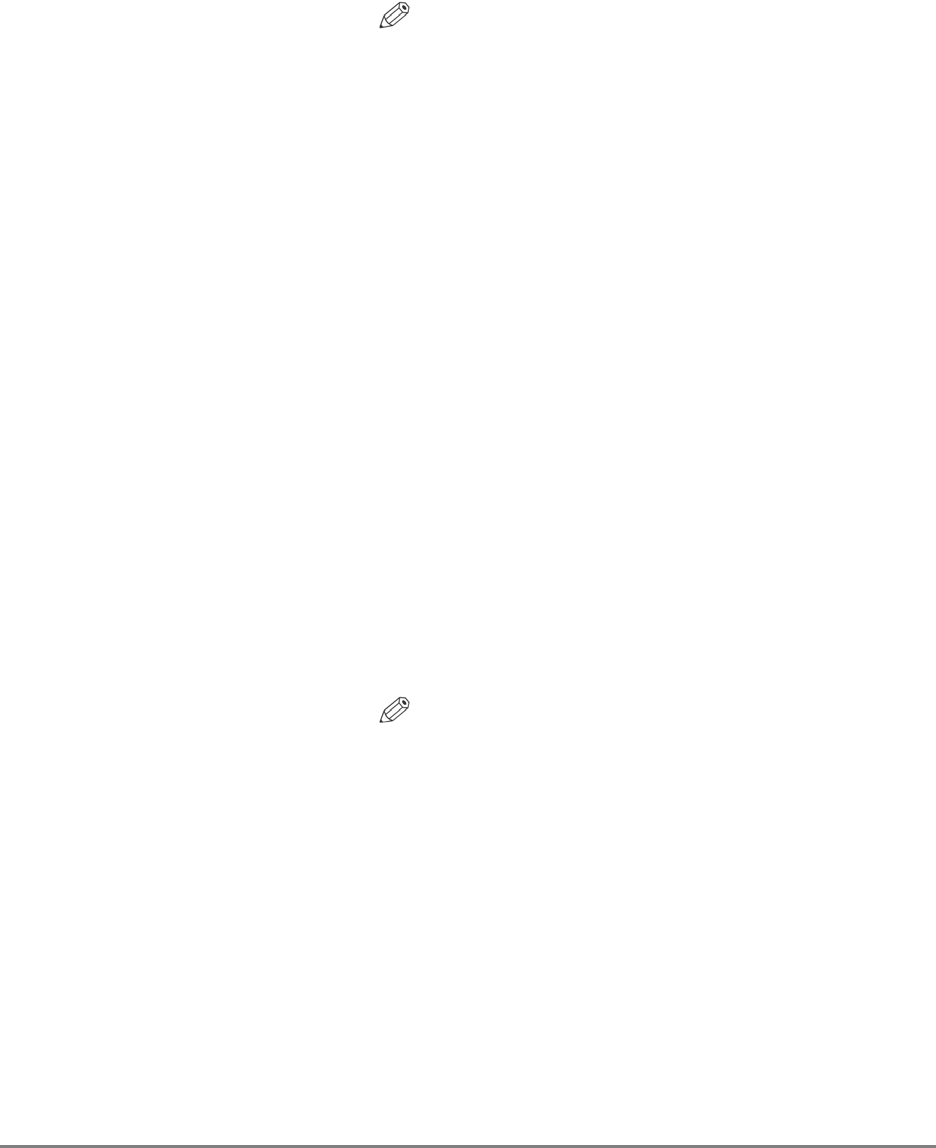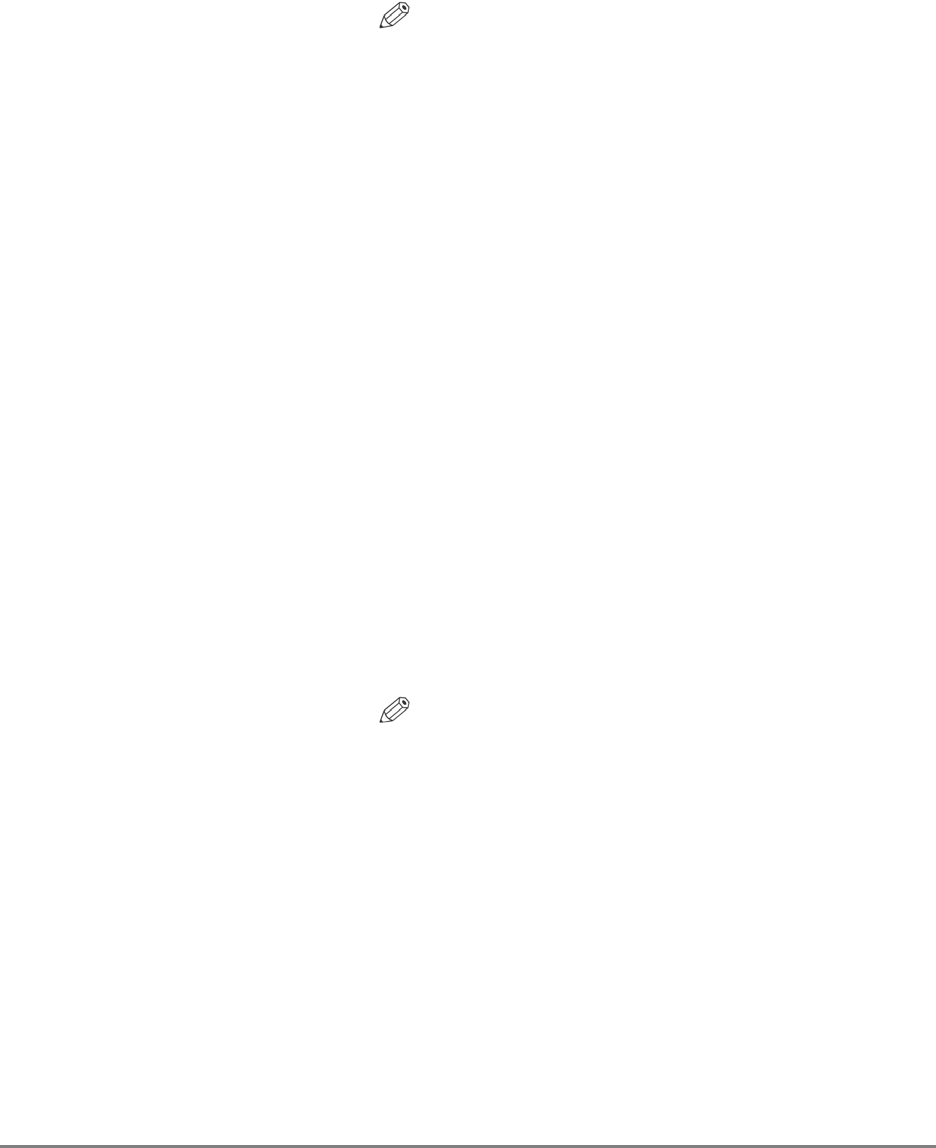
110 Authorized Send Installation and Configuration Guide for imageRUNNER Machines
Brightness: Select this check box to disable and gray out the
Brightness scroll bar on the SCAN SETTINGS
screen.
PDF Encryption: Select this check box to hide the PDF Encryption icon
on the SCAN SETTINGS screen.
NOTE
The PDF Encryption check box only appears on
machines that support PDF encryption.
Image Mode: Select this check box to disable and gray out the
Image Mode drop-down list on the SCAN
SETTINGS screen.
Color Mode: Select this check box to disable and gray out the
Color Mode drop-down list on the SCAN SETTINGS
screen.
Sided: Select this check box to disable and gray out the
Document check box on the SCAN SETTINGS
screen.
Settings Column By default, some settings are automatically selected
and grayed out, based on the file type selected from
the Scan Settings for File Type drop-down list.
Paper Size: Select [Auto], [Letter], [Legal], or [11x17] from the
drop-down list to correspond with the file type that
you selected from the Scan Settings for File Type
drop-down list. The default Paper Size is ‘Auto’.
NOTE
• Select [Letter] if you want to scan in a portrait
orientation.
• If you select [Letter] for scanning in a landscape
orientation, the scanned image is truncated.
• Select [Auto] if you want to scan a letter-size
document in a landscape orientation.
• If [Auto] is selected, scanning originals with
different sizes or with different orientations may
produce unexpected results.