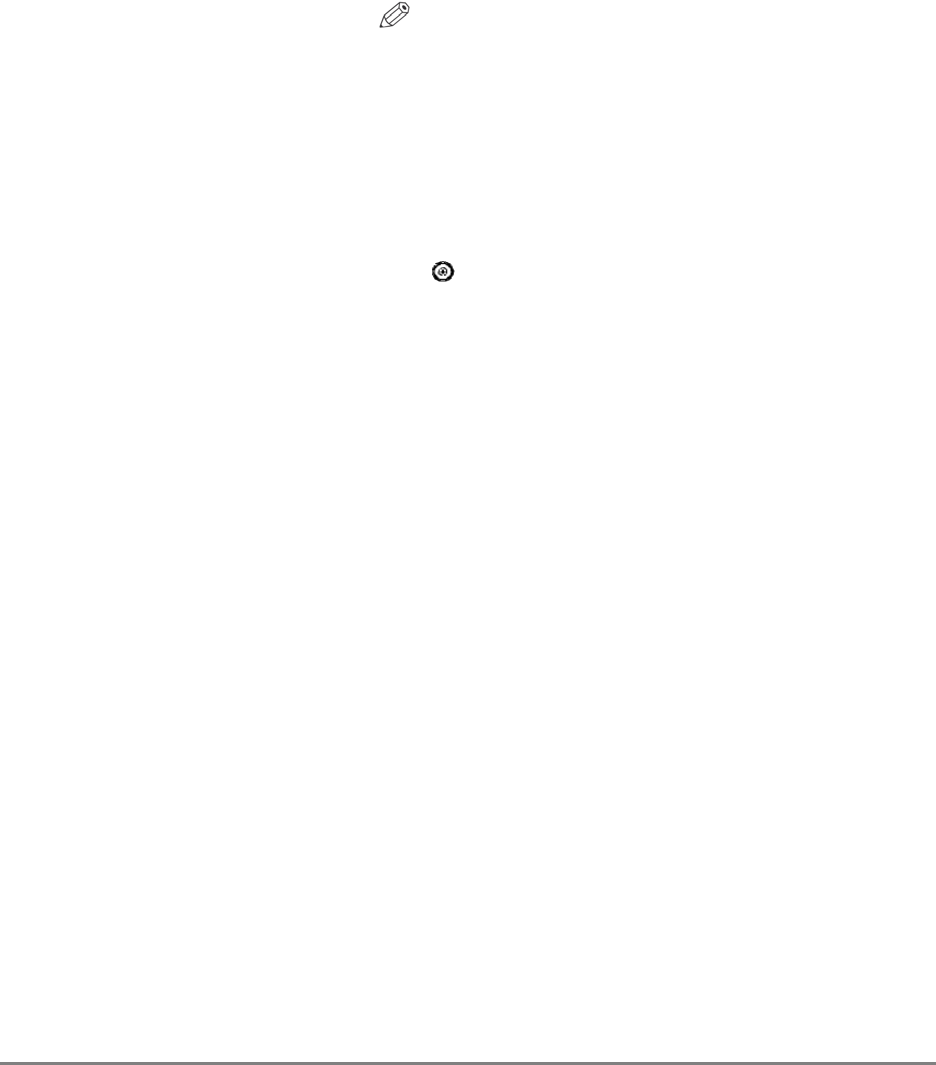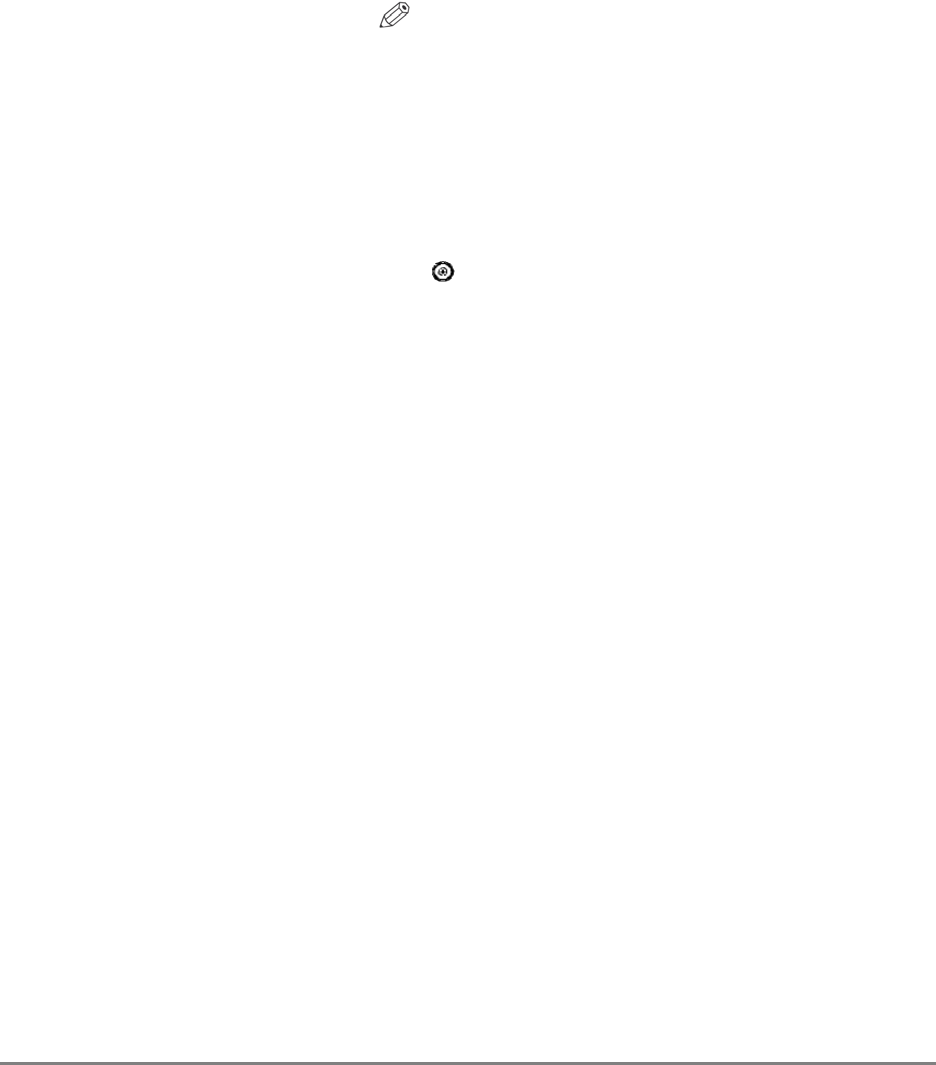
114 Authorized Send Installation and Configuration Guide for imageRUNNER Machines
Enable USB Keyboard Select this check box to enable your machine to
input: utilize an attached USB keyboard. If this check box is
not selected, your machine cannot utilize an attached
USB keyboard and automatically uses the MEAP
virtual keyboard instead. If you select the [Enable
USB Keyboard input] check box, the [Only Use
Cherry G84 Keyboard] check box is selected
automatically. The [Enable USB Keyboard input]
check box is not selected by default.
NOTE
• If a USB keyboard is attached to or detached from
the machine after Authorized Send has been
installed and started, the machine must be restarted.
• imageRUNNERs 3225/3230/3235/3245 have a
setting to enable or disable the MEAP driver for
USB input. This setting must be turned on to use the
USB keyboard with Authorized Send. To turn this
setting on, go to the machine’s control panel, press
(Additional Functions) ➞ [System Settings] ➞
[USB Settings] ➞ [Use MEAP Driver for USB
Input Device] ➞ select [On].
• If the [Enable USB Keyboard input] check box is
selected and the machine is restarted, you will only
be able to use an attached USB keyboard to input
text. If no USB keyboard is attached, you have no
way to input text into Authorized Send since the
MEAP virtual keyboard is not displayed.
• The machine must be restarted each time you select
or clear the [Enable USB Keyboard input] check
box for the change to take effect.