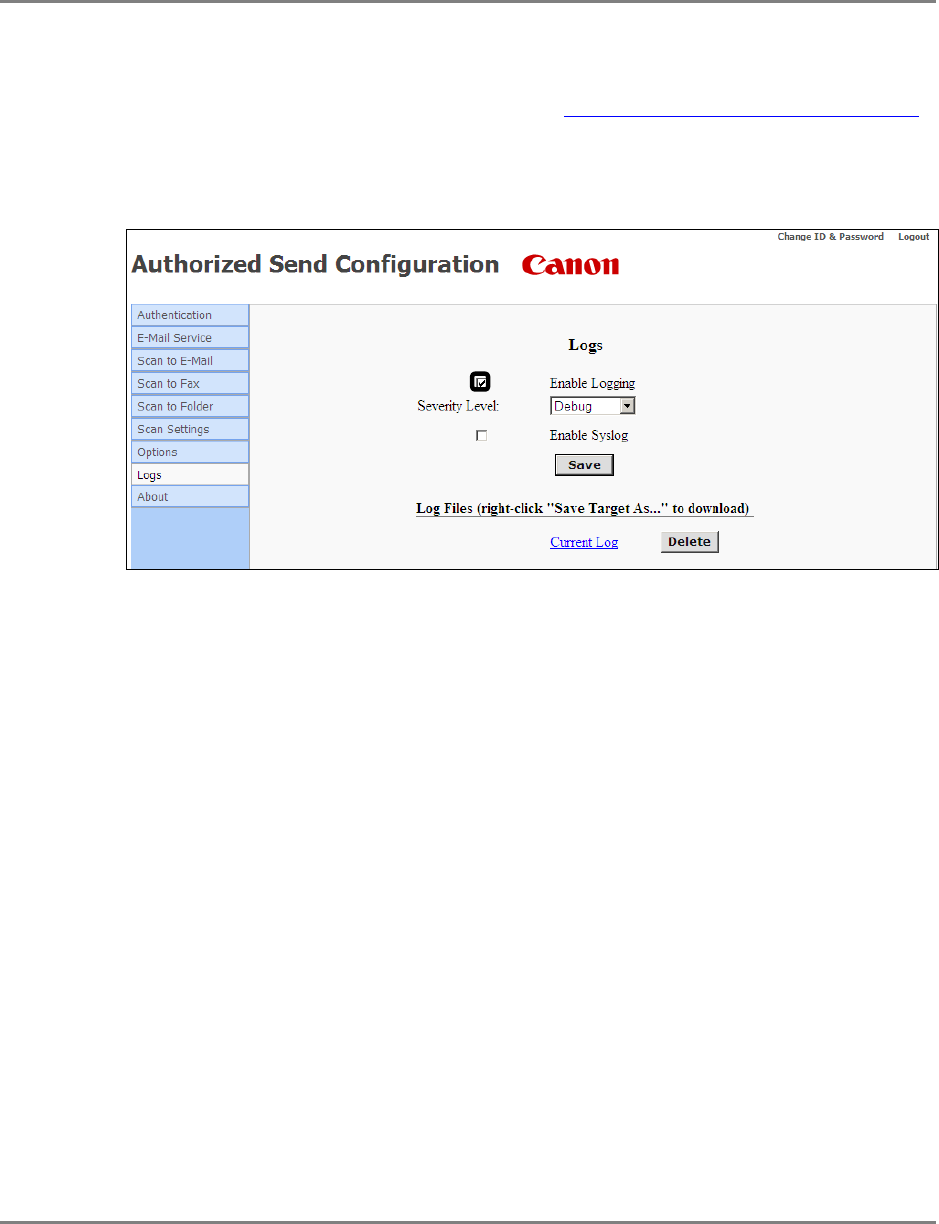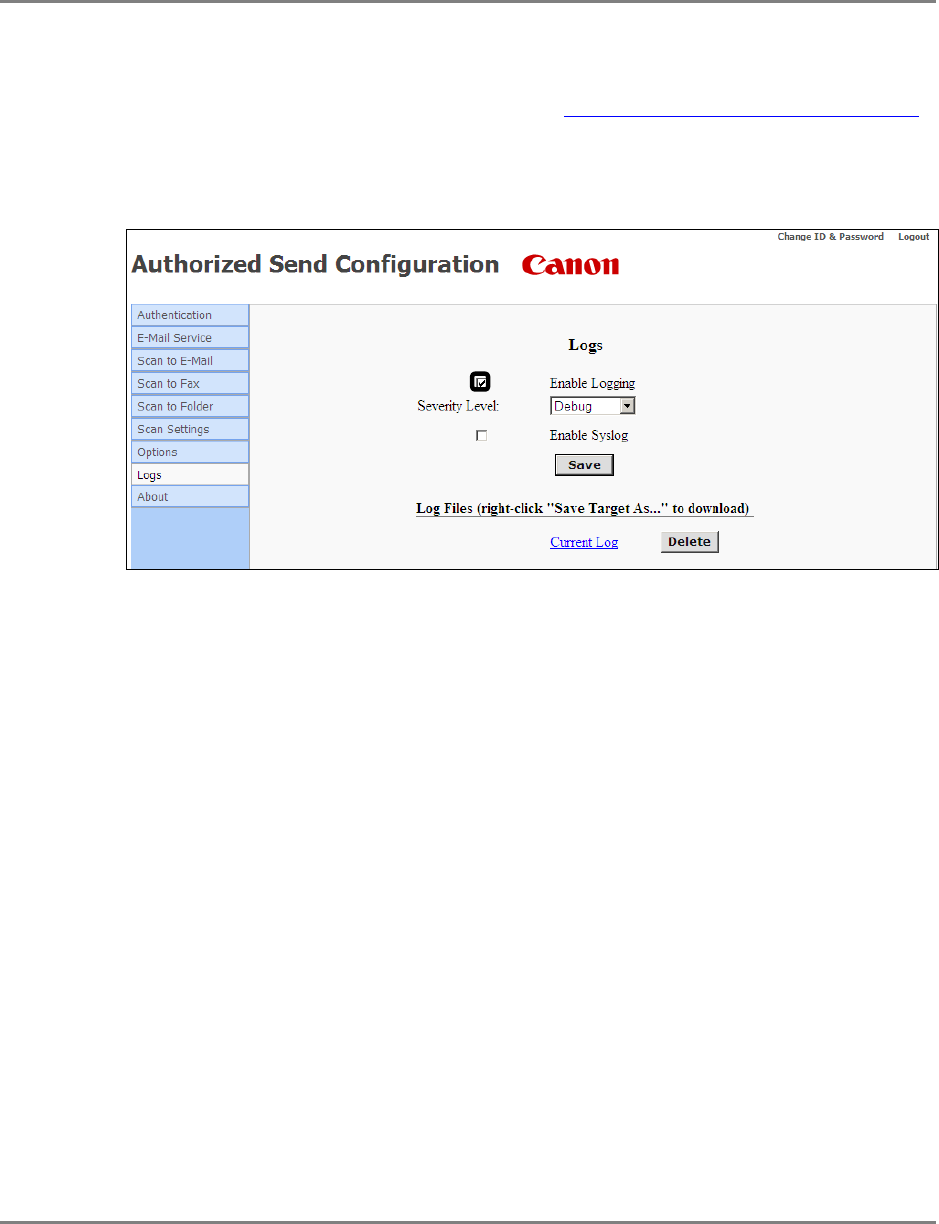
Authorized Send Installation and Configuration Guide for imageRUNNER Machines 117
3.17 Configuring Log Settings
You can enable the Log function and view or delete the current log file.
1. Click [Logs].
If necessary, see the screen shot in step 22 of
“Flow of Configuration Operations,”
on p. 35.
2. Click the [Enable Logging] check box.
When the [Enable Logging] check box is selected, Authorized Send will log debug
and error messages up to a maximum file size of 1 MB (1,024 KB).
There are can be two log files, each with a maximum file size of 512 KB.
Current Log: Contains the most recent logging information. Once the Current
Log reaches the maximum file size, it replaces the History Log (if
it exists), or it creates a new History Log. The Current Log is then
cleared to 0 KB.
History Log: Contains the contents of the last Current Log that reached the
maximum file size. The History Log does not exist until the
Current Log reaches its maximum size and resets itself.