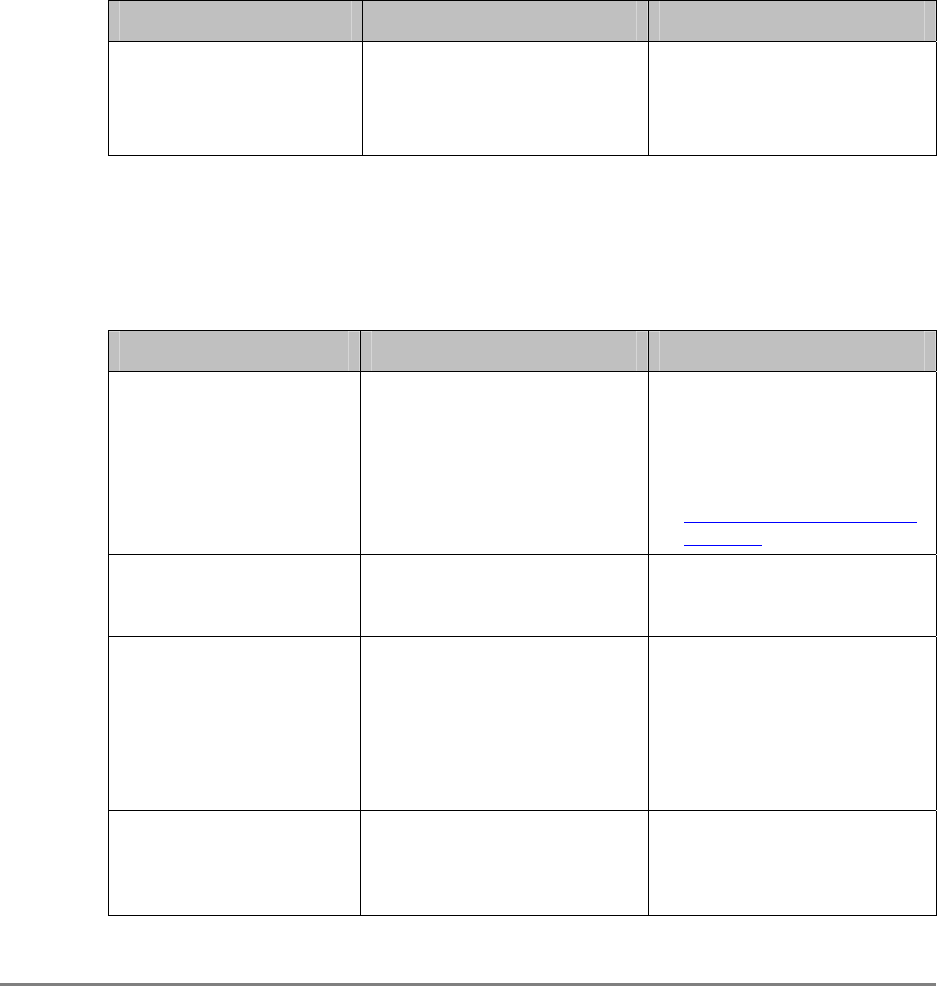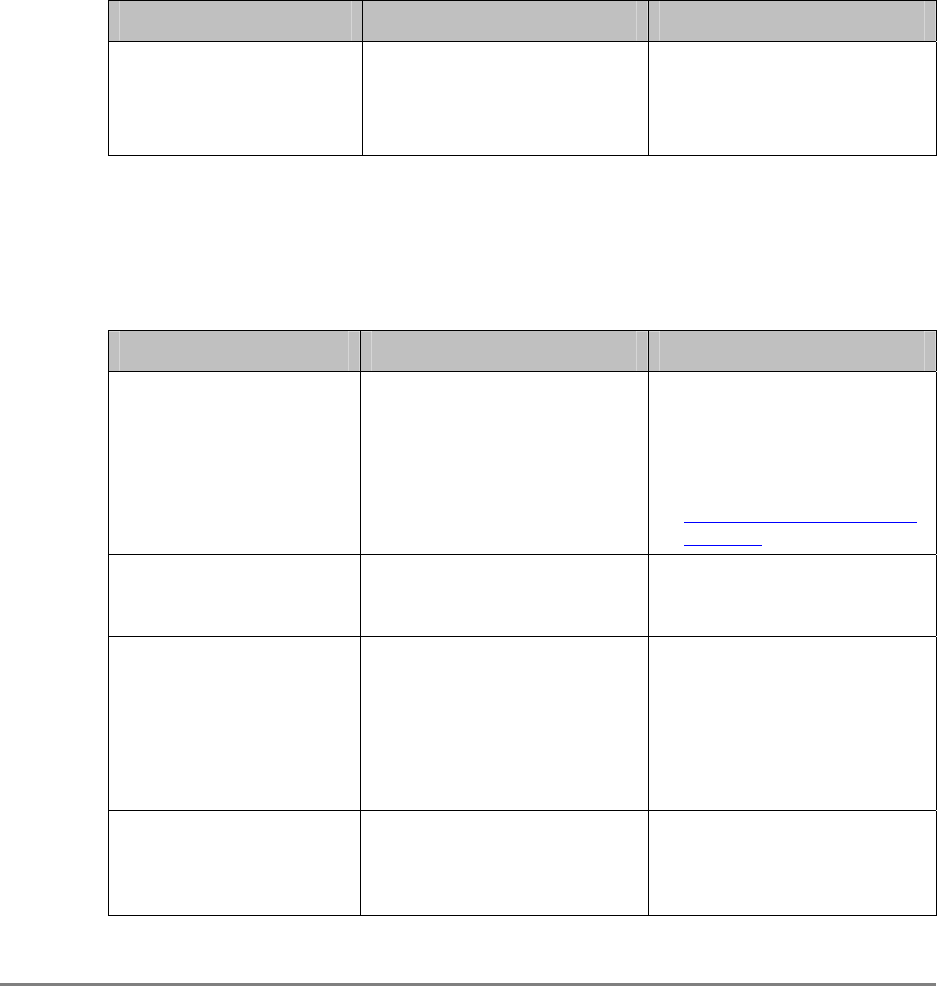
Authorized Send Installation and Configuration Guide for imageRUNNER Machines 171
6.4 SCAN TO EMAIL Screen Notification Messages
The SCAN TO EMAIL screen notification messages are displayed on the SCAN TO
EMAIL screen in the upper-right hand portion of the MEAP device’s UI. As you
interact with the application, different types of messages are displayed to notify you of
an event.
6.4.1 SCAN TO EMAIL Warning Message
This section explains the SCAN TO EMAIL warning message, along with a possible
cause and remedy.
Message Cause Remedy
Scanning is disabled
because the device is not
ready.
The MEAP device is still in the
process of sending an e-mail
message, and you are attempting
to start another scan.
• Wait until the MEAP device
has completed the operation
in progress.
• Restart the MEAP device.
6.4.2 SCAN TO EMAIL Input Request Messages
This section explains the SCAN TO EMAIL input request messages, along with
possible causes and remedies.
Message Cause Remedy
Please specify at least one
recipient.
You tried to scan a document to
e-mail, but you have not
specified an e-mail address, and
the [E-mail CC to self] check
box is not selected.
• Specify an e-mail address.
• Select the [E-mail CC to self]
check box from the [Scan to
E-Mail] tab in the
Configuration servlet. See
“Configuring Scan to E-Mail
Settings,” on p. 93.
Place a document in the
ADF or on the Platen then
close the lid.
You have not placed a document
in the automatic document
feeder or on the platen glass.
Place your document in the
automatic document feeder or on
the platen glass.
Please input subject. It is
required.
The device is ready to scan a
document to be e-mailed, you
did not specify a subject in the
[Subject] text box, and the
[Subject] text box is configured
as enabled in the Configuration
servlet.
You must enter a subject before
the device scans and sends your
document.
Press the [Scan] button or
<Start> key to begin
scanning.
The MEAP device is ready to
scan, and validation for the
SCAN TO EMAIL screen is
successful.
Press [Scan] or ~ (Start).