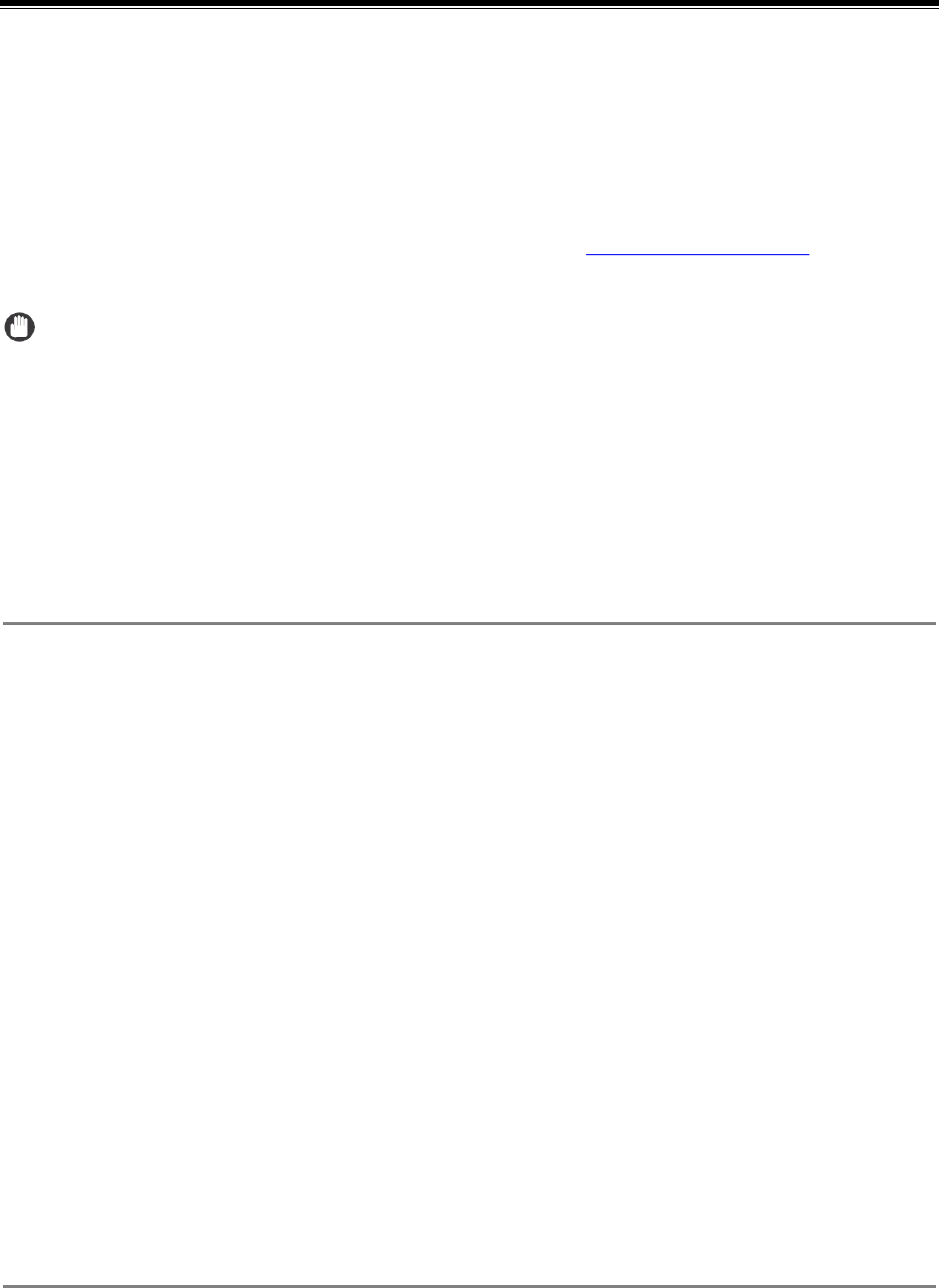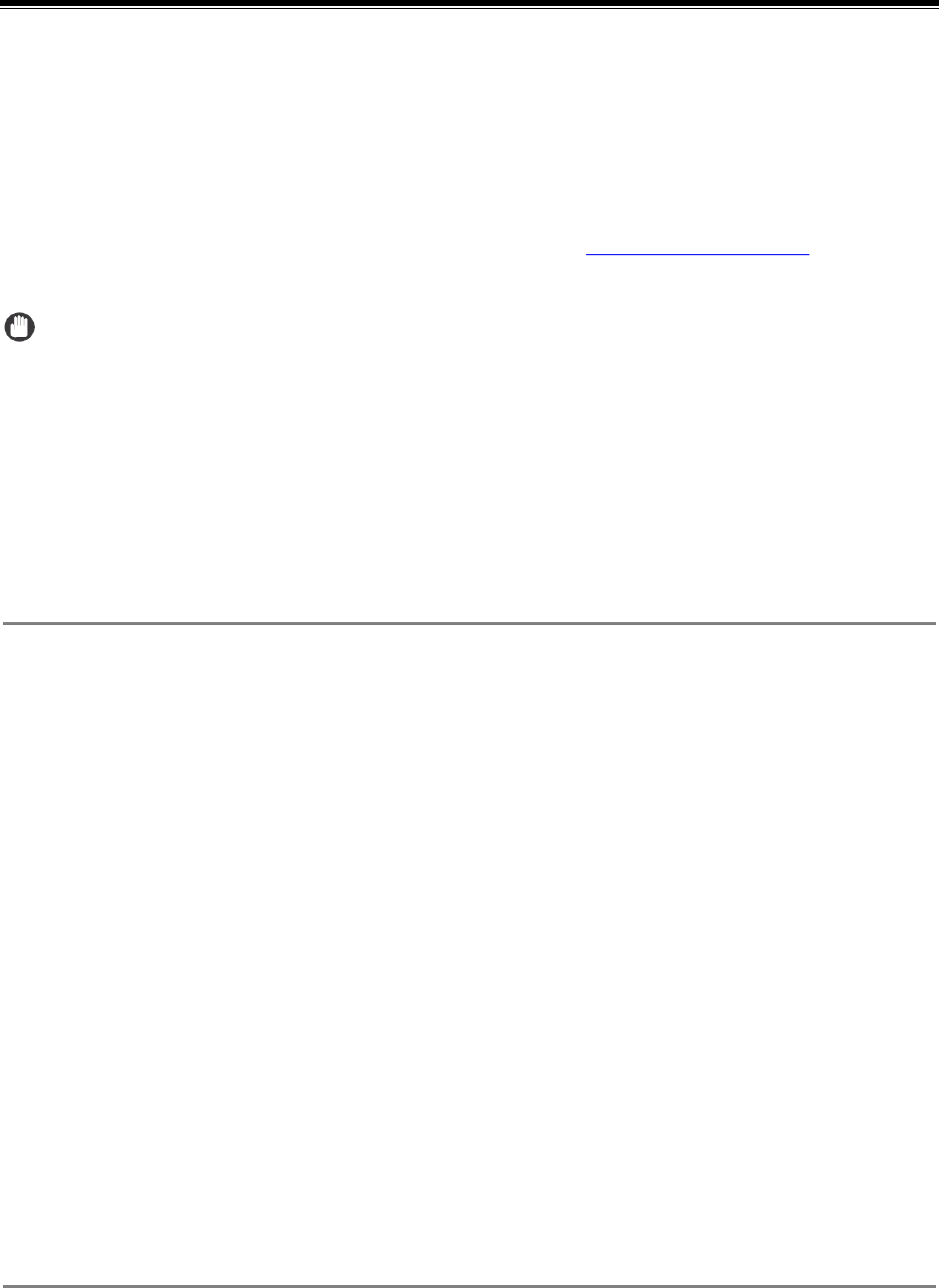
Authorized Send Installation and Configuration Guide for imageRUNNER Machines 29
Chapter 2 Installing Authorized Send
This chapter describes how to install Authorized Send on a MEAP-enabled machine using
the MEAP SMS program.
The System Administrator for the target MEAP device is best suited for installing the
Authorized Send application, using a networked computer that is connected to the Internet
and the device.
Before installation, you must obtain the license file from
www.canon.com/Meap, and have
the IP address of the MEAP-enabled device.
IMPORTANT
• This chapter describes the procedure for a new installation of Authorized Send Version 4.1.
• If you want to upgrade from a previous version of Authorized Send, you must uninstall the
previous version from the MEAP device before installing this version. If you are upgrading
from version 3.0, 3.51, 3.52, or 4.0 you do not have to uninstall the previous version if you
are using the same license file (although you still must [Stop] the program).
• Do not use the browser’s [Back] and [Forward] buttons during the installation process.
Only use the clickable links in the browser’s window.
• For more information on using SMS and uninstalling MEAP applications, see the MEAP
SMS Administrator Guide that came with your MEAP device.
1. Open a browser window ➞ enter the following URL:
http://<device IP>:8000/sms
https://<device IP>:8443/sms (if you are using SSL for communications)
(Replace <device IP> with the IP address of the MEAP device.)