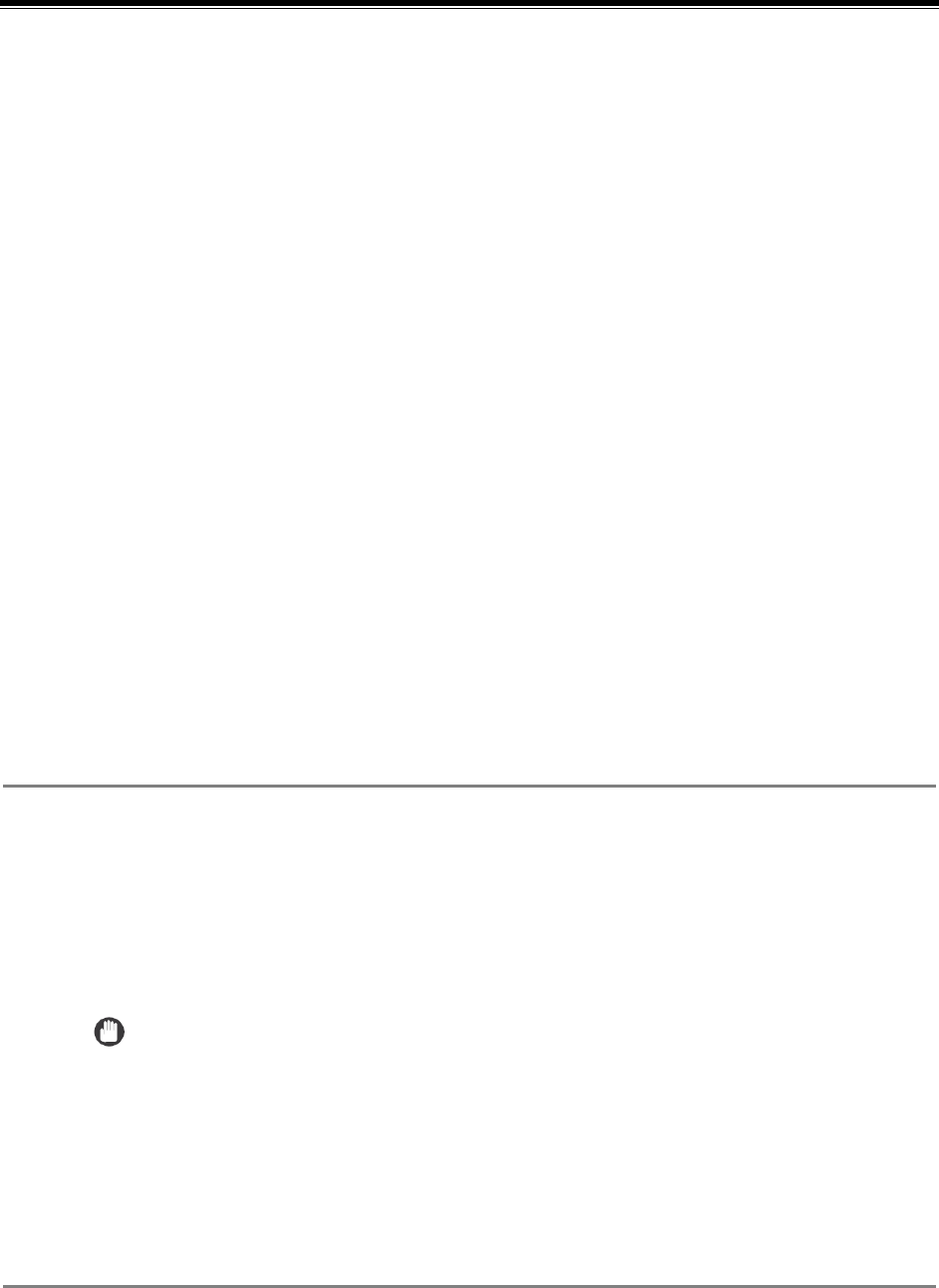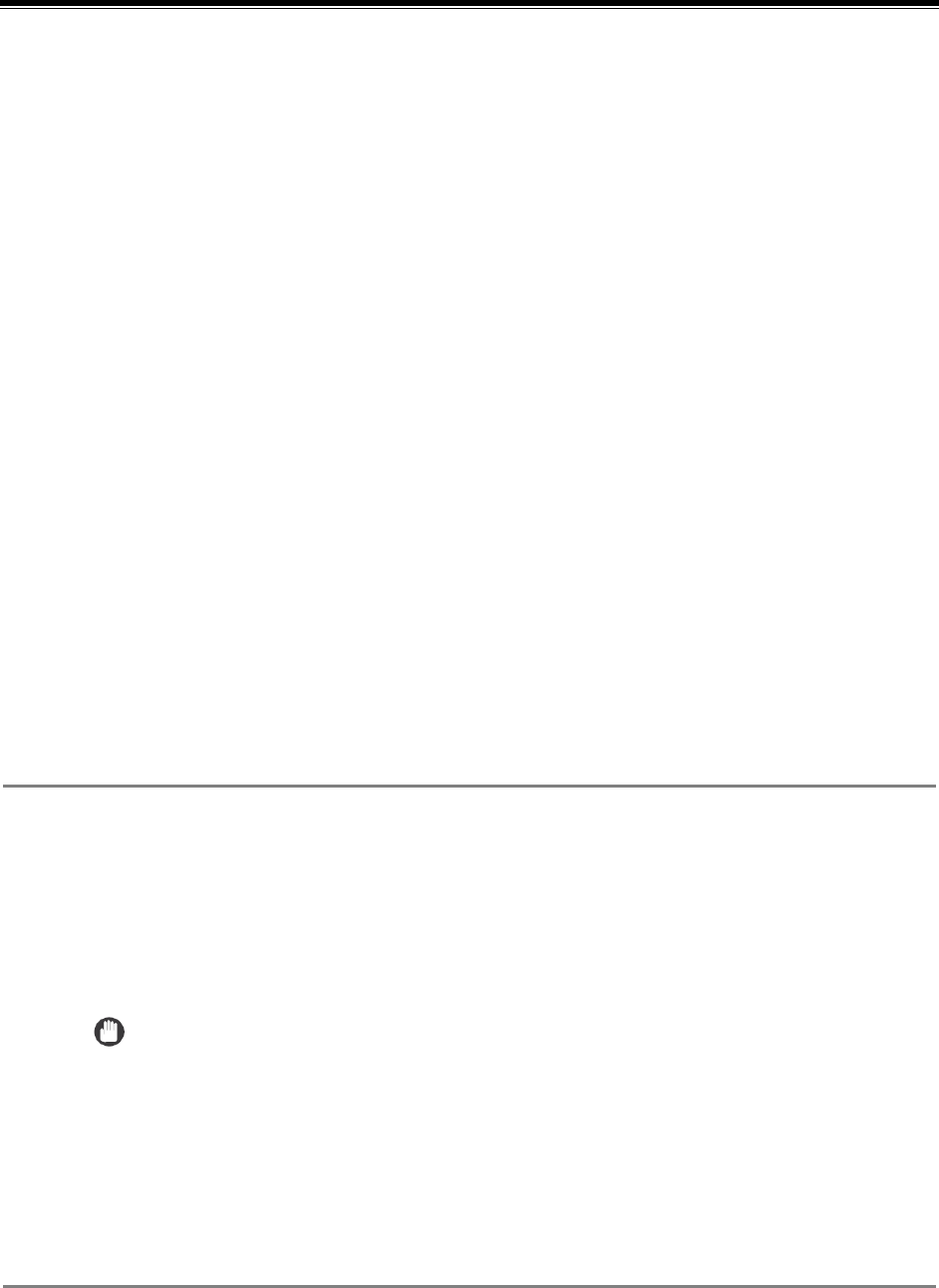
Authorized Send Installation and Configuration Guide for imageRUNNER Machines 35
Chapter 3 Configuring Authorized Send
This chapter describes how to configure Authorized Send from a Web browser and set up the
authentication servers, address book servers, share names, and options for the Scan to
E-Mail, Scan to Fax, and Scan to Folder functions. It also describes how to configure the
application’s interface appearance using the optional Brand Configuration Tool.
The Authorized Send Configuration page contains the following items for configuring
Authorized Send:
Authentication: Create up to 10 authentication servers.
E-Mail Service:
General: Configure an SMTP server.
Address Book: Configure up to 10 address book servers.
Scan to E-Mail: Configure the Scan to E-Mail settings.
Scan to Fax: Configure the Scan to Fax Settings.
Scan to Folder:
General: Configure the Scan to Folder settings.
Preset Shares: Create preset folders for users to scan to.
Options: Configure the optional settings.
Logs: Configure the log settings, remote syslog servers, and download and view
the logs.
About: Display the Authorized Send version information.
3.1 Flow of Configuration Operations
From the Authorized Send Configuration screen, you can configure the settings
necessary to use the Authorized Send application.
1. Open a browser window ➞ enter the following URL:
http://<device IP>:8000/AuthSendConfiguration
(Replace <device IP> with the IP address of the MEAP device.)
The Please enter Login ID and Password screen is displayed.
IMPORTANT
• Enter AuthSendConfiguration exactly as shown, as it is case-sensitive.
• If Portal Service is installed, you can also access the Authorized Send
Configuration screen by entering http://<device IP>:8000 ➞ click the
Authorized Send Configuration link. (Replace <device IP> with the IP address of
the MEAP device.)