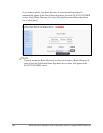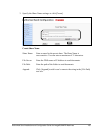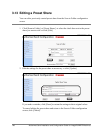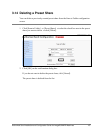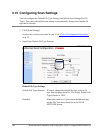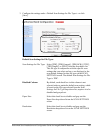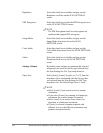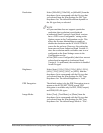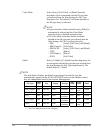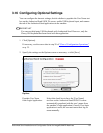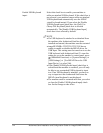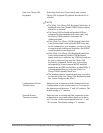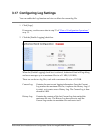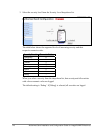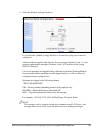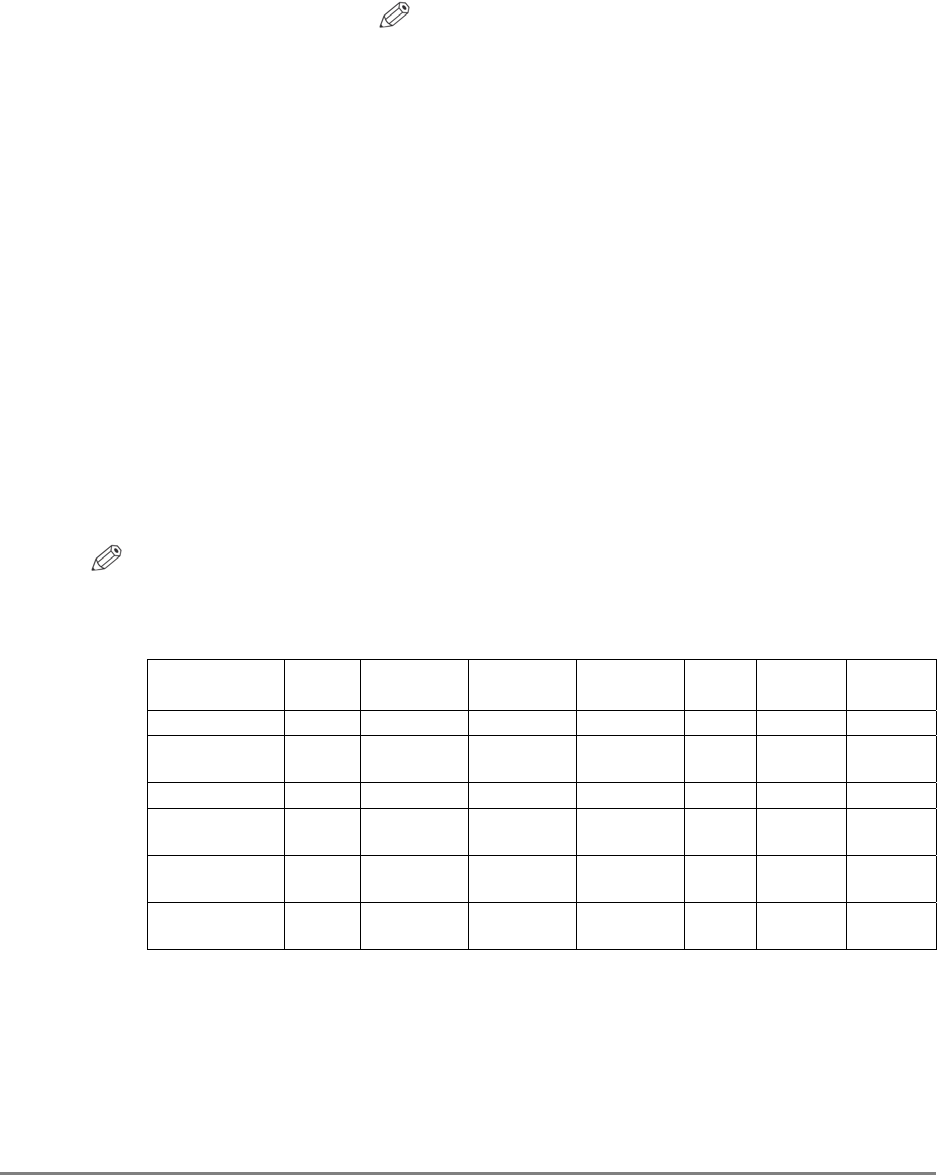
112 Authorized Send Installation and Configuration Guide for imageRUNNER Machines
Color Mode: Select [Auto], [Full Color], or [Black] from the
drop-down list to correspond with the file type that
you selected from the Scan Settings for File Type
drop-down list. The default Color Mode depends on
the file type that you selected.
NOTE
• If your machine is black-and-white only, [Black] is
automatically selected and the Color Mode
drop-down list is disabled and grayed out.
• The Color Mode selections that are available
depend on the file type that you selected from the
Scan Settings for File Type drop-down list.
− PDF: [Auto], [Full Color], and [Black]
− PDF(Compct): [Full Color]
− PDF(OCR): [Auto], [Full Color], and [Black]
− TIFF: [Black]
− TIFF(Single): [Black]
− JPEG: [Full Color]
Sided: Select [1-Sided] or [2-Sided] from this drop-down list
to correspond with the file type that you selected from
the Scan Settings for File Type drop-down list. The
default Sided is ‘1 Sided’.
NOTE
The table below displays the default scan settings for each file type that
automatically appears on the SCAN SETTINGS screen on the machine, unless
they are changed and saved by the System Administrator.
File Type
Paper
Size
Res. Bright.
PDF
Encrypt.
Img.
Mode
Color
Mode
Sided
PDF Auto 200x200 Auto Available Text Auto 1 Sided
PDF(Compct) Auto 300x300
*1
Auto Available Text
Full
Color
*2
1 Sided
PDF(OCR) Auto 200x200 Auto Available Text Auto 1 Sided
TIFF Auto 200x200 Auto
Not
Available
Text Black
*2
1 Sided
TIFF(Single) Auto 200x200 Auto
Not
Available
Text Black
*2
1 Sided
JPEG Auto 200x200 Auto
Not
Available
Text
Full
Color
*2
1 Sided
*1 The Resolution Mode drop-down list is disabled.
*2 The Color Mode drop-down list is disabled.