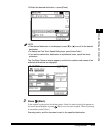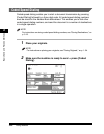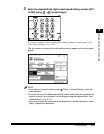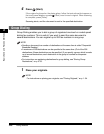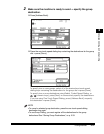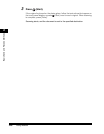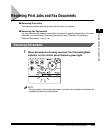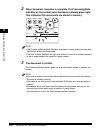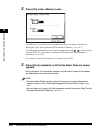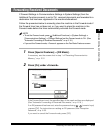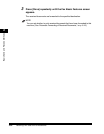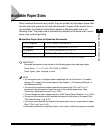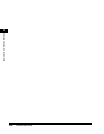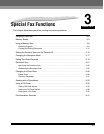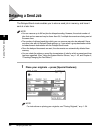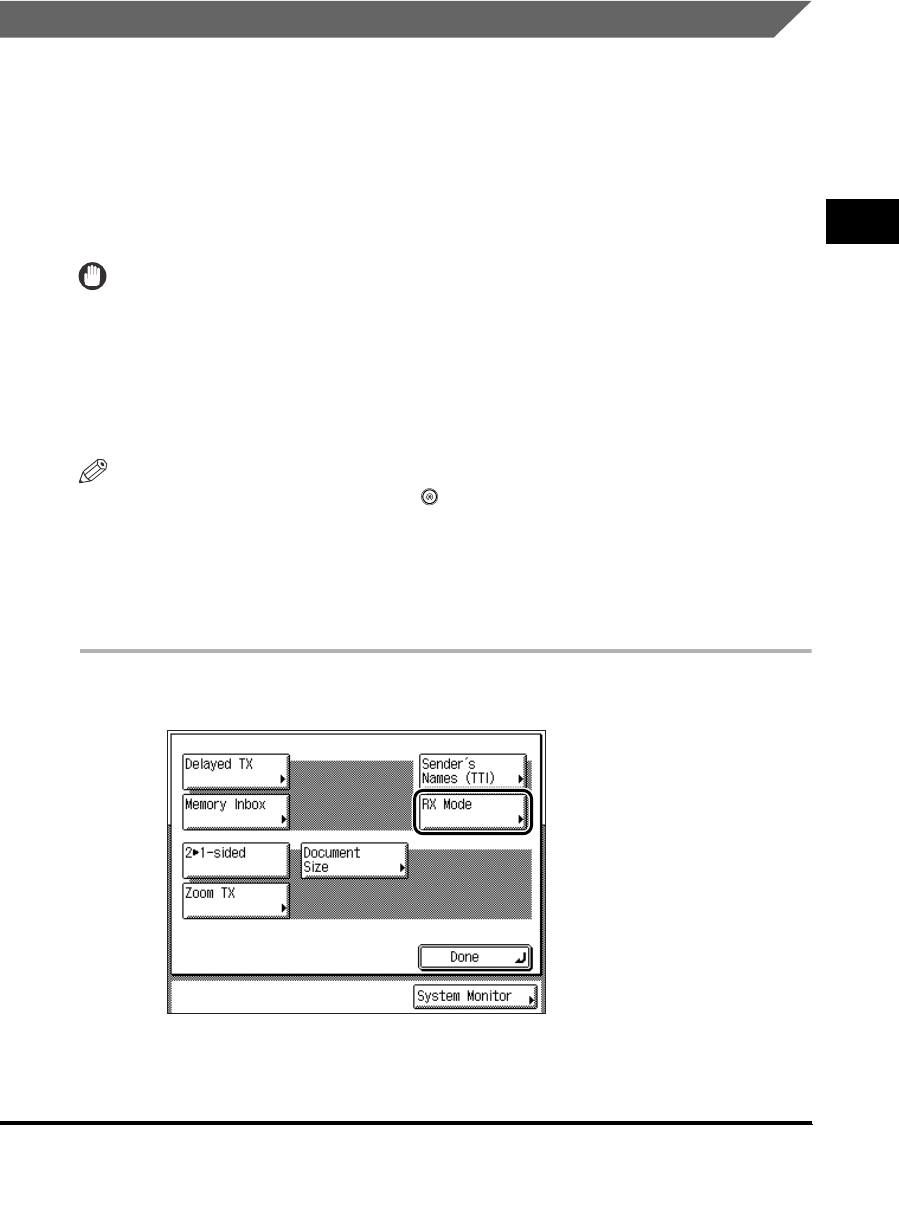
Receiving Print Jobs and Fax Documents
2-31
2
Basic Send and Receive Methods
Receiving Documents into Memory
If Memory Lock Settings in Communications Settings in System Settings (from the
Additional Functions screen) is set to 'On', received documents are stored in
memory instead of being printed.
Follow the procedure below to manually switch the machine into the Memory Lock
mode if the Memory Lock timer has not been set, or of you want to switch the
machine into the Memory Lock mode before the timer automatically activates the
Memory Lock mode.
IMPORTANT
No more documents can be received in memory if any of the following is true: (The
numbers below may vary depending on the remaining capacity of the hard disk.)
- When a total of 2,000 documents have been stored in any or all of the inboxes
- When a total of 8,000 pages have been stored in any or all of the inboxes
- When a total of 32 or more received documents or reports are waiting to be printed
while the machine is out of the correct sized paper.
NOTE
•
To set the Memory Lock mode, press (Additional Functions)
➞
[System Settings]
➞
[Communications Settings]
➞
[Memory Lock Settings]
➞
set the Memory Lock mode to
'On'. (See "Saving Received Documents in Memory," on p. 6-7.)
•
If the Memory Lock RX mode is set to 'On', <Memory Lock> appears on the Fax Basic
Features screen. If you set the Memory Lock RX mode with the Forward mode,
<Forward> appears on the Fax Basic Features screen.
1
Press [Special Features] ➞ [RX Mode] .