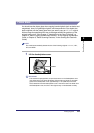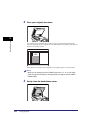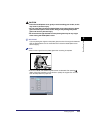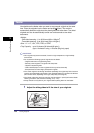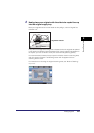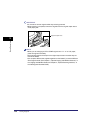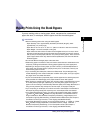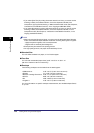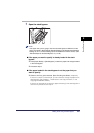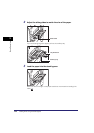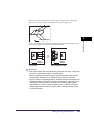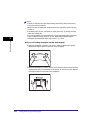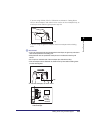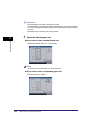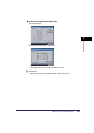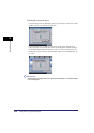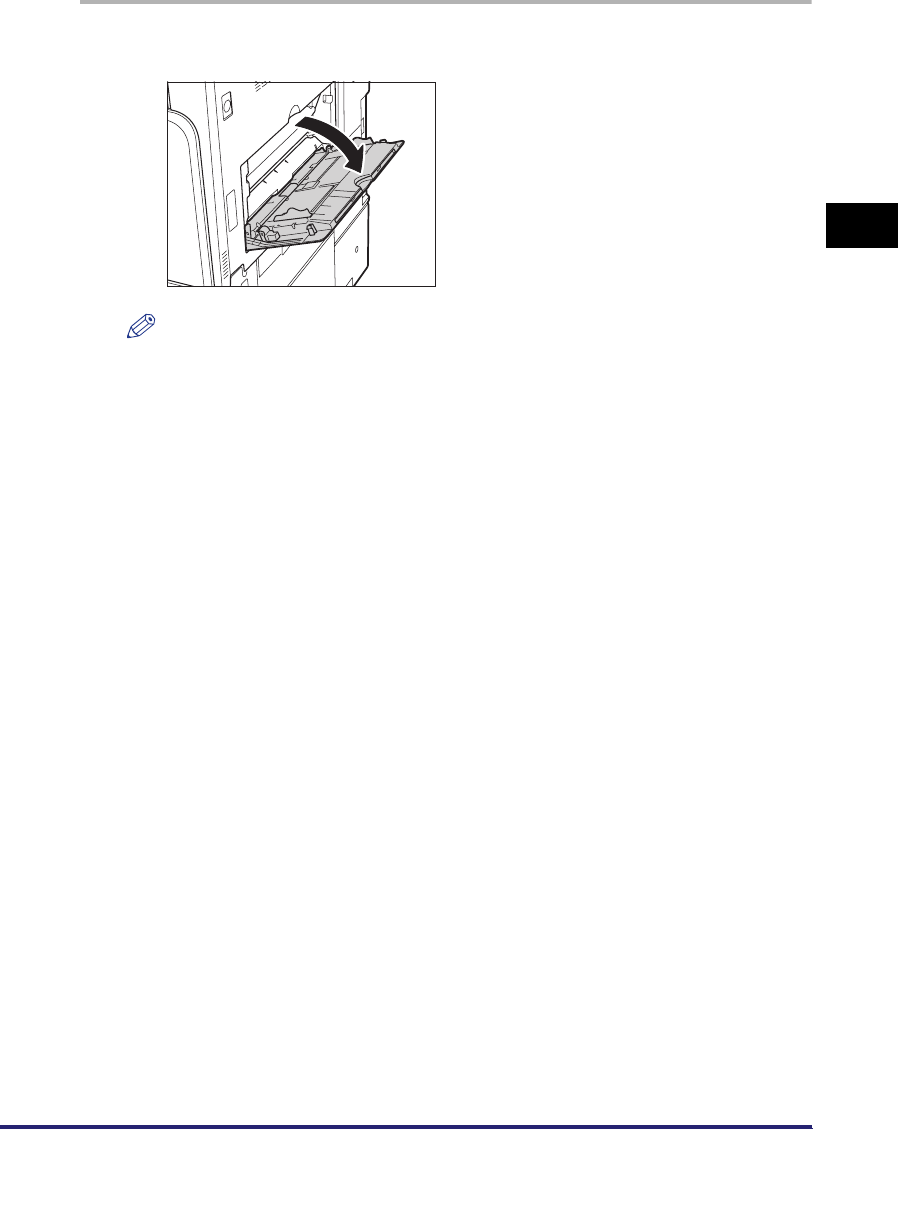
Making Prints Using the Stack Bypass
2-41
2
Basic Operations
1
Open the stack bypass.
NOTE
If the paper size you are going to load into the stack bypass is different from the
paper size stored in Stack Bypass Standard Settings, set Stack Bypass Standard
Settings to 'Off' in Common Settings (from the Additional Functions screen). (See
"Standard Paper for the Stack Bypass," on p. 4-46.)
● If the paper you want to specify is already loaded in the stack
bypass:
❑
Press [Paper Select] ➞ [Stack Bypass] ➞ select the paper size and type loaded
in the stack bypass.
❑ Proceed to step 6.
● If the paper loaded in the stack bypass is not the paper that you
want to specify:
❑
Check to see if any job is reserved. (See "Checking Job Status," on p. 5-4.)
If there is a current or reserved job, you can reserve a change of paper for the
stack bypass. (See Chapter 1, "Introduction to the Copy Functions," in the
Copying and Mail Box Guide
.)
If there is no reserved job, remove any paper remaining in the stack bypass ➞
continue the procedure from step 2.