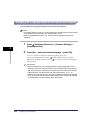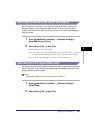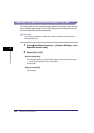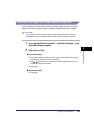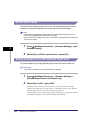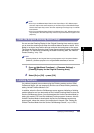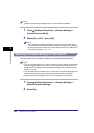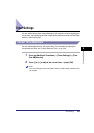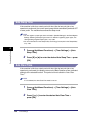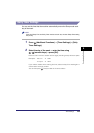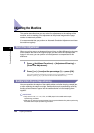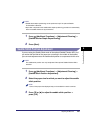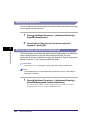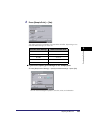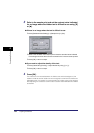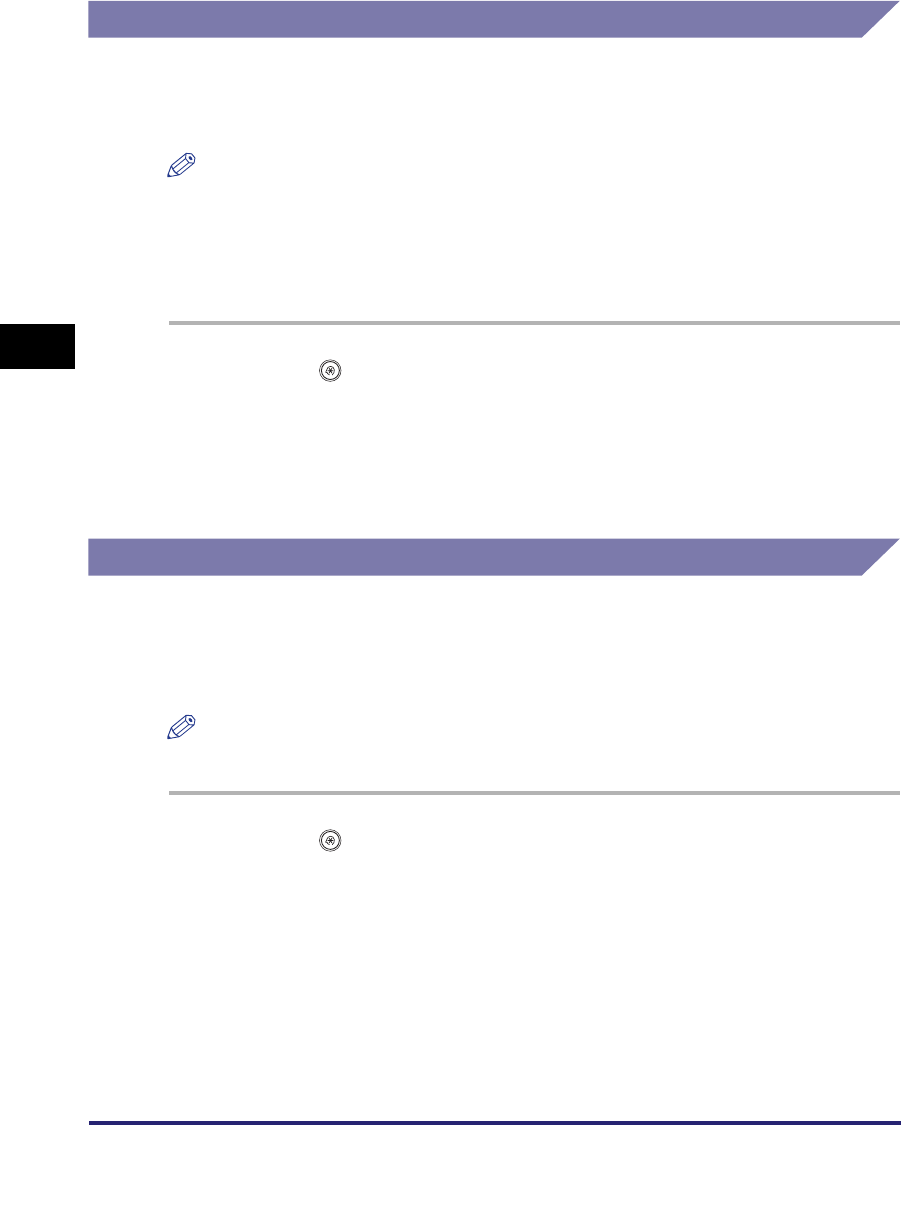
Timer Settings
4-58
4
Customizing Settings
Auto Sleep Time
If the machine is idle for a certain period of time (after the last print job or key
operation is performed), the control panel power switch automatically switches OFF
to save power. The machine has entered the Sleep mode.
NOTE
•
You can register a paper type that is not listed in [Detailed Settings] in the Stack Bypass
Settings: Selecting the Paper Type screen. For details on registering paper types, see
"Storing/Editing Irregular Paper Types," on p. 6-66.
•
For more information on the Sleep mode, see "Energy Consumption in the Sleep Mode,"
on p. 4-36.
1
Press (Additional Functions) ➞ [Timer Settings] ➞ [Auto
Sleep Time].
2
Press [▼] or [▲] to enter the desired Auto Sleep Time ➞ press
[OK].
Auto Clear Time
If the machine is idle for a certain period of time (after the last print job or key
operation is performed), the display returns to the Basic Features screen (standard
settings) of the selected function. This period of time is called the "Auto Clear
Time."
NOTE
If '0' is selected, the Auto Clear Time mode is not set.
1
Press (Additional Functions) ➞ [Timer Settings] ➞ [Auto
Clear Time].
2
Press [-] or [+] to enter the desired Auto Clear Time ➞
press [OK].