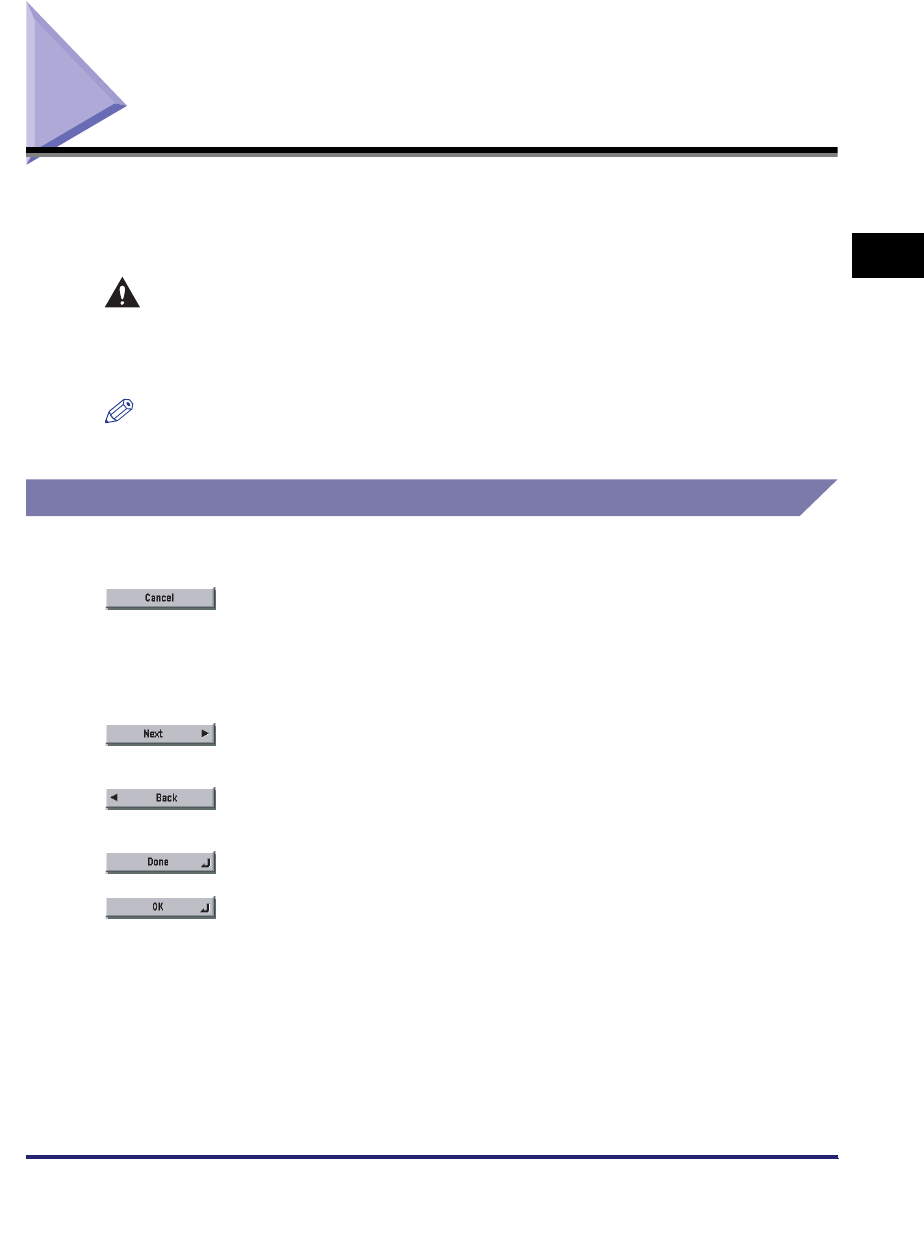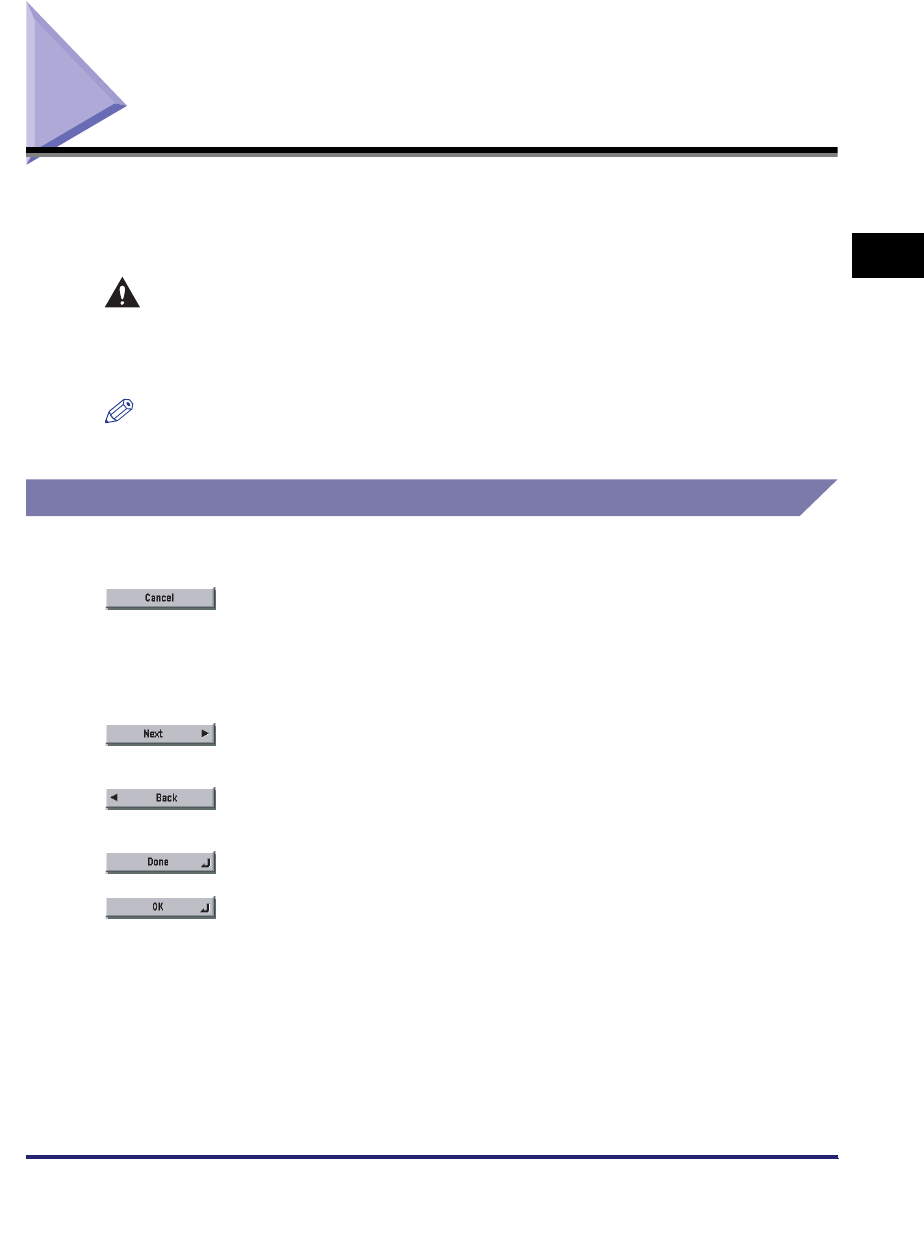
Using the Touch Panel Display
2-19
2
Basic Operations
Using the Touch Panel Display
This section describes the keys that are frequently used on the touch panel display.
Information on how to adjust the brightness of the touch panel display is also
provided.
CAUTION
Press the touch panel display keys gently with your fingers or the edit pen. Do
not press the touch panel display with a pencil, ballpoint pen, or other sharp
objects that can scratch the surface of the touch panel display or break it.
NOTE
Before using the touch panel display, peel off the protective film from the display.
Frequently Used Keys
The following keys on the touch panel display are used frequently:
Press to cancel the mode that you are currently setting, or a mode
that has already been set, on screens other than the Additional
Functions screen. Also, press to close the current mode's setting
screen, and keep the original settings set from the Additional
Functions screen.
Press to confirm the current settings and proceed to the next step
in the procedure.
Press to go back to the previous step in the procedure, without
saving the current settings.
Press to close the current screen.
Press to confirm the current settings of a mode.