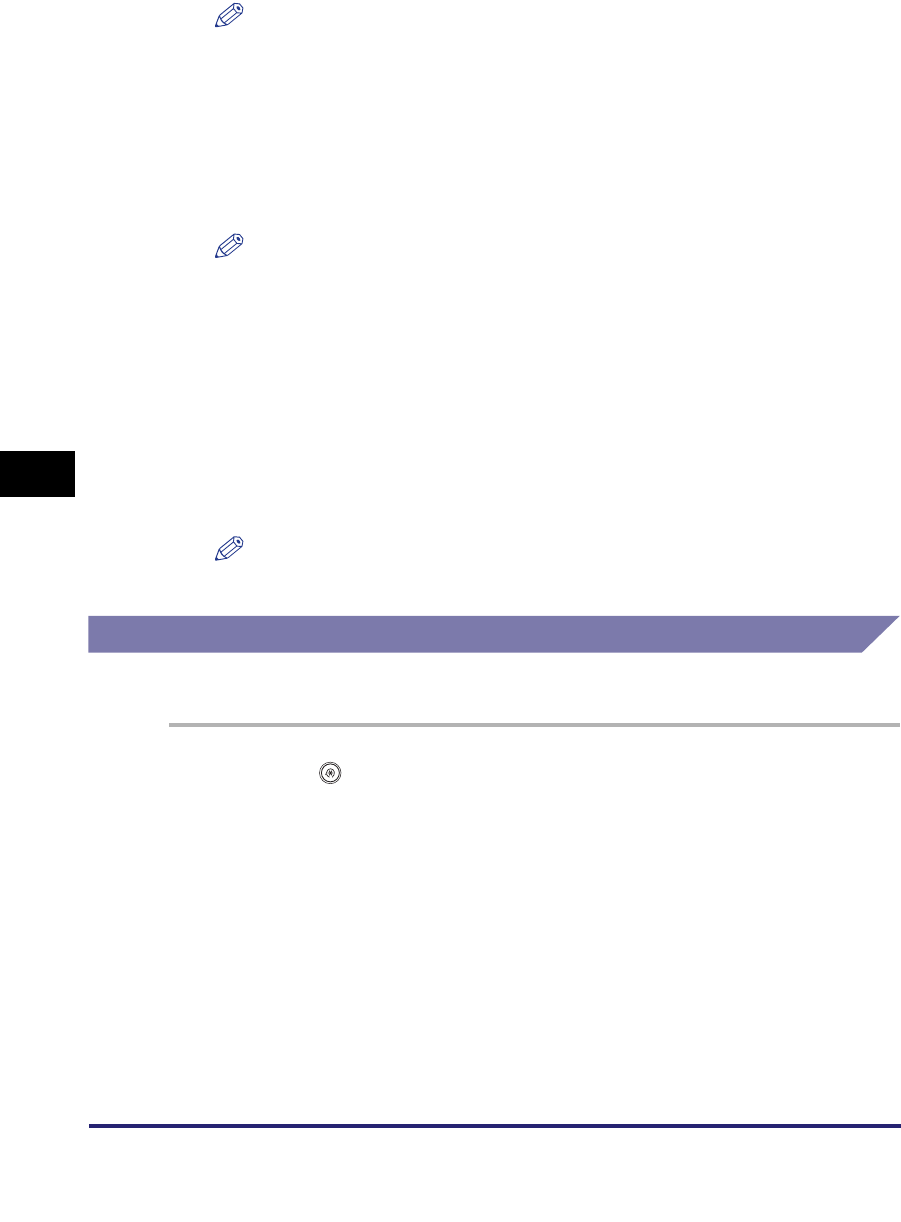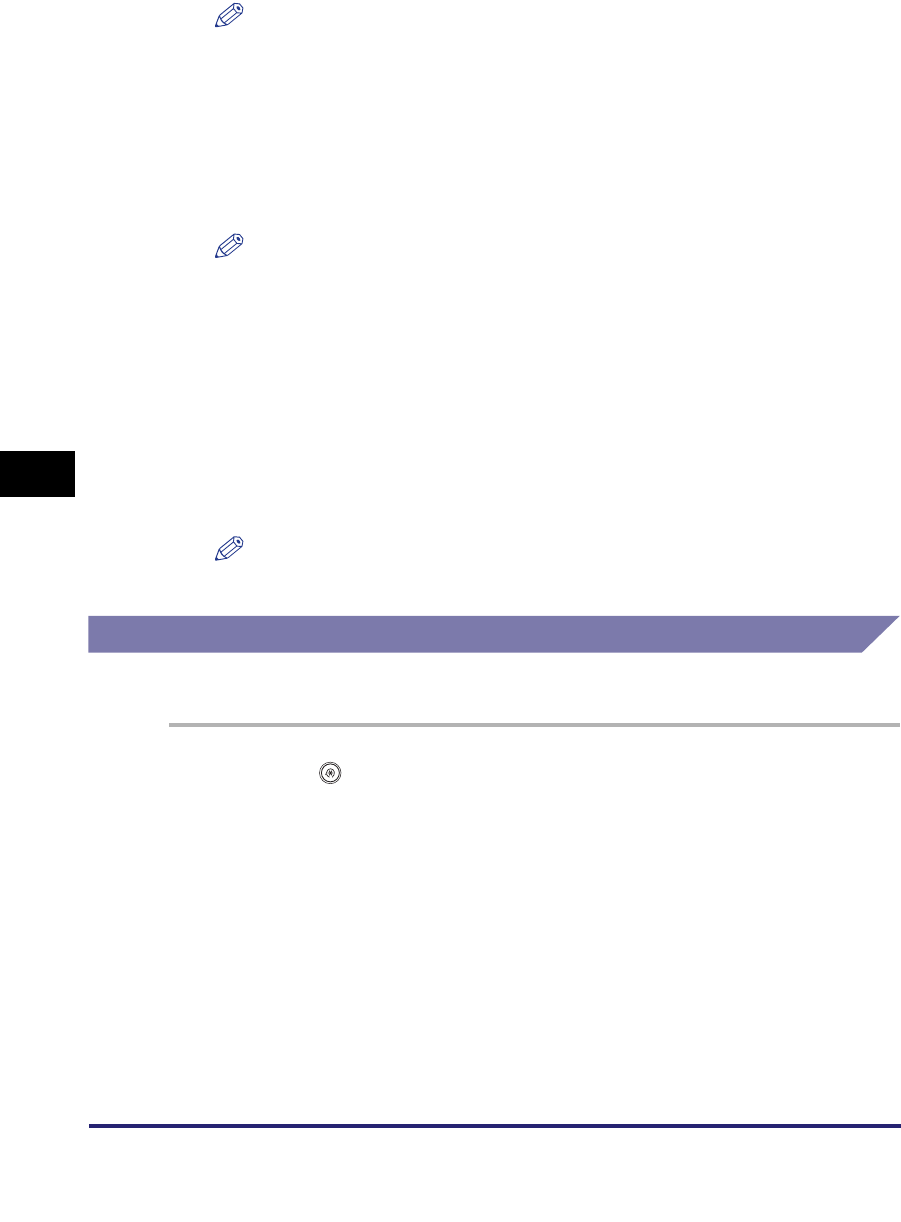
Department ID Management
6-14
6
System Manager Settings
NOTE
Press and hold down [
▼
] or [
▲
] to quickly and continuously scroll through the
available Department ID pages. Continuous scrolling is useful when a large
number of Department IDs are registered.
● If you want to print the displayed list:
❑
Press [Print List].
❑ Press [Yes].
NOTE
•
To cancel printing, press [Cancel].
•
To close the screen that is displayed while the machine is printing the Page Count
List, press [Done].
•
The counter information can be printed only if 11" x 17", LGL, LTR, or LTRR (plain,
recycled, or color paper) is loaded in a paper source that is set to 'On' when you
press [Other] to select a paper source in Drawer Eligibility For APS/ADS in
Common Settings (from the Additional Functions screen). (See "Auto Paper
Selection/Auto Drawer Switching," on p. 4-31.)
4
Press [Done] ➞ [OK].
NOTE
If you selected [On] in step 2, pressing [OK] activates Department ID Management.
Clearing Page Totals
You can clear the page totals for all departments or for specific departments.
1
Press (Additional Functions) ➞ [System Settings] ➞
[Dept. ID Management].
2
Press [On] ➞ [Page Totals].
If necessary, see the screen shot is step 2 of "Checking and Printing Counter
Information," on p. 6-13.
3
Press [Clear All Totals].
To clear one page total at a time by department, press [▼] or [▲] to display the
desired department ➞ select the department ➞ press [Clear].