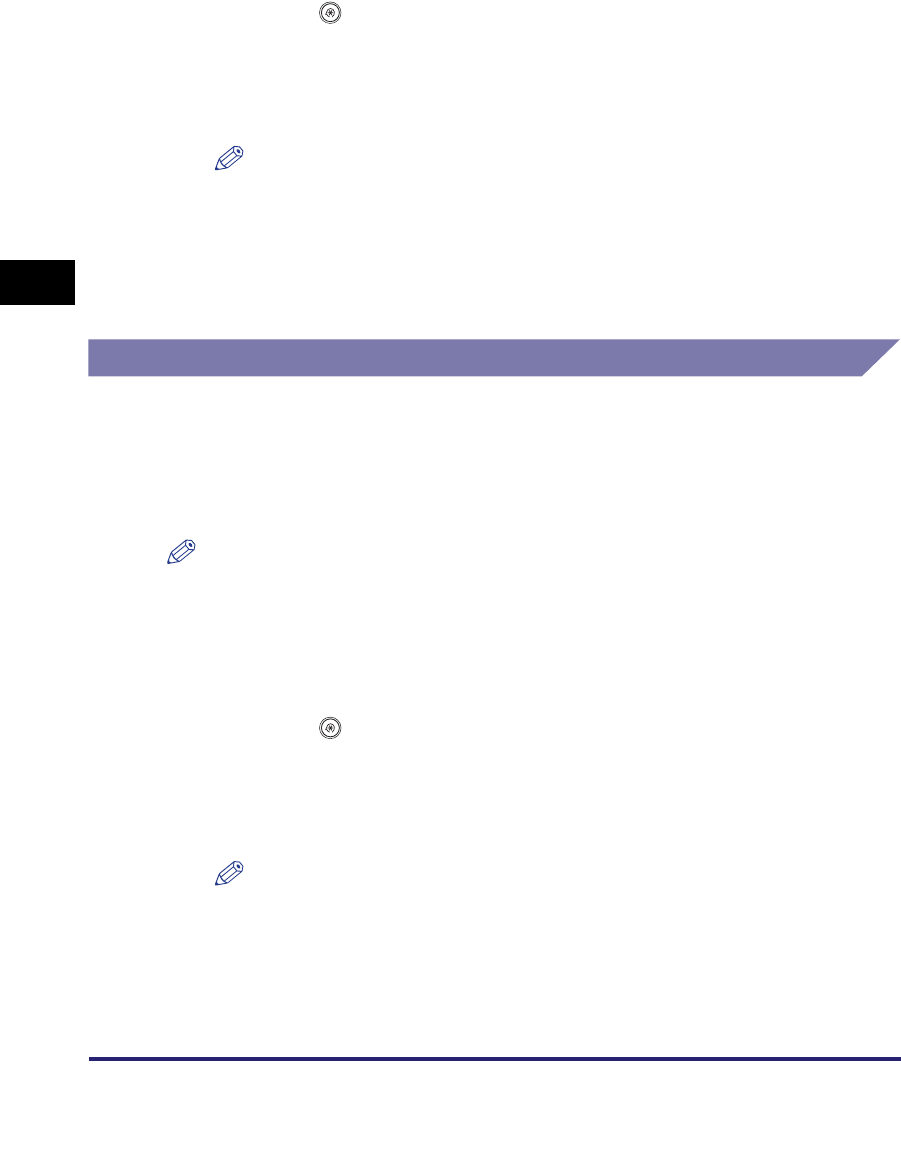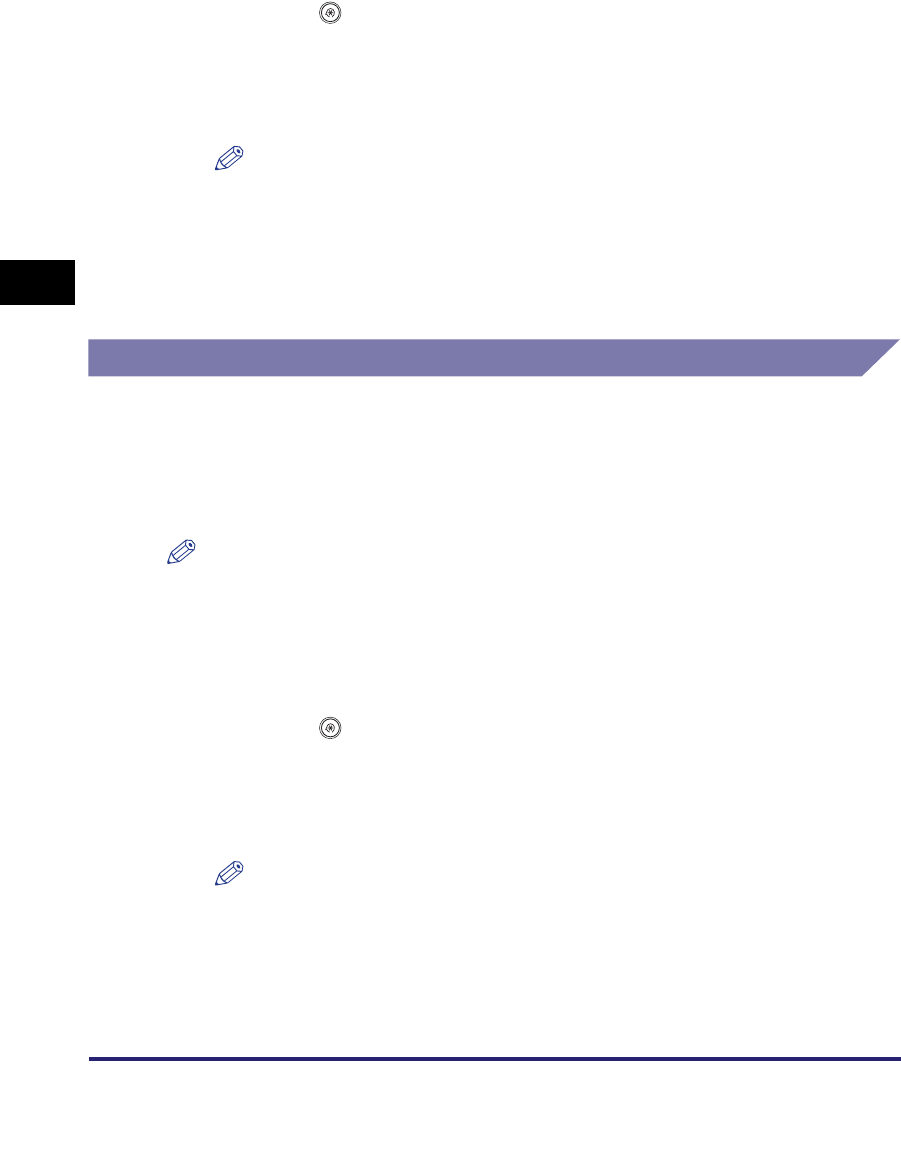
Specifying Common Settings
4-44
4
Customizing Settings
Erasing an Image Form
1
Press (Additional Functions) ➞ [Common Settings] ➞
[Register Form for Form Composition].
2
Select the image form that you want to erase ➞ press [Erase].
NOTE
To check the image of the stored form, press [Check Print]
➞
select the paper size
➞
press [Start Print]. (See Chapter 4, "Special Copying and Mail Box Features," in
the Copying and Mail Box Guide.)
3
Press [Yes].
User-Defined Text for Page Numbers and Watermarks
You can register specific text to be placed on your documents using the Pg/Copy
Set Numbering, Print Watermark/Date, or [Watermark] for the Secure Watermark
mode. For instructions on using the Pg/Copy Set Numbering, Print Watermark/
Date, and Secure Watermark modes, see Chapter 4, "Special Copying and Mail
Box Features," in the Copying and Mail Box Guide.
NOTE
The maximum number of user-defined text strings for watermarks and page numbers
that can be registered is 30.
Registering User-Defined Text
1
Press (Additional Functions) ➞ [Common Settings] ➞
[Register Characters for Page No./Watermark].
2
Press [Register] ➞ enter the desired characters ➞ press [OK].
NOTE
For instructions on entering characters, see "Entering Characters from the Touch
Panel Display," on p. 2-22.
3
Press [Done].