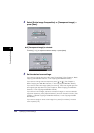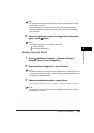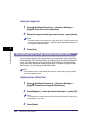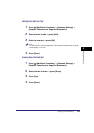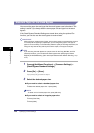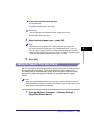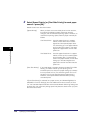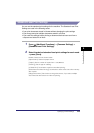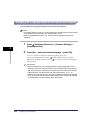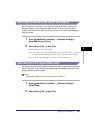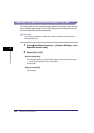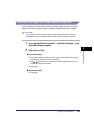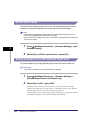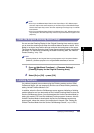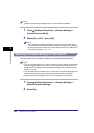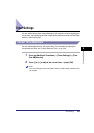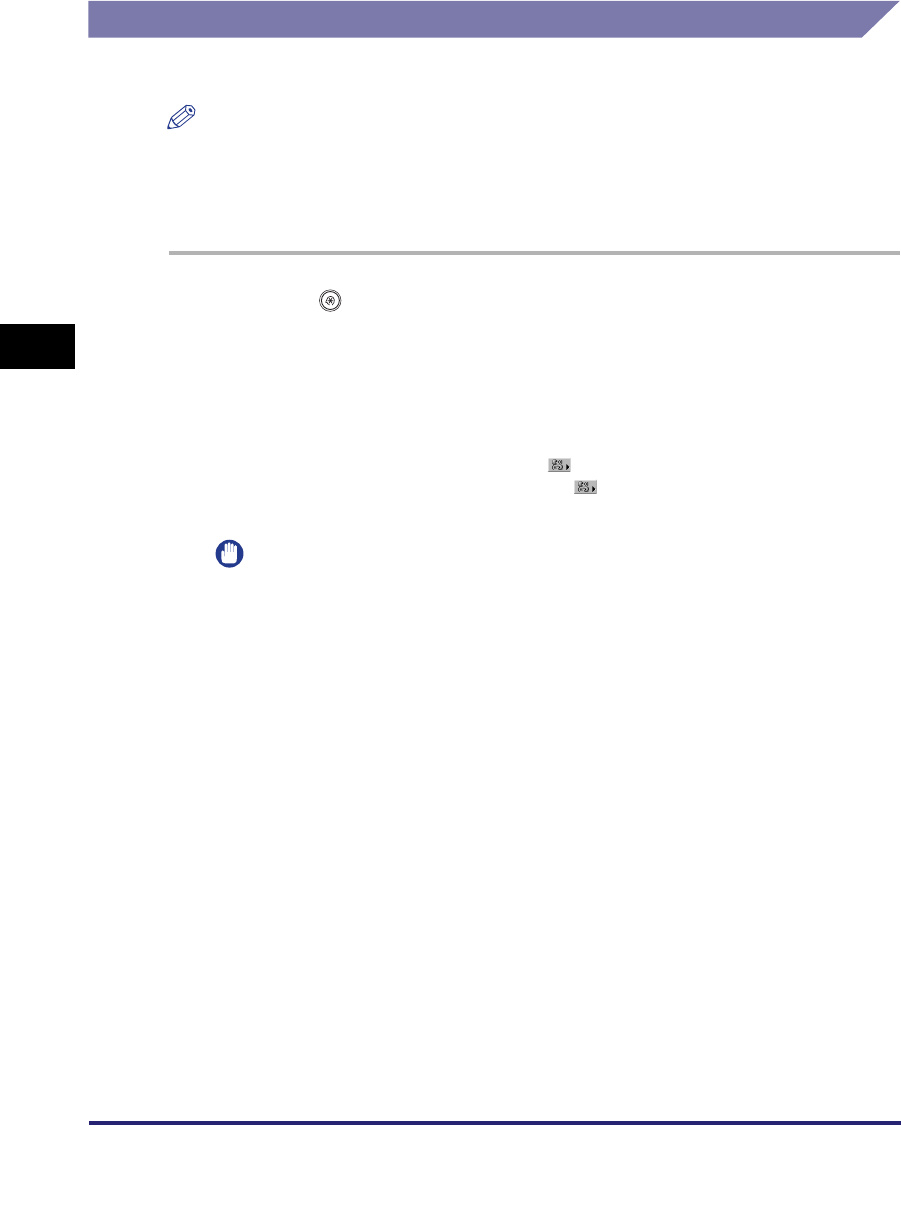
Specifying Common Settings
4-50
4
Customizing Settings
Changing the Language Shown on the Touch Panel Display
You can select the language displayed on the touch panel display.
NOTE
•
If Language Switch is set to 'On', some characters are restricted and cannot be entered.
To be able to enter all characters, set Language Switch to 'Off'.
•
Even if Language Switch is set to 'On', there are some languages that cannot be
displayed.
1
Press (Additional Functions) ➞ [Common Settings] ➞
[Language Switch].
2
Press [On] ➞ select the desired language ➞ press [OK].
If you do not want to change the display language, press [Off].
If you press [Display Shortcut Key], [ ] will be displayed next to [System
Monitor] on the Basic Features screen. [ ] is a shortcut key to the Language
Switch screen.
IMPORTANT
•
Some messages may not be displayed properly in the language that you just
selected. In this case, restart the machine (turn the machine OFF, and then back
ON). For instructions on restarting (turning the main power switch OFF and then
ON) the machine, see "Main Power and Control Panel Power," on p. 1-15.
•
If SSO is set as the login service, and there is a difference between the language
set on the machine and the one set in Active Directory, the sender's full name will
not be displayed in e-mail messages sent to the recipient.