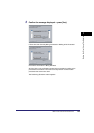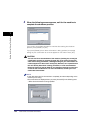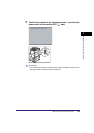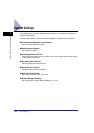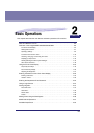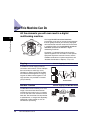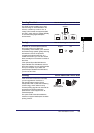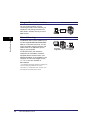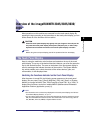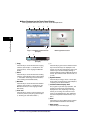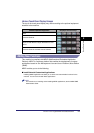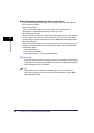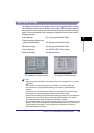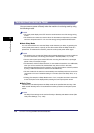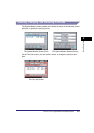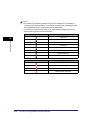Overview of the imageRUNNER 3045/3035/3030/3025
2-5
2
Basic Operations
Overview of the imageRUNNER 3045/3035/3030/
3025
Most operations on this machine are executed from the touch panel display. By
pressing the keys according to the instructions on the touch panel display, you can
utilize almost all of the functions of this machine.
CAUTION
Press the touch panel display keys gently with your fingers or the edit pen. Do
not press the touch panel display with a pencil, ballpoint pen, or other sharp
objects that can scratch the surface of the touch panel display or break it.
NOTE
Before using the touch panel display, peel off the protective film from the display.
The Touch Panel Display
Keys for using the machine's main functions are located on the top of the touch
panel display. To use any of the desired function's features, you must first press the
key for the desired function. The area on the bottom of the touch panel display is
used for messages that indicate the status of the machine. The System Monitor
key, which enables you to check the status of the various devices, jobs, and
consumables, is also displayed here.
Switching the Functions Indicated on the Touch Panel Display
After the power is turned ON, the following screen appears on the touch panel
display. You can press [Copy], [Send], [Mail Box], [Print Job], [Scan], or [System
Monitor] to change functions. (See "Initial Function at Power ON," on p. 4-26.) To
display other functions, such as an installed MEAP (Multifunctional Embedded
Application Platform) application, press [➞].
NOTE
•
For information on the various keys displayed on the touch panel display, see "Various
Touch Panel Display Screens," on p. 2-7.
•
You can set the initial screen (the first screen that appears when the machine is turned
ON) from the Additional Functions screen. The initial screen can be the Copy, Send or
Fax, Mail Box, Print Job, MEAP, or System Monitor screen.