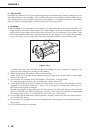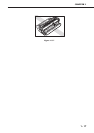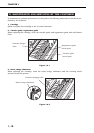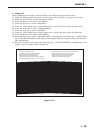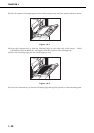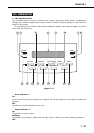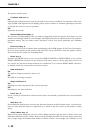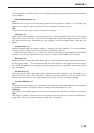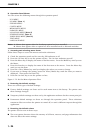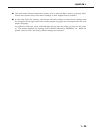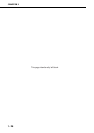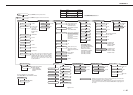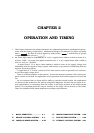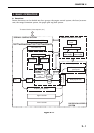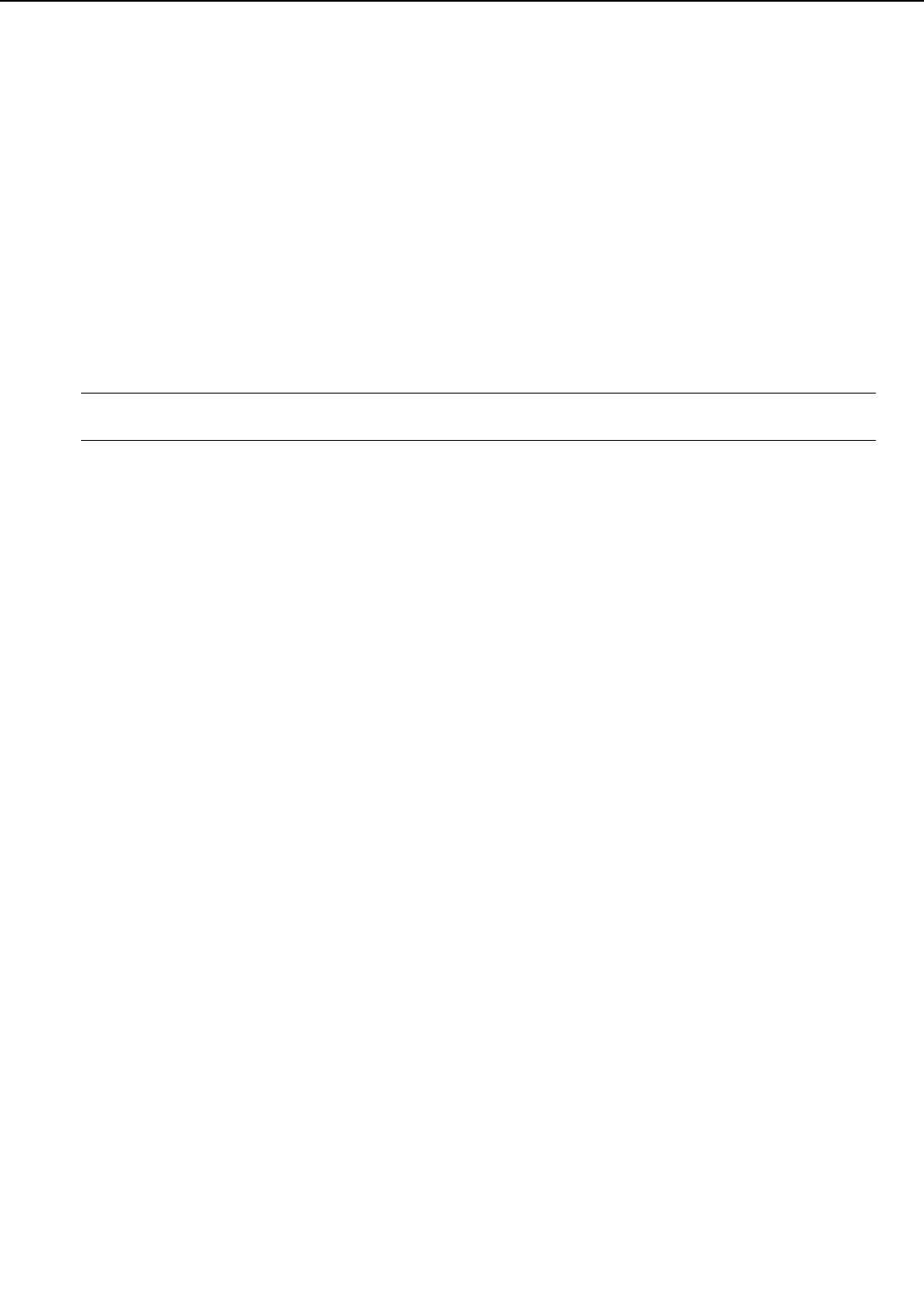
B. Operation Panel Menus
You can access the following menus though the operation panel:
· PCL MENU
· PS MENU (Note 1)
· FEEDER MENU
· CONFIG MENU
· MEMCONFIG MENU
· PARALLEL MENU
· LOCALTALK MENU (Note 2)
· ETHERNET MENU (Note 2)
· TOKEN RING MENU (Note 2)
· TEST MENU
· LANGUAGE MENU
Notes: 1. Menus that appear after the PostScript option has been installed.
2. Menus that appear after an option has been installed such as Network modules.
1. Accessing and selecting menu items
Follow these steps to access the menus and make selections:
1) Check the operation panel and be sure the JOB indicator is off.
2) Press the On Line key to set the printer off-line. The On Line indicator goes off.
3) Press the Menu key to display the name of the first menu. Press the Menu key until you see
the Menu.
4) Press the Item key to display the name of the first item on the menu. Press the Menu key
until you see the item.
5) Press the +Plus/-Minus key until you display the values you want to change.
6) If you want to change the setting, press the +Plus/-Minus key until the value you want is
displayed. Then press the Enter key.
7) Press the On Line key to set the printer on-line.
Figure 1-7-2 list the Menu Operation Flow.
2. Restoring the default settings
There are several types of default settings:
■ Factory default settings are those set for each menu item at the factory. The printer uses
these settings changed.
■ Temporary default settings are those set by the application software for the current print job.
■ Permanent default settings are those set through the operation panel. These selections
remain in effect even when the printer is turned off, or send a different request through the
application.
3. Resetting the default values
The printer can be reset in three ways:
■ The reset printer function clears the memory of all fonts, macros, and page information but
does not affect the menu settings.
1 - 24
CHAPTER 1