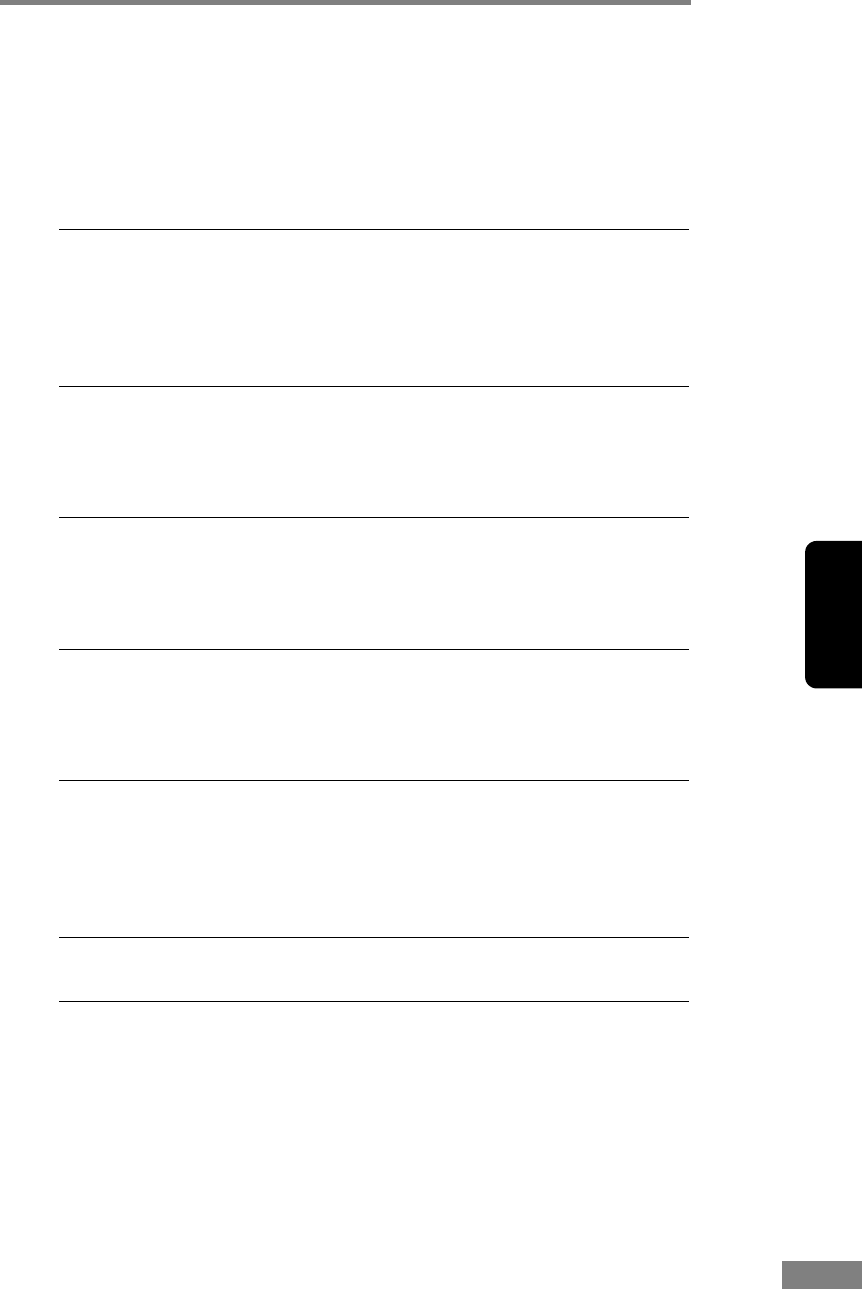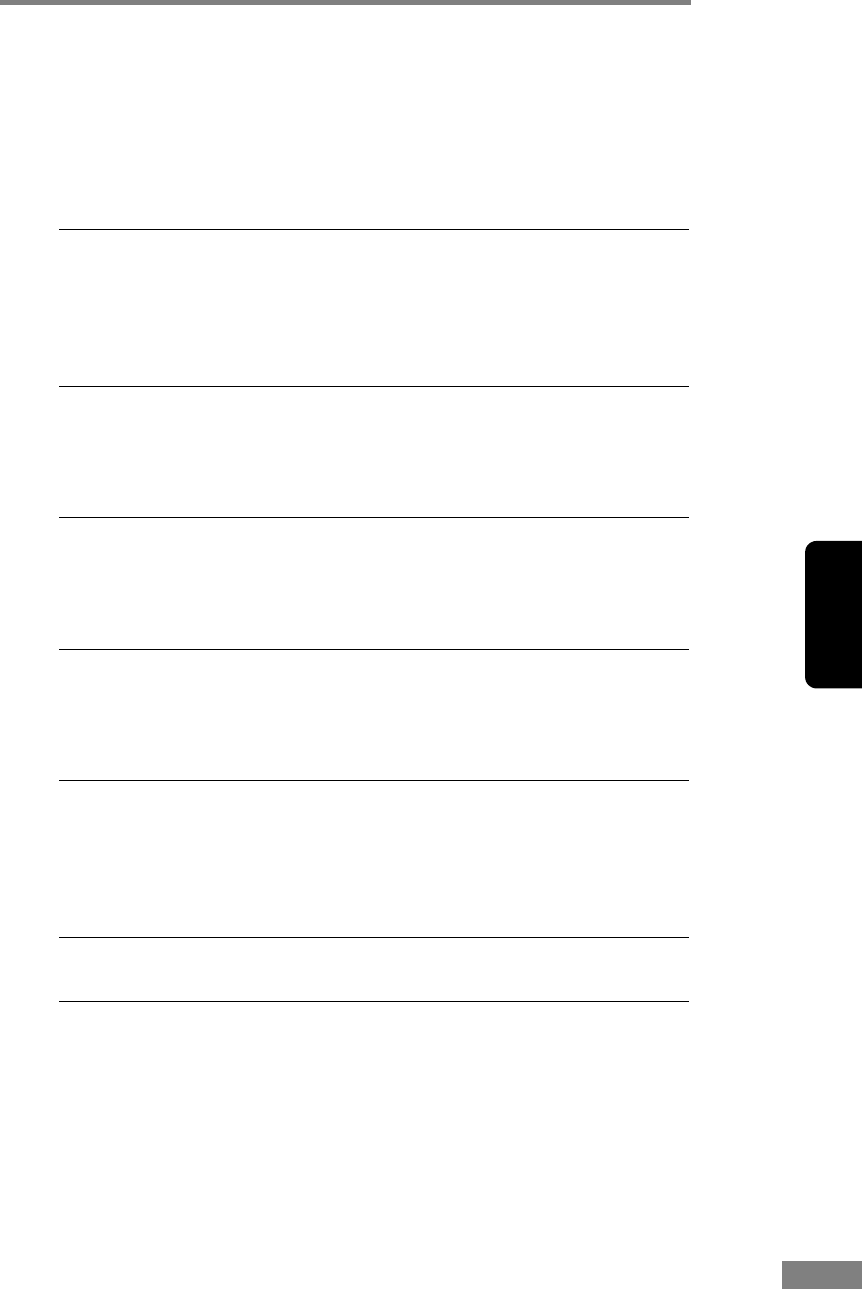
Appendices 125
Chapter 4
Windows 7
Click [Start] - [Control Panel] - [Hardware and Sound] - [Device
Manager], and make sure that no “x” or “!” symbol appears next
to the SCSI Controller entry. If either of these symbols appears,
refer to the instruction manual for the SCSI card and reconfigure
the SCSI card.
Problem The scanner’s SCSI ID is identical to the SCSI ID of another
device.
Solution Check the SCSI IDs of all SCSI devices connected to the system
and set a unique SCSI ID for the scanner. (See “Step 4.
Connecting the Scanner to Your PC,” in the Easy Start Guide.)
Problem The terminator is not set correctly.
Solution Shut down both the PC and the scanner, and then turn the scanner
ON first, and then the PC. (See “Step 4. Connecting the Scanner
to Your PC,” in the Easy Start Guide.)
Problem There is a problem with another SCSI device that is
connected in the daisy chain.
Solution Do not use the daisy chain connection configuration. (See “Step 4.
Connecting the Scanner to Your PC,” in the Easy Start Guide.)
Problem The PC was turned ON before the scanner.
Solution Shut down both the PC and the scanner, and then turn the scanner
ON first, and then the PC. (See “Step 4. Connecting the Scanner
to Your PC,” in the Easy Start Guide.)
Problem The scanner is not ON.
Solution Refer to “The Scanner Does Not Turn ON,” on p. 123 and check
to see if the scanner is ON. If the scanner is not ON, shut down the
PC, then turn the scanner ON first, and then the PC. (See “Step 4.
Connecting the Scanner to Your PC,” in the Easy Start Guide.)
Problem The SCSI card is not compatible with the scanner.
Solution Use a recommended SCSI card. (See p. 15.)