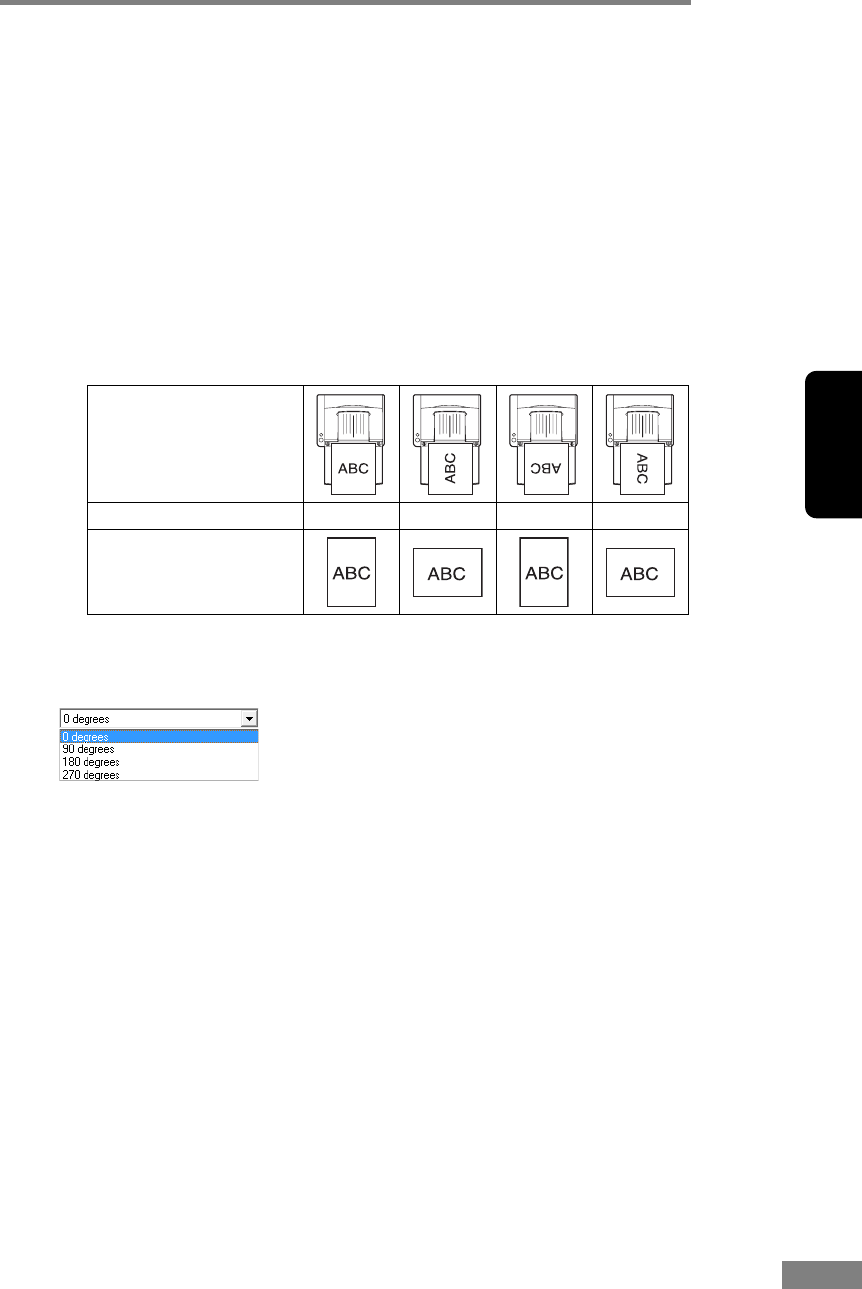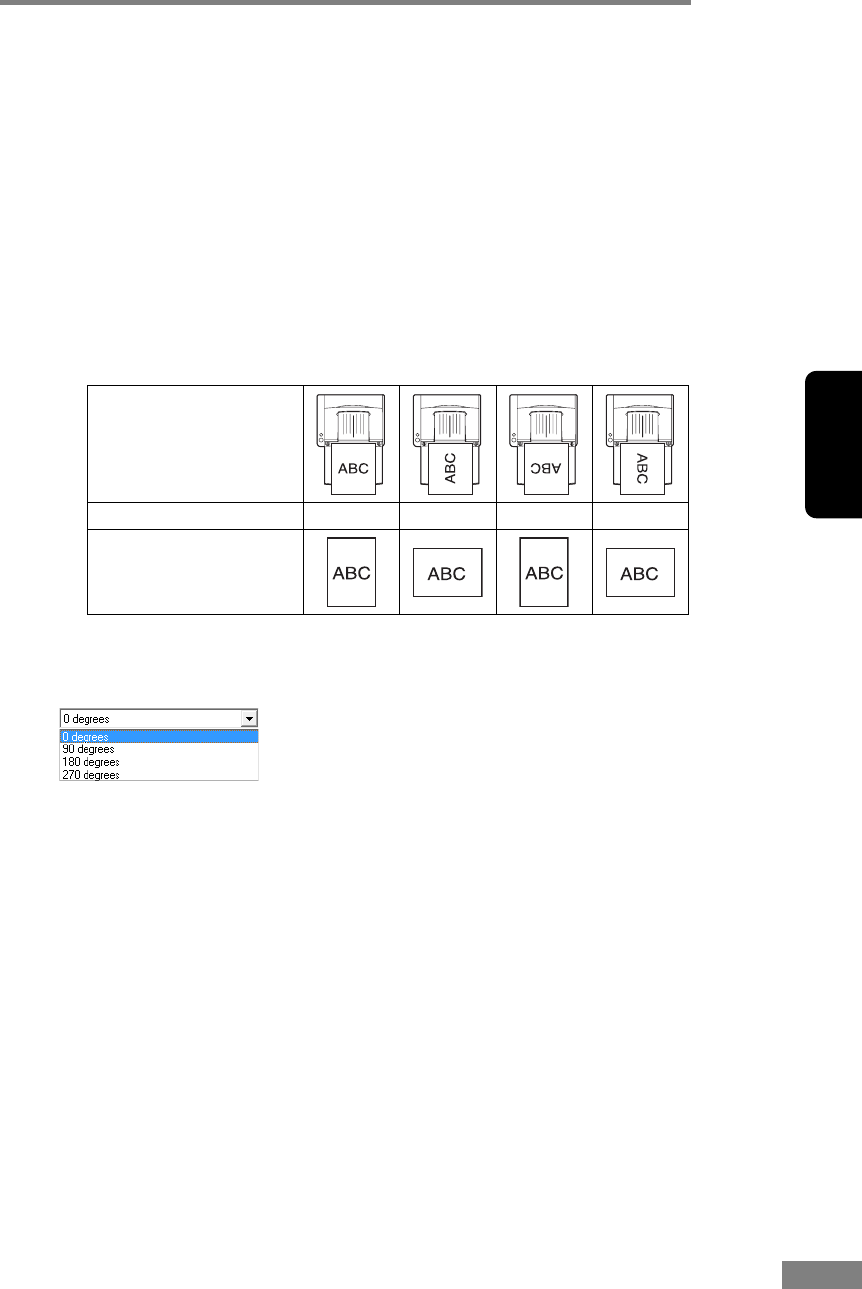
Software Setup 79
Chapter 3
[Reverse Image] Check Box (TWAIN driver only)
The document is scanned with black and white reversed when scanning in
black and white (binary) mode.
[Edge Emphasis]
Adjusts image contours. Move the slider toward Soft to soften image contours,
or toward Sharp to sharpen image contours.
[Document Orientation]
This setting selects an angle (0, 90, 180 or 270 degrees) to rotate scanned
images for orientation normalization.
☞ Scanned images are rotated as follows according to the orientation of
loaded documents and the selected rotation angle.
[Text Orientation Recognition] Check Box
Select this check box to detect text orientation in scanned images, and rotate
images in 90º increments as needed to normalize orientation.
☞ When [Text Orientation Recognition] is selected, [Image Rotation] and
area settings in the Scan Area dialog box are disabled.
☞ Some application programs do not support [Text Orientation Recognition].
Please disable [Text Orientation Recognition] if your application program
behaves abnormally when it is enabled.
[Erase Dot] Check Box
Select this to remove isolated black pixels (3×3 dots or smaller) from a white
background, or isolated white pixels from a black background.
[Border Removal] Check Box
Select this to remove black borders surrounding scanned images.
[Punch Hole Removal] Check Box
Select this to remove the black spots from scanned images when scanning
documents with punch holes.
☞ If punch holes are located within text or graphics in the document, they
may be misidentified as graphics, and may not be removed.
Feeder documents:
face up
Image rotation (clockwise) 0° 90° 180° 270°
Flatbed documents:
face down